General controls, Using social networking sites, Photo – Acer Aspire 5736Z User Manual
Page 40: Navigation controls
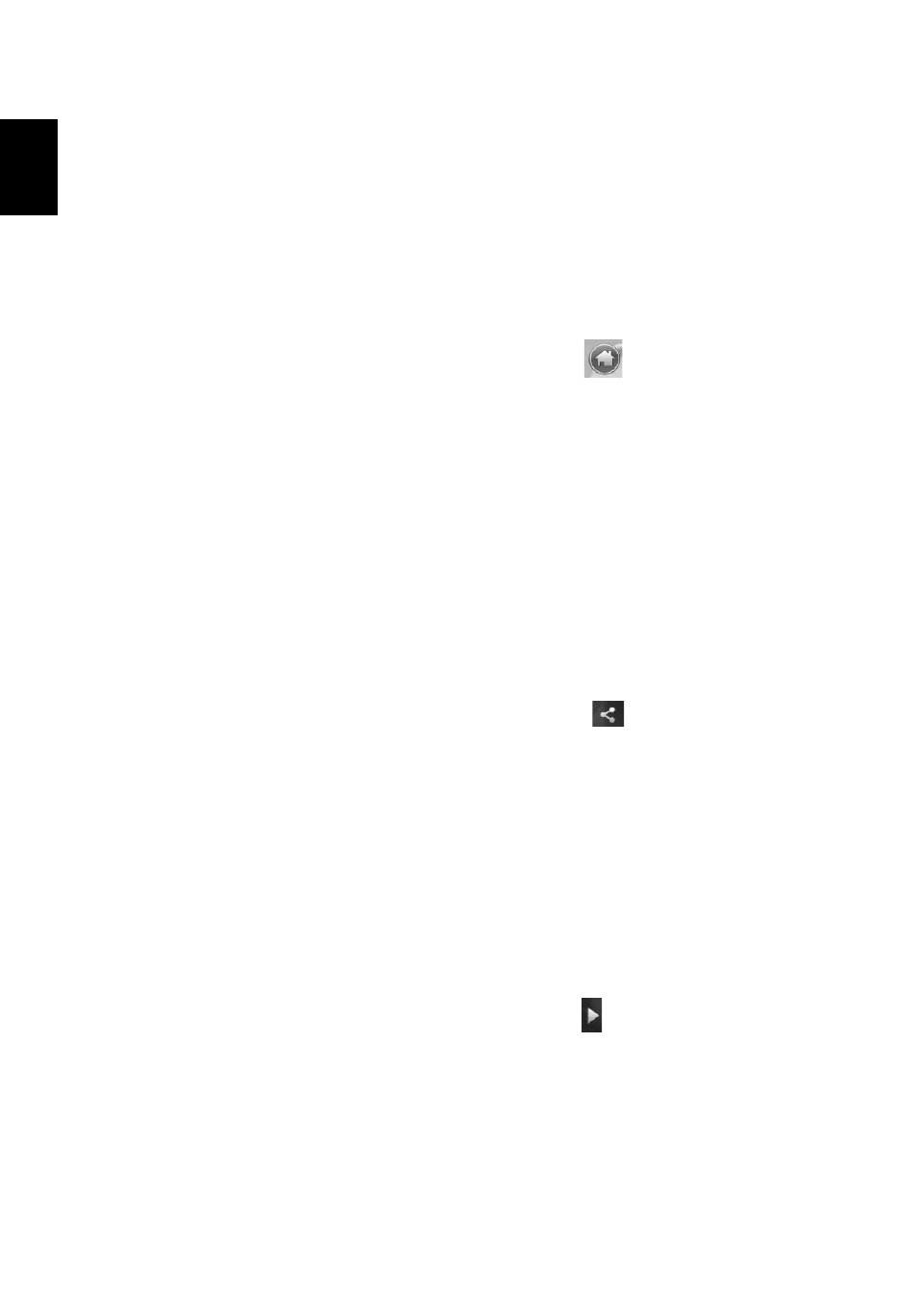
18
English
General controls
When watching video clips, movies or slideshows using full-screen resolution,
two pop-up control panels are shown when you move the pointer. They
automatically disappear after several seconds. The Navigation Controls panel
appears at the top and the Player Controls panel appears at the bottom of the
screen.
Navigation controls
To return to the Arcade home page, click the Home icon
in the upper right
corner of the window, the other buttons (minimize, maximize, close) have
standard PC behaviors.
To quit Arcade, click the Close button in the upper right corner of the window.
Using social networking sites
If you have accounts with supported social networking sites, you can sign in to
your accounts and view updated information directly from Acer Arcade Deluxe.
The first time you click on one of the social networking links in the Photo or
Video pages, you will be asked to enter your username and password for the
site. If you check Remember me, Acer Arcade Deluxe will remember your login
information and automatically display updated content the next time you enter
the Photo or Video page.
You can also share content by clicking the Share on icon
. This will allow
you to upload photos and videos to selected sites, mobile devices or external
storage devices.To share content, drag and drop the thumbnail from the list to
the site or device you want to copy it to.
Photo
Acer Arcade Deluxe lets you view digital photos individually or as a slideshow,
from any available drive on your computer. Click Photo to open the Photo page;
here you can see thumbnails for individual pictures and folders. Click on a
folder to open it.
To view a slideshow, open the folder containing the pictures you wish to view,
select all or some of the pictures and click the Play icon
. The slideshow is
played at fullscreen resolution.
You can also view a single picture by clicking on it. This opens the picture at
fullscreen resolution.
You can then use the onscreen controls to zoom in and out, and to pan in four
directions.
