Adjustments and settings in the menu (continued), Operation, English – JVC DLA-X90 User Manual
Page 69: See pixel adjust flow and operation: adjust(fine), Adjust(fine) window, Pixel adjust adjust(fine) red, Pixel adjust whole adjust (fine) red, Vercital h (horizontal), Adjust pattern, Reference page: 68)
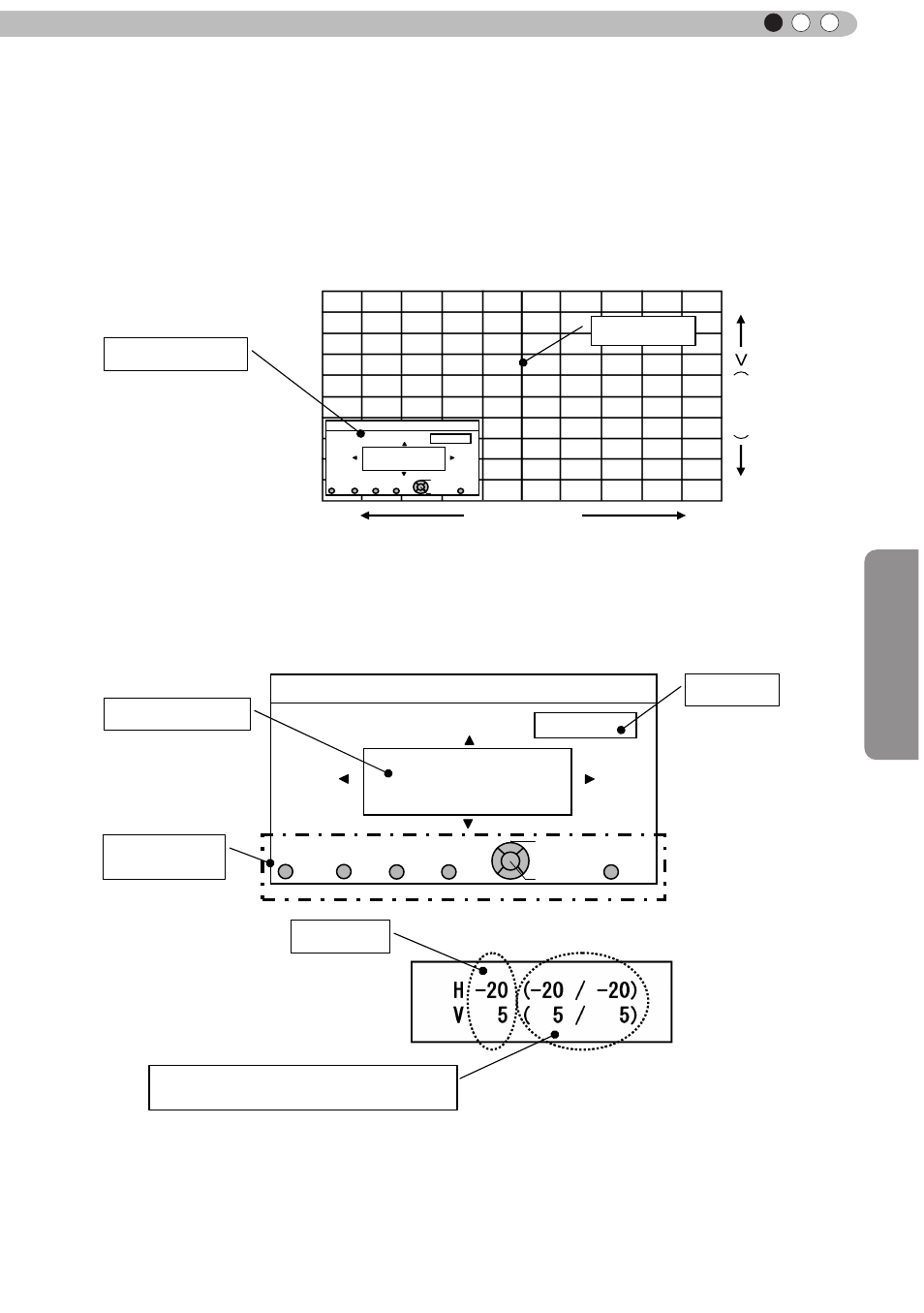
Operation
69
ENGLISH
Pixel Adjust
Adjust(Fine)
Red
H 1 20/20
V 1 5 / 5
Color A.
GAMMA
PIC.
COLOR.
COLOR.
Select
Operate
BACK
BACK
TEMP
P.FILE.
ADJ.
A. Area
Color P.
ADJUST.
Pixel Adjust
Whole Adjust (Fine)
Red
H 1 20/20
V 1 5 / 5
Color A.
GAMMA
PIC.
COLOR.
COLOR.
Select
Operate
BACK
BACK
TEMP
P.FILE.
ADJ.
A. Area
Color P.
ADJUST.
Pixel Adjust
Whole Adjust (Fine)
Red
H 1 20/20
V 1 5 / 5
Color A.
GAMMA
PIC.
COLOR.
COLOR.
Select
Operate
BACK
BACK
TEMP
P.FILE.
ADJ.
A. Area
Color P.
ADJUST.
Vercital
H (Horizontal)
When both H (horizontal direction) and V (vertical direction) show a maximum overall screen error of 31,
even if the adjust setting is less than this, you may not configure an adjustment setting that is larger than the
displayed setting. Furthermore, when the minimum overall screen error is -31, even if the adjust setting is
greater than this, you may not configure an adjustment setting that is larger than the displayed setting.
This shows the maximum and minimum
overall screen error.(Max)/(Min)
Remote Control
Operation Guide
Adjust setting
Adjustments and settings in the menu (continued)
See Pixel Adjust Flow and Operation: Adjust(Fine)
After making overall adjustment for error across the entire screen, proceed to fine-tuning. Press the [COLOR
TEMP] button on the remote control to display the [Adjust(Fine) Window]. Also, from the main menu, set the
[Adjust Area] to [All] and select [Adjust Color] and [Adjust Pattern], then move the cursor to [Adjust (Fine)]
and press the [OK] button on the remote control to display the adjust pattern and the fine tune window.
(*) The range of adjustment may narrow depending on the adjust amount of the entire screen.
Adjust(Fine) window
Adjust Pattern
You can use the [UP], [DOWN],
[LEFT], and [RIGHT] buttons to
change position.
Pixel adjust setting
Adjust Color
Press the [OK] button on the remote control to enter the adjust operation mode. Use the [UP], [DOWN],
[LEFT], and [RIGHT] buttons to move and adjust pixels in the vertical and horizontal directions across the
entire screen. The adjustment settings appear in the center of the Adjust (Fine) window. Use the [BACK]
button to exit the adjust operation mode.
Adjust(Fine) window
(Reference page: 68)
