Selecting usb mode – HONDA 2013 Civic Navigation User Manual
Page 138
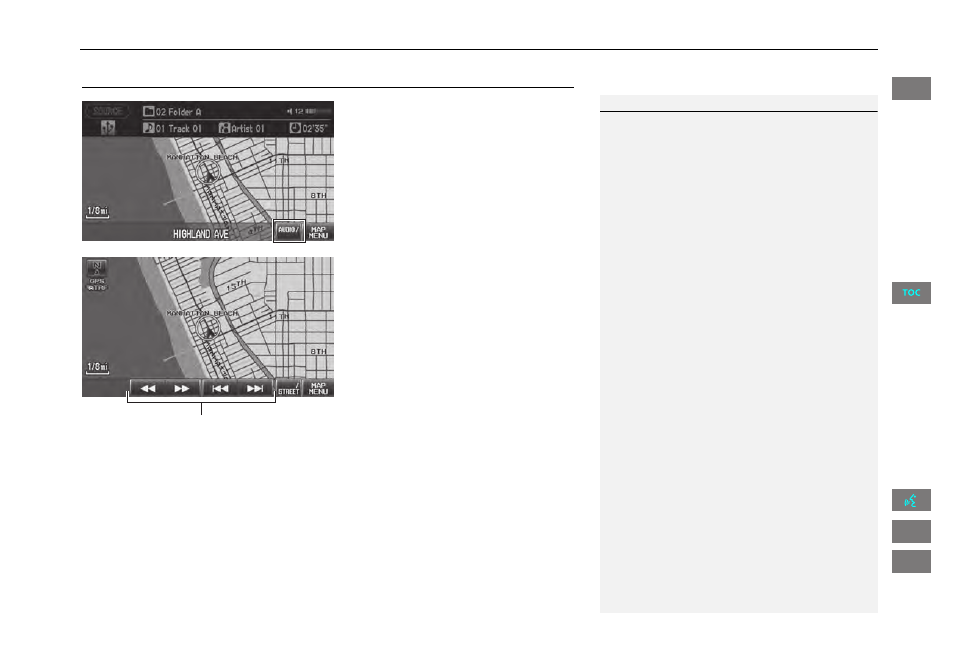
137
Playing a USB Flash Drive
Selecting USB Mode
Selecting USB Mode
1. Connect the USB flash drive to the
USB adapter cable in the center
console.
2. Press the CD/XM button until you
get to USB mode.
3. Select AUDIO/STREET until AUDIO
is highlighted in blue.
4. Select
c or x to select a track.
You can also select a track using
the SEEK/SKIP button.
The current track number is
displayed.
1
Playing a USB Flash Drive
d “Display audio screen”
You can control the USB flash drive using voice
commands.
A visual guide helps you operate the audio
system.
2 System Controls P. 4
2 Basic Operation P. 6
In some cases, the name of the artist, album, or
track may not appear correctly.
Tracks on the USB flash drive are played in their
stored order. This order may be different from
the order displayed on your PC or device.
The audio system displays Unplayable File, and
then skips to the next track when the following
tracks are played:
•
Tracks in WMA or AAC format protected by
digital rights management (DRM)
•
Tracks in unsupported format
If there is a problem, you may see an error
message on the display.
Audio control
QRG
Index
Home
2013 Civic
Audio
