Driving to your destination, 2008 cr- v, Map screen legend – HONDA 2008 CR-V Navigation User Manual
Page 49
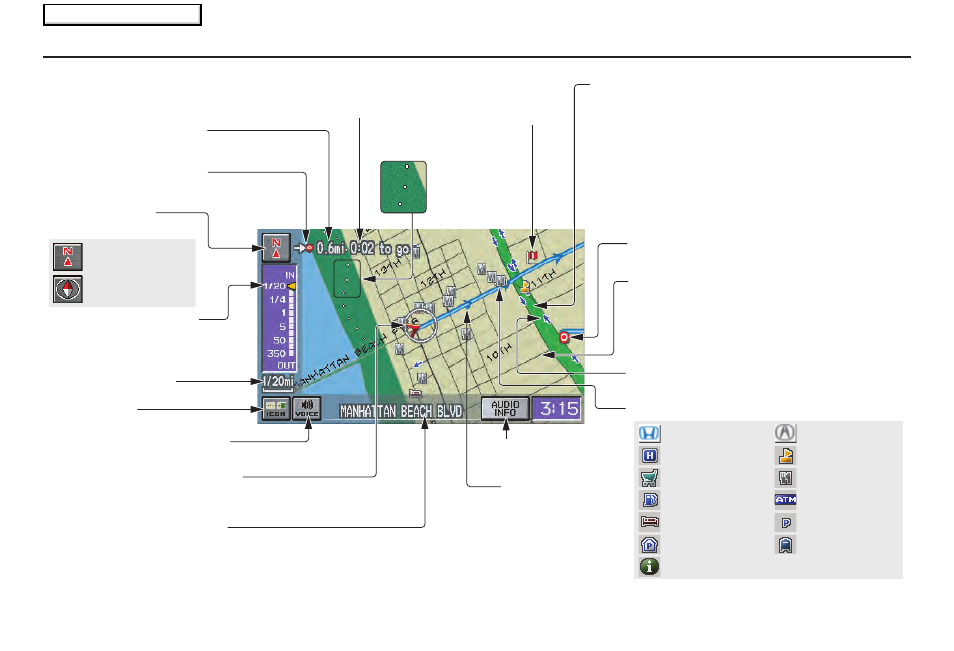
Navigation System
49
Driving to Your Destination
Map Features
Dark Green: Park
Gray:
Light Blue: Hospital
Airport/Stadium/Business
Brown: Shopping Mall
Blue: Body of Water
Light Brown:
Blue/Green: Cemetery
Indian Reservation
Matte Blue: University
Green: Golf Course
NOTE:
If you move the joystick over an area (map features shown
above), the name is displayed on the screen.
Acura Dealer
School
Restaurant
ATM
Parking Lot
Post Office
Honda Dealer
Hospital
Grocery Store
Gas Station
Hotel/Lodging
Parking Garage
Freeway Exit Information
Map Screen Legend
Map Orientation
(see page
54
)
Map Scale Adjustment
(Mile or km per half inch appears
only when you ZOOM IN or OUT.)
(see page
53
)
Current Map Scale
(see page
53
)
ICON Button
(see page
57
)
“Breadcrumbs”
(see Off-road
Tracking on
page
59
)
Direction of Destination
(When on route)
VOICE Button (see page
48
)
(Announces next driving instruction)
Distance to Destination
(see page
51
)
Time to Destination
(see page
51
)
Waypoint
(When on route)
(see page
62
)
Current Street (see page
6
)
(When audio information is displayed, touch CURRENT
STREET/AUDIO INFO to display the current street name.)
Vehicle Position (see page
60
)
(Use voice command, “Display current location,”
or touch the icon to show the current location.)
CURRENT STREET/
AUDIO INFO
Blue Line
(see page
47
)
Calculated route
Destination Icon
(see page
55
)
Streets
(see Map Overview on page
6
, or
Unverified
Area Routing
on page
81
)
Red: Interstates or Freeways
Black: Verified Street
Light Brown: Unverified Street
Landmark Icon - Generic (see page
55
)
“North Up”
“Heading Up”
NOTE:
See
Map Legend
from the
Information
screen for further explanation (see page
68
).
One-way Traffic Icon (1/20 mile only)
(see page
55
)
2008 CR- V
Main Menu
