No-picture problem, English, Check the power indicator – Eizo FlexScan S1932 User Manual
Page 9: Check the error message on the screen
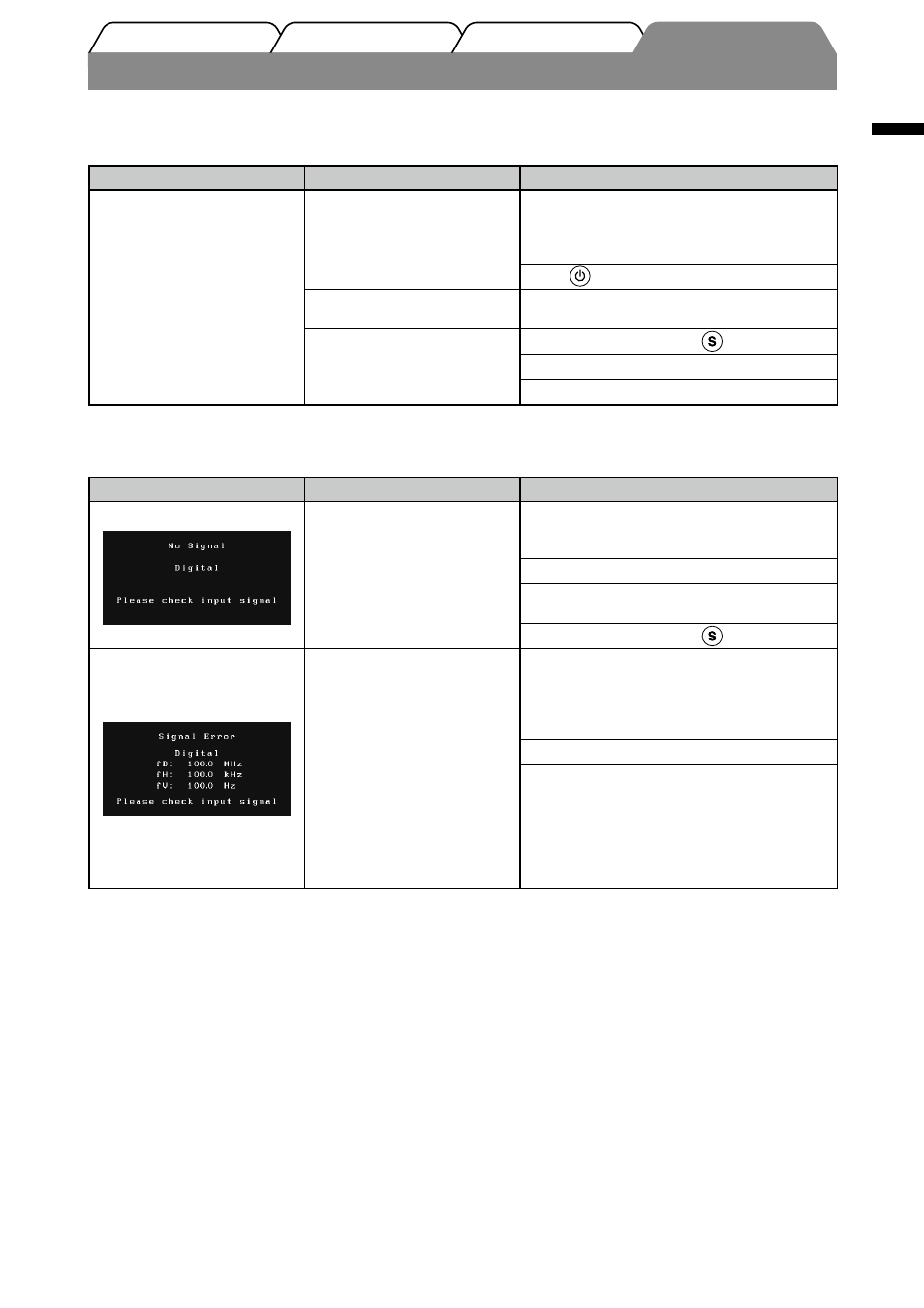
7
English
Prior to use
Installation
Setting/Adjustment
Troubleshooting
No-Picture Problem
If no picture is displayed on the monitor even after the following remedial action is taken, contact your local dealer.
1. Check the Power indicator.
Symptom
Status
Possible cause and remedy
No picture
Power indicator does not light.
Check whether the power cord is connected
correctly. If the problem persists, turn off the
monitor, and then turn it on again a few minutes
later.
Press
.
Power indicator is lighting blue.
Set each RGB adjusting value in [Gain] to
higher level.
Power indicator is lighting
orange.
Switch the input signal with
.
Operate the mouse or keyboard.
Check whether the PC is turned on.
2. Check the error message on the screen.
These messages appear when the input signal is incorrect even if the monitor is functioning.
Symptom
Status
Possible cause and remedy
The message appears when no
signal is input.
The message shown left may appear, because
some PCs do not output the signal soon after
power-on.
Check whether the PC is turned on.
Check whether the signal cable is connected
properly.
Switch the input signal with
.
The message shows that the
input signal is out of the
specified frequency range.
(Such signal frequency is
displayed in yellow.)
Check whether the signal setting of your PC
matches to the resolution and the vertical
frequency settings for the monitor. (See
“Compatible Resolutions/Frequencies” on the
cover back.)
Reboot the PC.
Select an appropriate display mode using the
graphics board’s utility software. Refer to the
manual of the graphics board for details.
fD: Dot Clock
(Displayed only when the digital signal inputs)
fH: Horizontal Frequency
fV: Vertical Frequency
