Getting started – Parrot ASTEROID Smart User Manual
Page 15
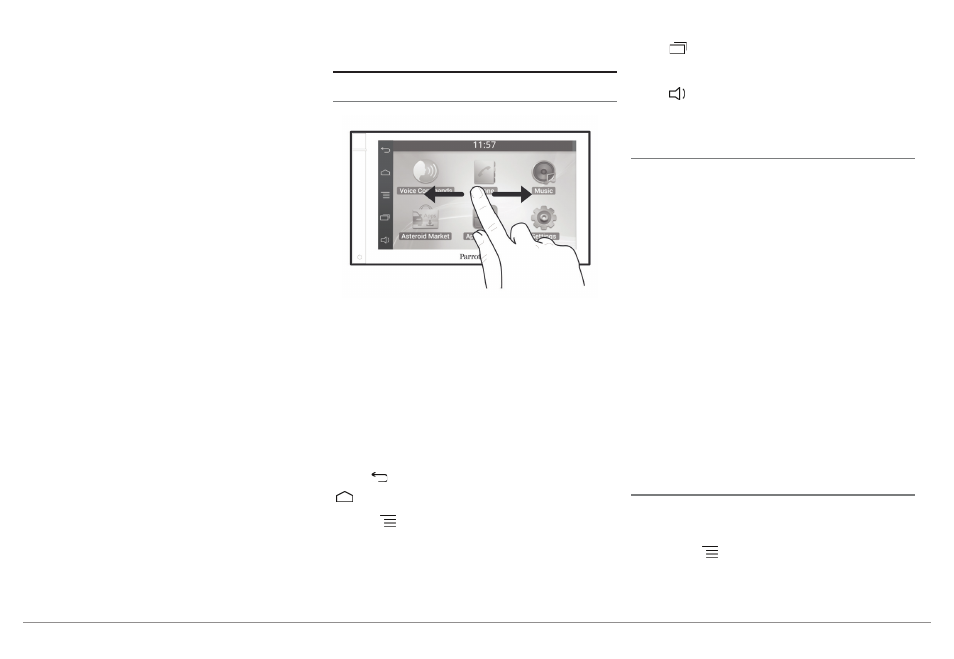
English 15
15
English
Handle the faceplate with care. Do not force
while installing or removing it. Keep it away
from sunlight, humidity or high temperatures.
To remove the faceplate, hold down the button
on the top left and slide it downwards (diagram
G p.10).
To replace the faceplate, insert its magneted
inferior part then press the superior part until
you hear a click.
Getting started
Home screen
Slide your finger horizontally to the left. You
will discover more space for adding functions
shortcuts.
Touch an icon to get to the corresponding
function. Touch the
Applications
icon for
instance. The list of the available applications
is displayed. Slide your finger downward to
browse through the applications list.
Press
to get back to previous menu. Press
to get to the home screen.
Press
to access the pop-up menu
corresponding to the current application. The
pop-up menu allows you to change several
settings or to access more functions.
Press
to display the last applications used
or currently in use.
Press to adjust the volume. Then slide the
cursor to the left or to the right.
Personalizing the home screen
To add an application shortcut on your home
screen:
1. Tap
Applications
.
2. Press and hold the application icon you are
interested in.
3. Drag the icon to the home screen where
you want to add it.
To remove an application shortcut:
1. Press and hold the shortcut you want to
remove.
2. Drag the icon upwards to the
Remove
indication. When the icon turns red, lift
your finger.
Changing settings
To change the Parrot ASTEROID Smart
settings, tap
Applications
, then
Settings
. You
can also tap , then
Settings
.
