NAD HTR 8 User Manual
Page 5
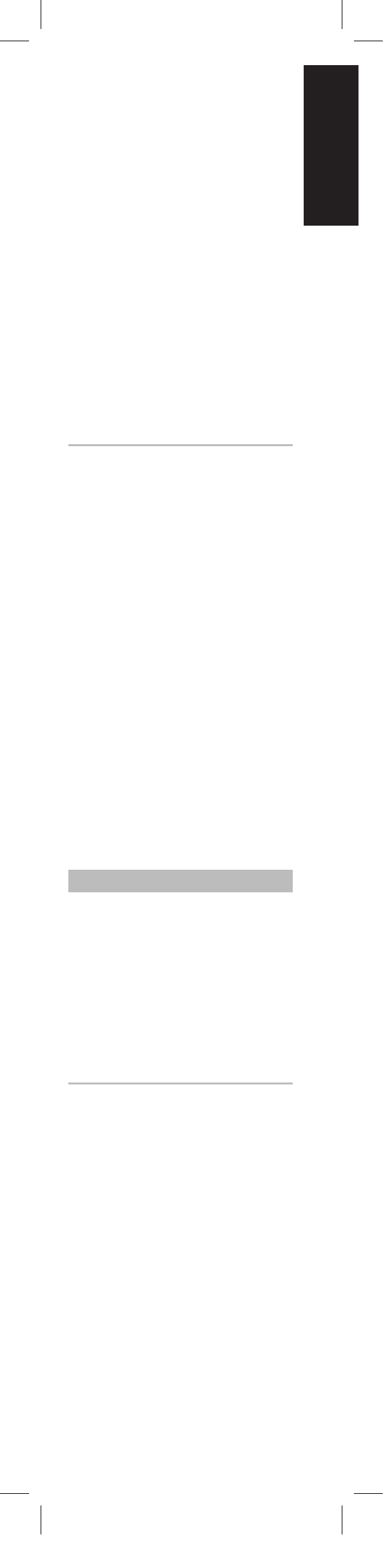
Example: Learning “DVD Pause”
Position the HTR 8 and your DVD player’s
remote as described above.
• On the HTR 8, simultaneously press-
and-hold [DVD] and [RES]; the Learn
LED turns steady green.
• Press the HTR 8’s Pause [j] key; the
Learn LED turns amber.
• Press-and-hold the correspond-
ing Pause key of your DVD player’s
remote control; the HTR 8’s Learn LED
flickers amber and then turns solid
green. The command is learned.
• Press [DVD] again to exit the learning
mode.
Notes
·
The HTR 8 can learn up to 360 com-
mands making use of all the DEVICE
SELECTOR and function keys.
·
The DEVICE SELECTOR keys can
themselves be configured to learn a
command.
·
Press and hold a configured DEVICE
SELECTOR for at least 2 seconds to
execute a function assigned to the
particular DEVICE SELECTOR key.
·
Short press of a configured DEVICE
SELECTOR will just switch the active
device.
CanCEl OpEratiOn
You can cancel configuring a key, by
pressing the active DEVICE SELECTOR key
before the learn process is complete; the
Learn LED will turn red.
PUNCH THROUGH
The HTR 8’s “punch-through” function
allows you to retain a function key from
one Device Select “page” to another, so
that, for example, the AMP [SURR MODE]
function might still control the NAD A/V
receiver when the DVD DEVICE SELECTOR
page is active.
Note
The HTR 8’s [VOL D/F] keys are pre-
programmed as “punched-through”
for all Device Select pages: [VOL
D/F] will operate the NAD’s master-
volume regardless of the currently
selected device. The [SURR] [CENTER]
and [SUB] Channel Volume controls
similarly are pre-programmed as
punched-through.
To set a punch through, after entering
the Learning Mode, and pressing the de-
sired key to be punched through, simply
press the device key twice of the device
to punch through to. The status LED will
turn green; press the DEVICE SELECTOR
key again to exit Learning Mode.
5
ENGLISH
FR
ANÇ
AIS
ESP
AÑOL
IT
ALIANO
DEUT
SCH
NEDERL
ANDS
SVENSK
A
РУ
ССКИЙ
HTR8_eng_OM_v03.indd 5
20/01/2012 1:46am
