Edimax Technology IC-3005Wn User Manual
Page 35
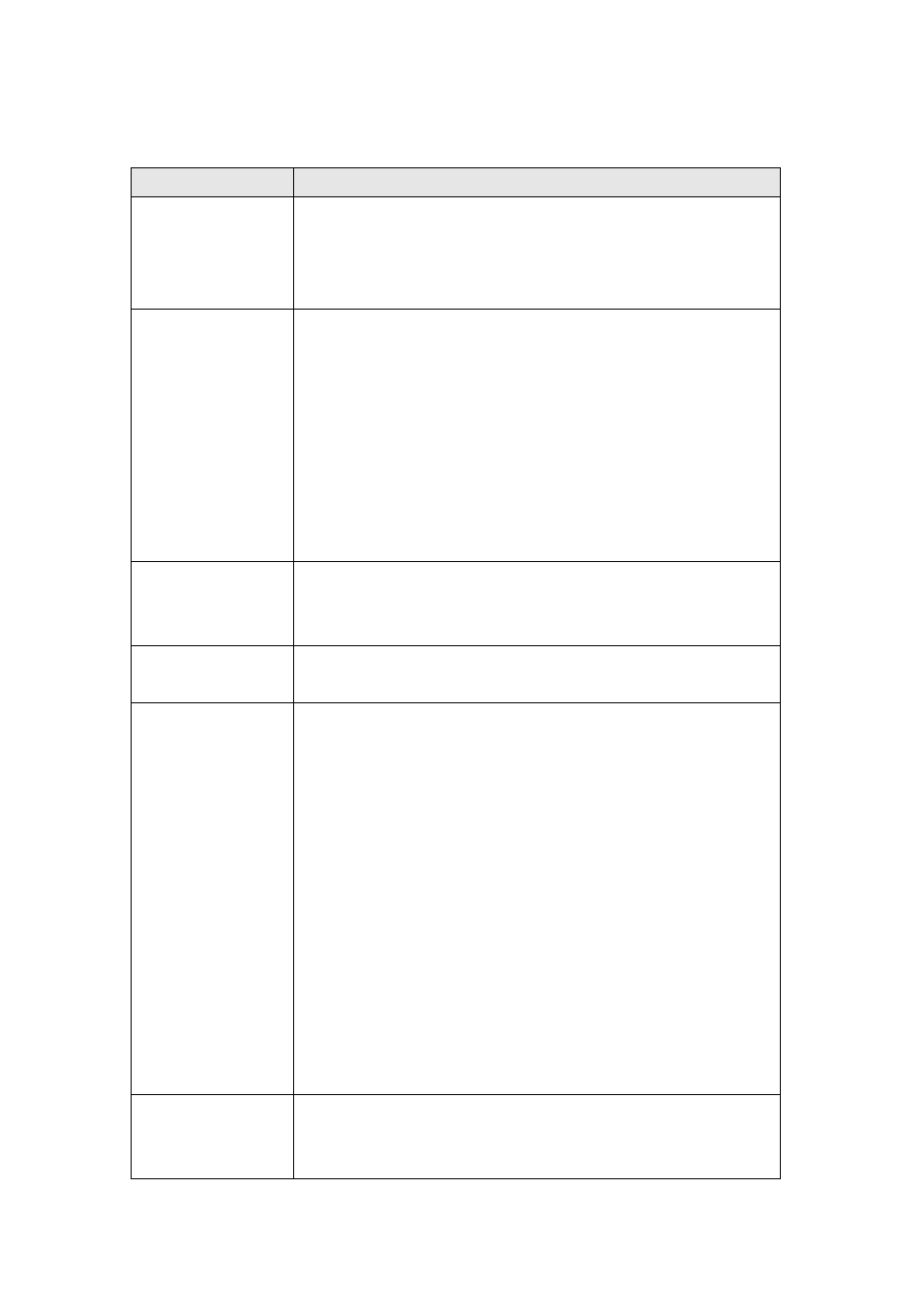
35
The descriptions of every setting in this menu will be given below:
Item
Description
Self PinCode
A random 8-digit code will be displayed here. If the
wireless AP you wish to connect supports PINCODE,
please input this code to the AP you wish to connect. This
code changes every time you enter this page.
Configure via
Push Button
If the wireless AP you wish to connect supports push
button WPS configuration, click
„Start PBC‟ and press the
WPS button on the wireless AP to start pairing.
You can also press
„WPS / Reset‟ button located at the
back of IP camera for the same purpose. DO NOT press
and hold
„WPS / Reset‟ button for too long time, if you
press and hold
„WPS / Reset‟ button for more than 10
seconds, all settings in IP camera will be lost!
Configure via
PinCode
If the wireless AP already generates a 8-digit code,
please input the code here and click
„Start PIN‟ button to
start pairing.
Wireless
Connection
Select
„Enable‟ to activate wireless network function of
this IP camera, select
„Disable‟ to disable it.
Network Type
Select the network type of wireless connection.
Available options are
„Infrastructure‟ (Connect the IP
camera to a wireless access point), and
„Adhoc‟ (This IP
camera will become a stand-alone wireless network
point, other wireless computers / devices can discover
this IP camera and connect to it without wireless access
point).
You can set to
„Adhoc‟ when you don‟t have any wireless
access point, but your computer has wireless network
card. Set to
„Infrastructure‟ when you have wireless
access point, and you have computers with wired
network connection.
Available
Networks
Here shows all wireless access points found by this IP
camera. Please note not all access points will be
displayed at the same time, if the access point you wish
