Asus EW2000 User Manual
Page 17
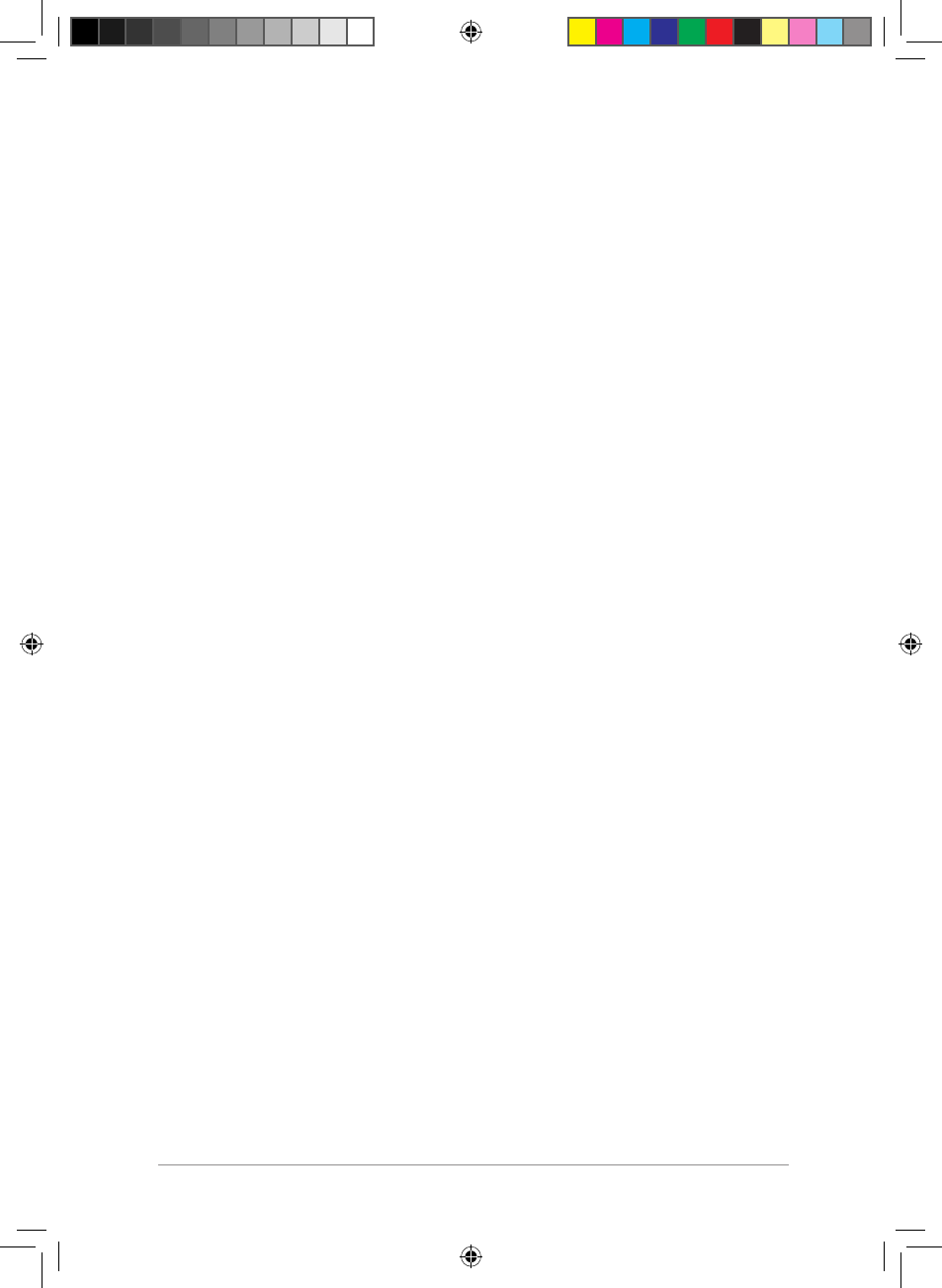
1
ASUS WiCast EW2000
Ensuring that there is a display output from the computer to the
external display.
•
Ensure that the LED indicators on both the WiCast transmitter and the
WiCast receiver are solidly lit up.
•
Toggle the display content from your computer to the external display.
Refer to your computer's user manual for the correct function keys to
toggle between displays.
The screen flickers when the screen resolution is set to 120 x 100 dpi
at 0Hz frequency.
You might encounter a flickering screen when you set the screen resolution
to 1920 x 1080 dpi at 30Hz on some notebook/desktop PC/external display
models. To fix this issue, we recommend that you:
•
Change the frequency to 60Hz or change to a different screen resolution.
•
Disconnect the ASUS WiCast HDMI Wireless Kit and use a physical HDMI
cable to connect your notebook/desktop PC and external display.
•
If you still encounter a flickering screen, check the settings on your
notebook/desktop PC, audio/video devices, or external display.
There are no display outputs on the external displays.
•
Check that all cables are connected properly.
•
Ensure that the LED indicators on both the WiCast transmitter and the
WiCast receiver are solidly lit up.
•
Check the distance between your WiCast transmitter and WiCast receiver.
Depending on your environment, the maximum distance for WHDI
transmissions is within a ten meter radius.
•
Unplug your WiCast transmitter’s and WiCast receiver’s AC adapters and
then plug them in again.
Video output does not entirely fit or is outside the external display's
screen.
•
Change either your external display's or your notebook's/PC's screen
resolution.
•
If the video output is stretched outside the screen, check your display’s
video settings. Some newer high-definition external displays/TV models
have correction options. Refer to your external display's user manual for
this feature.
E6158_EW2000_UM.indd 17
10/12/10 4:44:25 PM
