3Com PalmPilot User Manual
Page 8
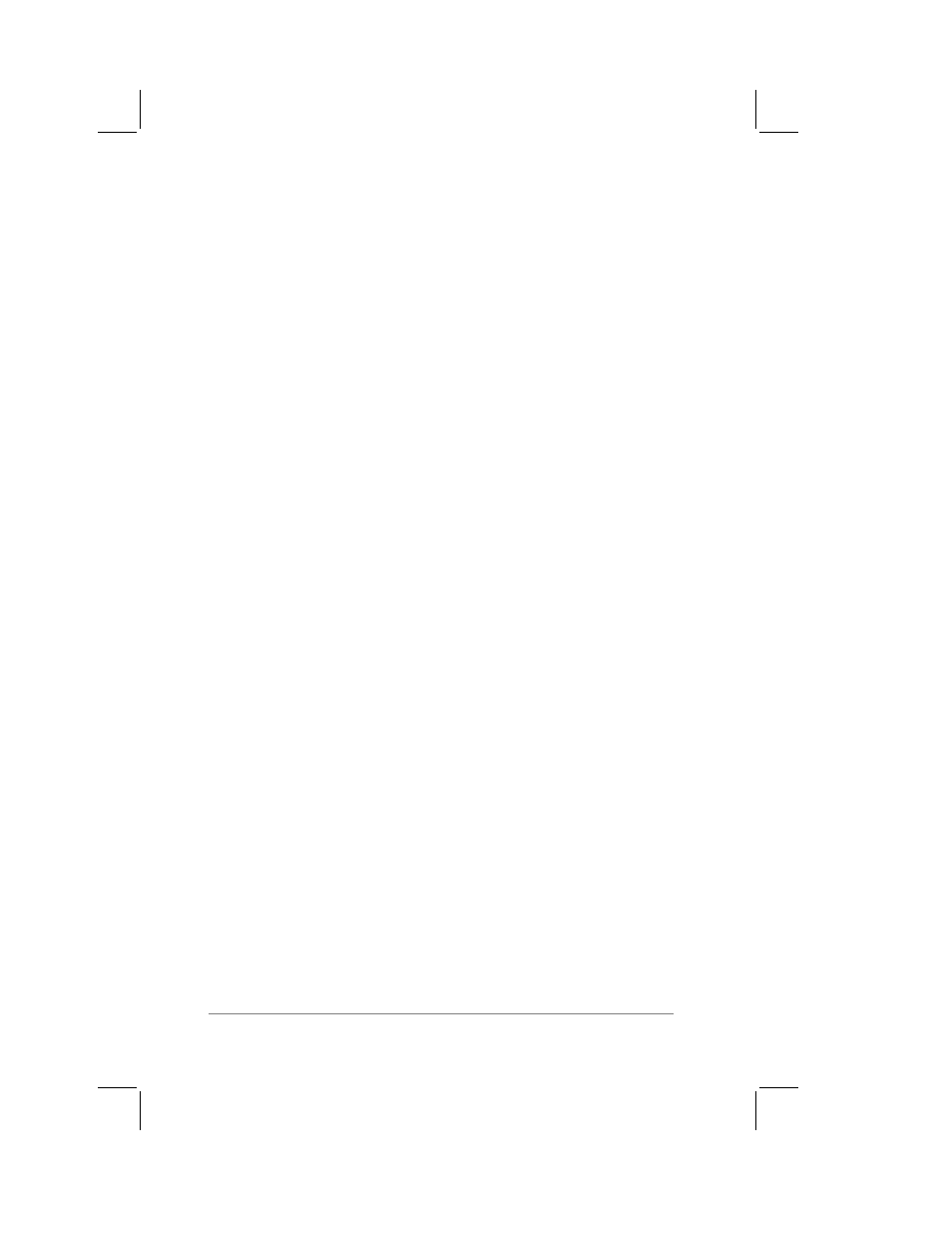
page
4
PalmPilot Professional Handbook
To select your e-mail application:
■
Click the down arrow in the corner of the Synchronize with list
box to display all of the e-mail applications supported by
PalmPilot. Click to select (so that it’s highlighted) the e-mail
application you use.
Note:
PalmPilot Mail supports MAPI and VIM e-mail applications.
If your e-mail application is not specifically listed, try Microsoft
Mail for Windows 3.1x or Microsoft Exchange for Windows 95, NT
4.0 (for MAPI e-mail applications); or try Lotus cc:Mail 2.5 (for
VIM e-mail applications). If you are not sure whether your e-mail
application is MAPI or VIM, ask your Systems Administrator.
Profile
A profile contains configuration information, such as the location
of incoming mail, your personal address book, and other
information services that you can use. PalmPilot automatically
selects the default profile with which it will synchronize. If you
have set up multiple profiles, PalmPilot provides a pick list of
available Profile settings.
To enter your Profile information:
■
Click the down arrow in the corner of the Profile list box to
display all of the available profile selections. Click to select the
profile that applies to you and press the Tab key to move to the
next field.
User Name
The user name is the name you use when you log into your
desktop e-mail system.
Note:
You may be able to obtain the correct user name by looking
at your e-mail log-in screen. If not, ask your System Administrator.
To enter your own user name:
■
Type the name you want to use in the User Name field and
press the Tab key to move to the next field.
