Incoming messages – Smart Technologies Bridgit 4.5 User Manual
Page 34
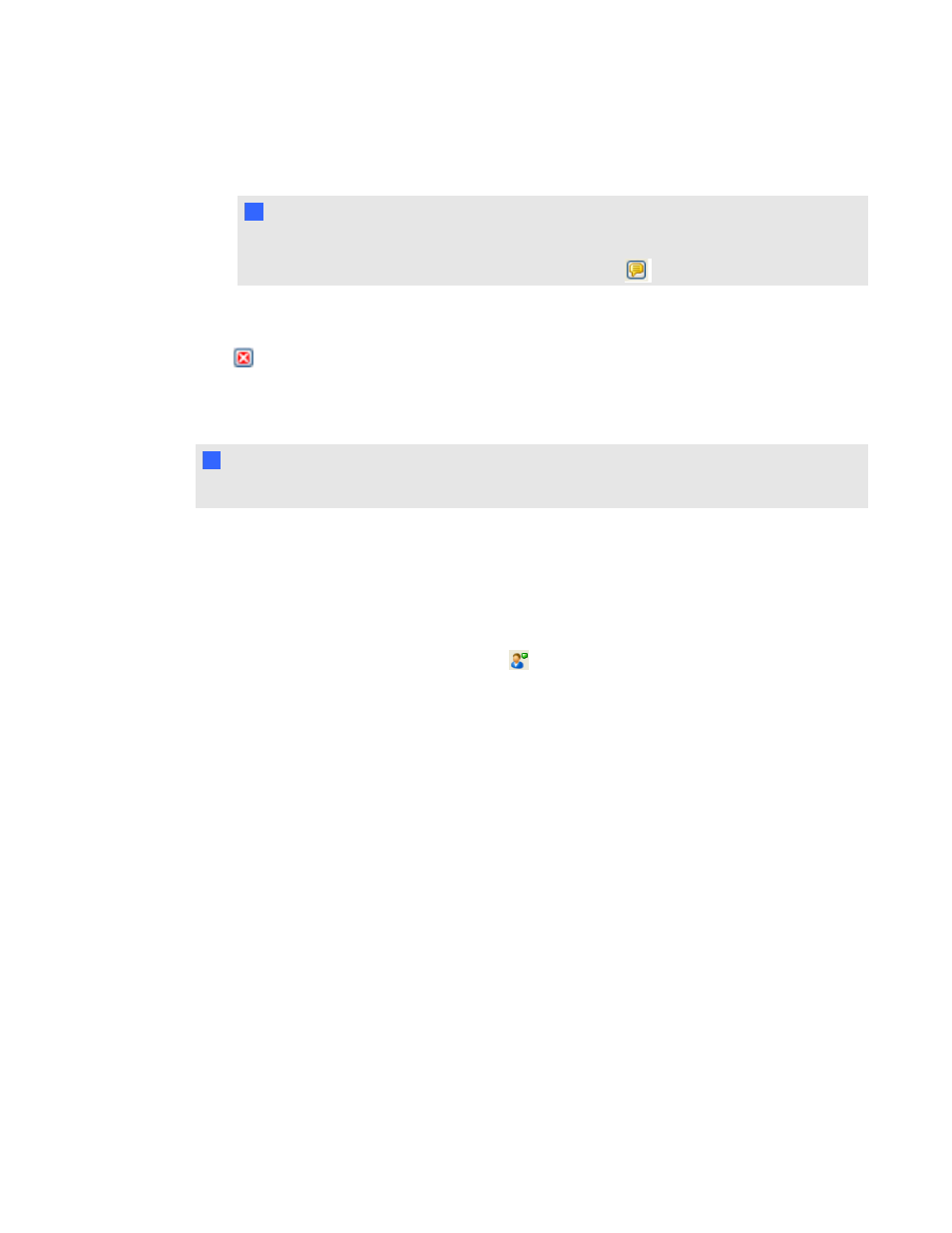
2. Click the chat icon next to the name of the person you want to add, and then select Add
Participant to Selected Conversation.
N
N O T E
If you have multiple private conversations running at the same time and a new message
arrives in a conversation that isn't selected, the chat icon
appears.
g
To end a private conversation
Click
in the tab you want to close.
When you close a tab, the remaining members of the conversation see a notification that you've left.
They're still able to chat privately with each other even if you started the conversation.
N
N O T E
You can't close the All Users chat window.
Incoming messages
If you receive a message when you aren't viewing the lobby screen or the participant list, the
following occurs:
l
A notification bubble appears.
l
The Show/Hide Participant List button
turns green, flashes three times, and then remains
green until you view the new message.
g
To view incoming messages
Click the notification bubble.
C H A P T E R 2
Using SMART Bridgit
32
