Basic specifications, Adf document specifications, Using epson smart panel – Epson 1640SU User Manual
Page 4
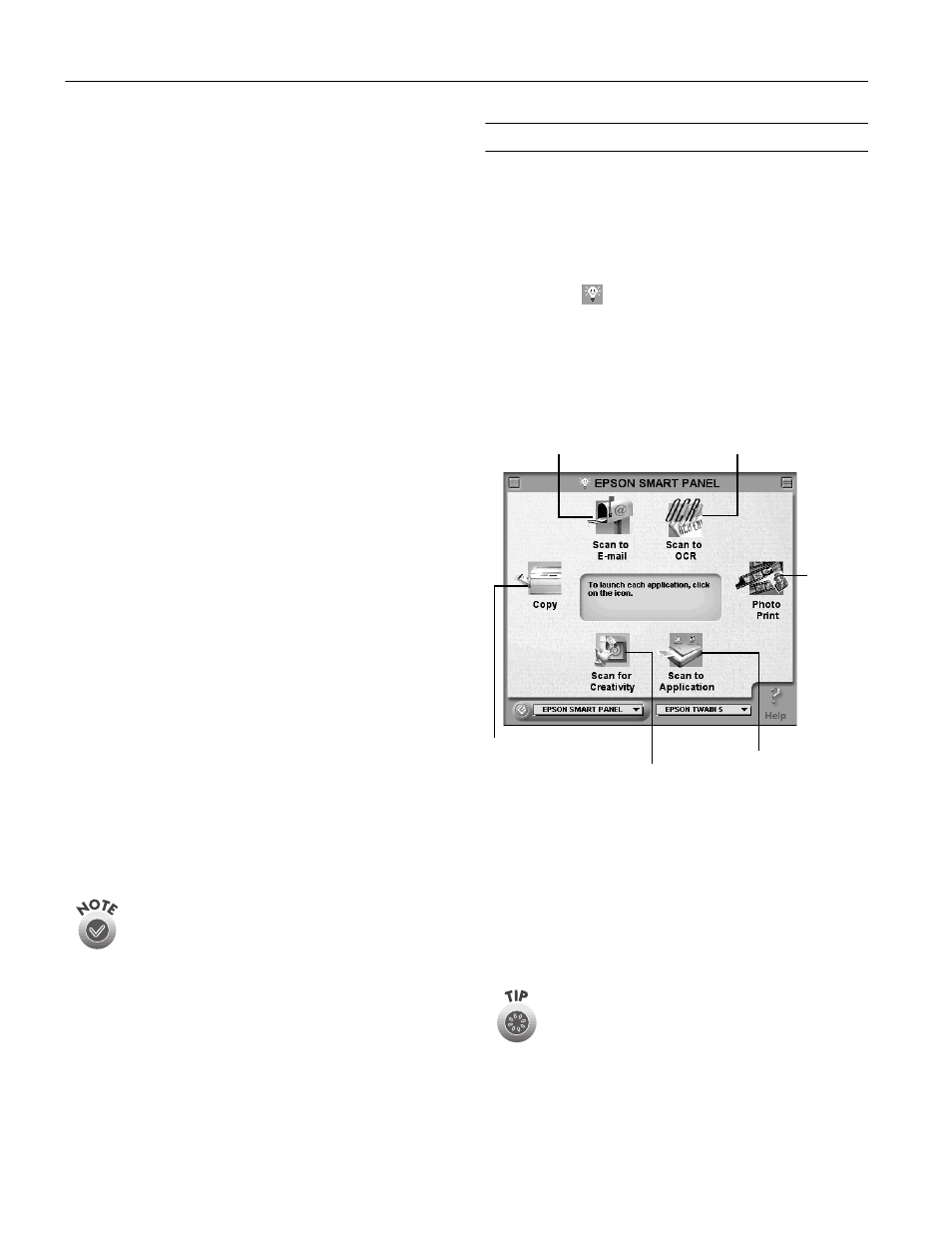
(3621 3HUIHFWLRQ 68
(3621 3HUIHFWLRQ 68
Basic Specifications
Dimensions
Width: 12.6 inches (319 mm)
Depth: 20 (508 mm)
Height: 5.4 inches (137 mm)
Weight
4.9 lb (2.2 kg)
Feeder type
Face up loading, face down ejecting
Loading position
Left side of paper against left side of feeder
Connector
8-pin DIN male
Temperature
Operation: 50 to 90 °F (10 to 32 °C)
Storage: –4 to 140 °F (–20 to 60 °C)
Humidity Operation: 20% to 80%
(without
Storage: 10% to 85%
condensation)
Operating
Ordinary office or home conditions; avoid
conditions
extreme dust, direct sunlight, and strong
light sources.
Reliability
Load/eject: MCBF 20,000 sheets
Hinge: MCBF 12,000 cycles
Electrical
Input voltage: DC 21.6 to 26.4 V
DC 4.75 to 5.25 V
Input current: 24 V: 0.8 A
5 V: 0.2 A
ADF Document Specifications
Feeder capacity
30 sheets of maximum weight 55 gm
paper, total thickness less than 0.24 inch
(6 mm)
Size
Width: 3.3 to 8.5 inches (85 to 216 mm)
Length: 5 to 14 inches (127 to 356 mm)
Thickness
0.0028 to 0.0063 inch (0.07 to 0.16 mm)
Paper quality
High-quality paper, bond paper, check
paper, recycled paper
Document type
Documents printed with impact printers,
laser printers, or fax machines
Don’t use the following paper types: transparencies,
film, coated paper, labels, carbon paper, or paper with
staples, holes, rips, curls, or folds.
Using EPSON Smart Panel
Follow these steps to use EPSON Smart Panel to scan your
document or photo:
1. Place your original document(s) face down on the
document table.
2. Do one of the following to open the Smart Panel:
❏ Click the
Smart Panel icon on the Windows taskbar.
❏ Open the Apple menu and select
EPSON SMART
PANEL
.
3. Click the icon for your desired scanning option. The
window for that option appears and lets you adjust settings
for your scan. Follow the on-screen steps for each option.
If you select Copy or Photo Print, make sure your
printer is turned on and the correct paper type and
size is loaded in your printer. You can use Photo
Print only with an EPSON Stylus
®
Color or EPSON
Stylus Photo printer.
For detailed instructions on using each of the Smart Panel
options, read your electronic manual for EPSON Smart Panel.
Optical character
recognition (OCR) converts
a scanned text image into
text that you can edit in a
word processing format.
If you have a modem
and e-mail service, you
can use your scanner
to send photos or
documents.
The control panel on
your computer
screen allows you
to make copies of
printed pages and
photos.
Gives you
an easy
way to
reprint
your
photos in
any size
you want.
Automatically scans
your image and
then opens it in
PhotoDeluxe, which
guides you through
steps to create a
print project—such
as a calendar, card,
label, or web page.
Automatically scans
your image and then
opens it in any
supported
application program
on your computer.
