Printer’s front panel and internal pages, Windows driver and driver help system, Xerox web sites – 3Com Phaser Color Printer 860 User Manual
Page 50
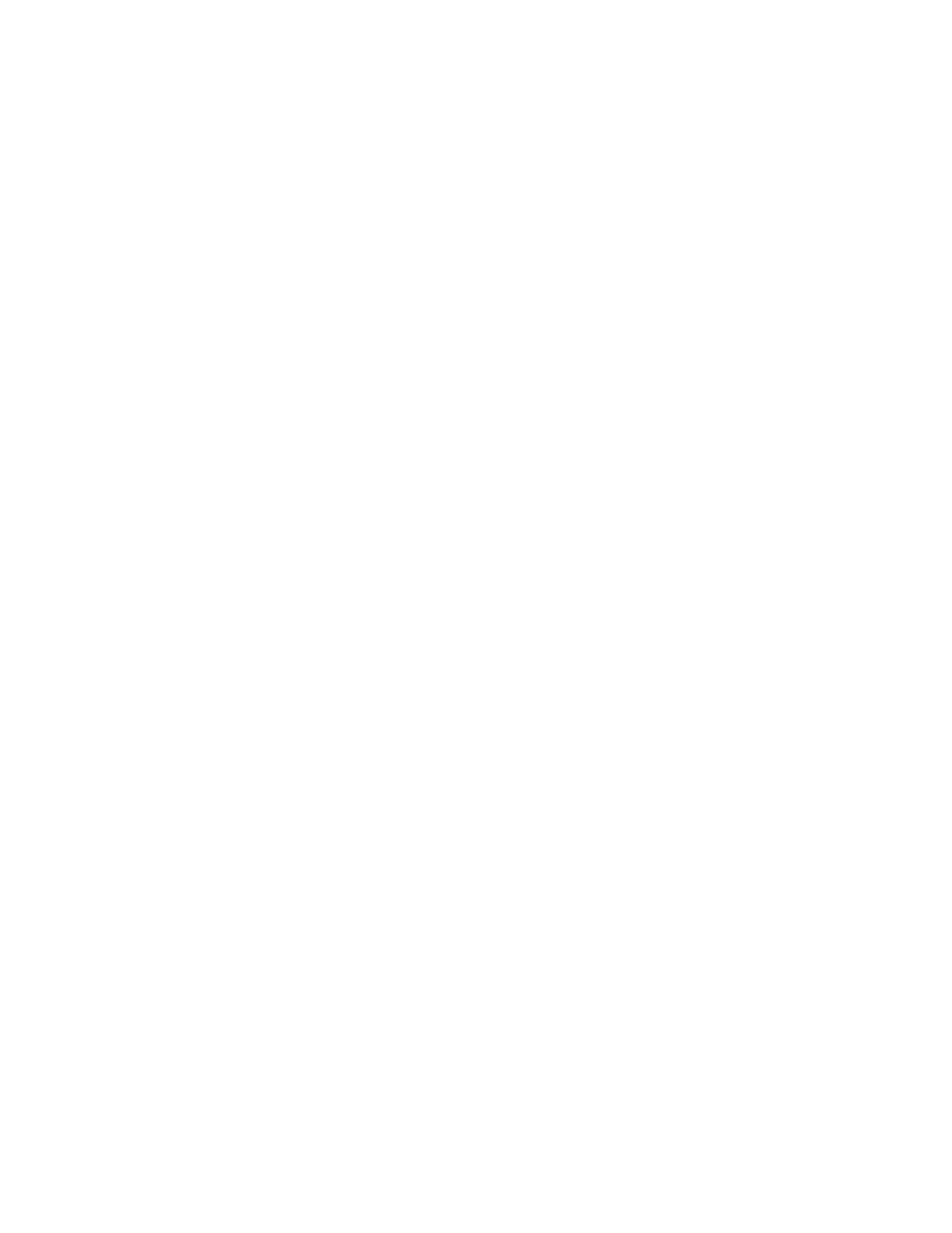
44
Phaser 860 Color Printer
Troubleshooting Phaser 860 Printers
Printer’s front panel and internal pages
You can press the Information key at any time to get additional information about the
message displayed on the front panel.
On the printer’s front panel, use the
Printable Pages
menu or the
Support Menu
to
print internal pages that give information about the printer configuration, supplies
information, paper tips, etc.
Windows driver and driver help system
If you are using Windows 95, Windows 98, Windows 2000, or Windows NT, install the
driver from the Printer CD-ROM and access the printer driver to:
■
Access interactive troubleshooting assistance from the
Technical Support link on the Troubleshooting tab.
■
Link to other relevant web sites from the Troubleshooting tab.
■
View information about the printer features on the driver tabs by clicking the
Help button on the tab.
■
View troubleshooting information by clicking a Help button, then selecting the
Troubleshooting Guide.
To access the Phaser 860 printer driver:
1.
Click Start, select Settings, then click Printers.
2.
In the Printers folder, right-click the icon for your Phaser 860 printer.
3.
From the popup menu, select Properties.
Xerox web sites
■
Product and supplies information
■
Downloading printer drivers
■
Finding your local reseller
■
Online documentation
The infoSMART™ knowledge base is the same troubleshooting knowledge base used by
Xerox Customer Support staff to provide the latest technical information on:
■
Application issues
■
Networking issues
■
Printer errors
■
Print-quality issues
■
Troubleshooting
