Operational features, The printer’s startup page – 3Com Phaser Color Printer 860 User Manual
Page 36
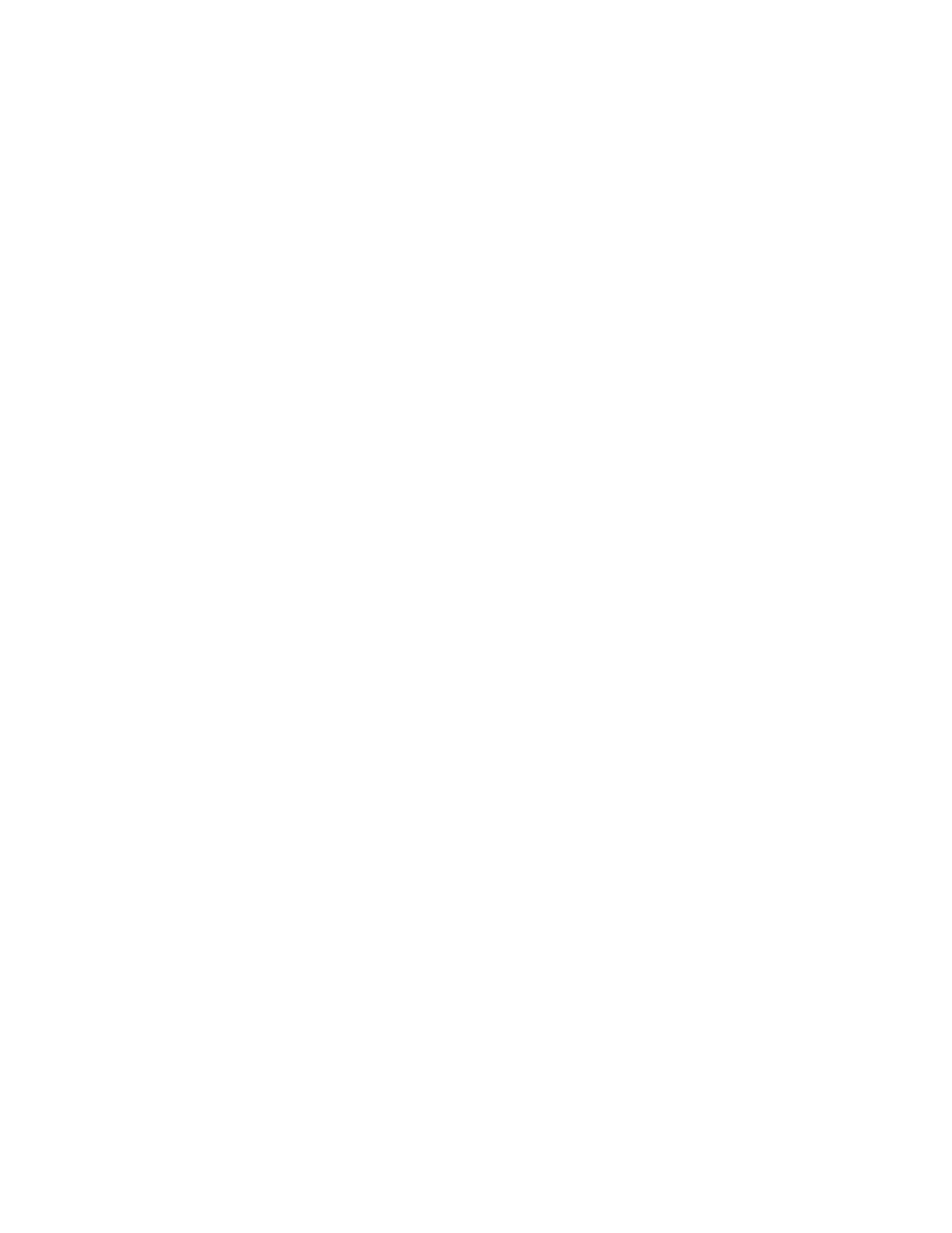
30
Phaser 860 Color Printer
Printer Management
Operational features
The printer’s Startup Page
By default, the printer produces a Startup Page each time the printer is turned on or reset.
If desired, you can disable the Startup Page.
There are three methods for turning on/turning off the Startup Page:
■
From the printer’s front panel
■
Using CentreWare IS Printer Management software
■
Using utility files
To turn on/turn off the Startup Page from the printer’s front panel:
1.
With
Menus
highlighted, press the OK key.
2.
Scroll to
Printer Setup Menu
by pressing the Scroll Up or Scroll Down key.
3.
Press the OK key.
4.
Scroll to
Startup Page
. The end of the line also displays the setting (
On
or
Off
).
5.
To change the setting, press the OK key.
To turn on/turn off the Startup Page using CentreWare IS Printer Management software:
1.
From your printer’s Internet Services home page, click Properties.
2.
On the left side of the Properties page in CentreWare IS, click Printer Defaults.
3.
If desired, change the setting for Print Startup Page (under User Preferences on the
Printer Defaults page).
4.
Click the Save Changes button on the bottom of the page.
To turn on/turn off the Startup Page using utility files:
■
Macintosh: Use the Apple Printer Utility (refer to page 39
for instructions).
■
PC: Download one of the following utility files, as described on page 40:
■
STARTPG.PS — turn on the Startup Page
■
NOSTRTPG.PS — turn off the Startup Page
