Document and pdf files, Document file support, Viewing a document – 3M MPro150 User Manual
Page 32
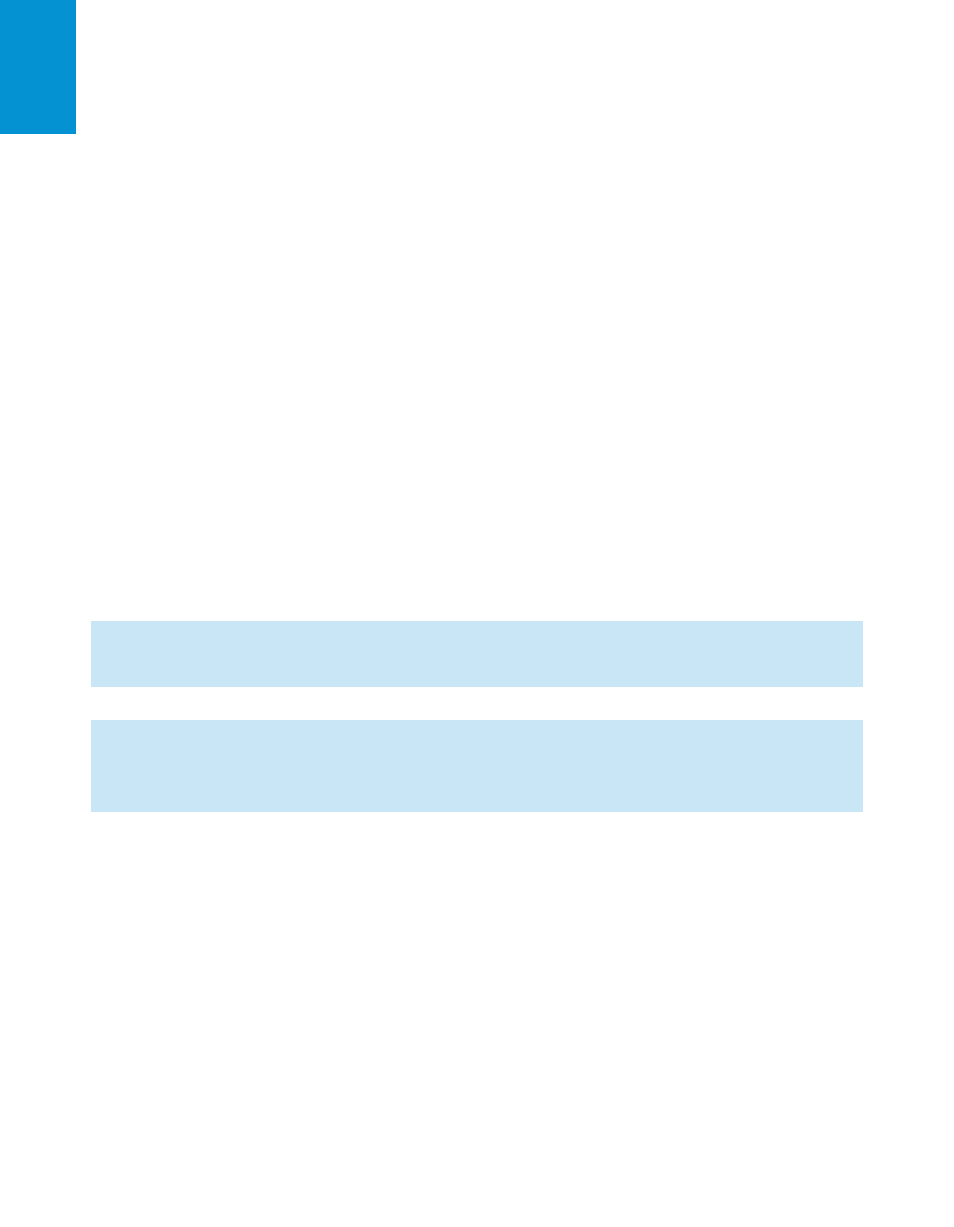
3M
™
Pocket Projector MPro150
32
© 2010 3M. All Rights Reserved.
En
gl
is
h
Document and PDF Files
The 3M MPro150 projector uses the Piscel FileViewer to open and view Microsoft® Word files
and Adobe PDF files.
Document File Support
Supported Versions
The file viewer supports Microsoft® Word 95, Microsoft® Word 97, Microsoft® Word 2000,
Microsoft® Word 2003, Microsoft® Word 2007 doc and docx files, and and Adobe® PDF
versions 1.0 to 1.4..
Font Support
The 3M MPro150 projector has limited font support and the file viewer will automatically try
to substitute unsupported fonts. Font substitutions may cause the document page layout to
look different on the projector. If no font substitutions are available, the text will display as
rectangles or blanks. The file viewer supports embedded fonts in PDF documents but not
Microsoft® Word documents. The file viewer will use the embedded font rather than the
projector's system fonts.
Note: If the file viewer runs out of memory, some of the last pages in the file may display
as blank pages.
Tip: If the document file contains special fonts or formatting, save the file in PDF file
format and embed the fonts. The embedded fonts will be part of the file and eliminate
font substitutions.
Embedded Objects Support
The file viewer supports autoshape, lines, and Microsoft® Excel® and PowerPoint® objects.
Some objects have limited or no support and will be substituted or left blank.
Viewing a Document
1
Use the UP and DOWN buttons on the directional pad to select the document you wish to
view. The projector will display nine files at a time. Press the DOWN button to see other
files further down the file list.
2
Press the ENTER button to display the document.
