3M MPro150 User Manual
Page 29
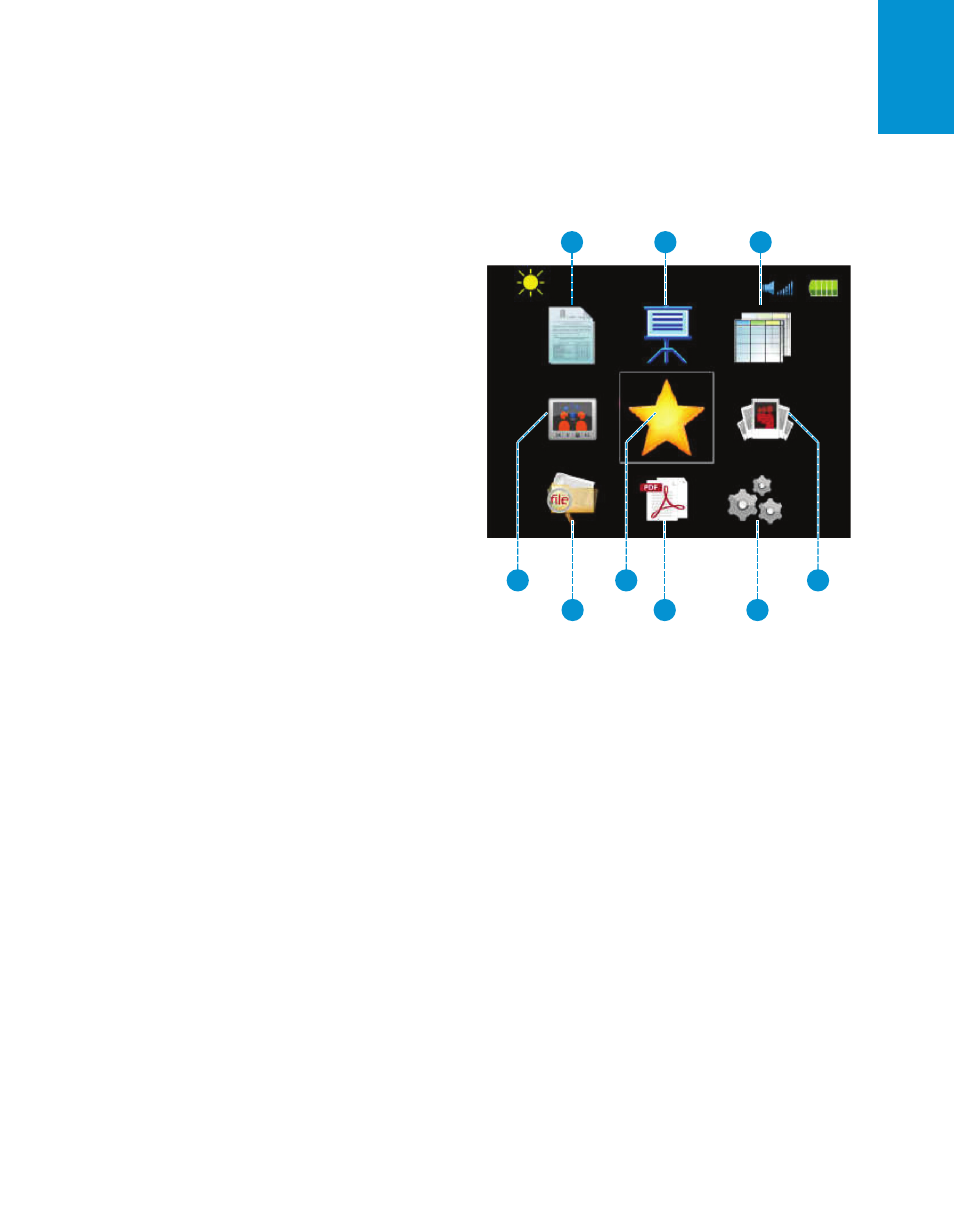
3M
™
Pocket Projector MPro150
© 2010 3M. All Rights Reserved.
29
En
glis
h
Home Screen
The projector provides an easy way to view all fi les of a specifi c type with a single icon. Each
fi le list icon, when selected, displays a listing of all fi les in the internal memory or SD card. For
example, when you select the document fi le list, the projector will display all *.doc and *.docx fi les.
1
View all document fi les on internal and
SD card memory. When selected, the
projector searches the internal memory
for document fi les and displays all
document fi les in a single list. Folders
are not shown. (See “Document and
PDF Files” on page 32.)
2
View all presentation fi les on internal
and SD card memory. When selected,
the projector searches the internal
memory for presentation fi les and
displays all presentation fi les in a
single list. Folders are not shown.
(See “Presentation Files” on page 36.)
1
2
3
4
5
6
7
8
9
3
View all spreadsheet fi les on internal and SD card memory. When selected, the
projector searches the internal memory for spreadsheet fi les and displays all
spreadsheet fi les in a single list. Folders are not shown. (See “Spreadsheet Files” on
page 34.)
4
View all audio and video fi les on the internal and SD card memory. Folders are not
shown. (See “Media Files” on page 38.)
5
View all fi les that are marked as favorites. (See “Marking a File as a Favorite” on page 31)
6
View photo thumbnails of *.jpg and *.bmp fi les located in the “Photos” folder or SD
card. (See “Photo View” on page 40.)
7
View all fi les and folders on internal and SD card memory. (See “File List” on page 30.)
8
View all PDF documents on internal and SD card memory. (See “Document and PDF
Files” on page 32.)
9
Open the Settings Menu. (See “Settings” on page 41.)
