English, Spkr types, Spkr distance – Arcam AVR360 User Manual
Page 37: Spkr levels
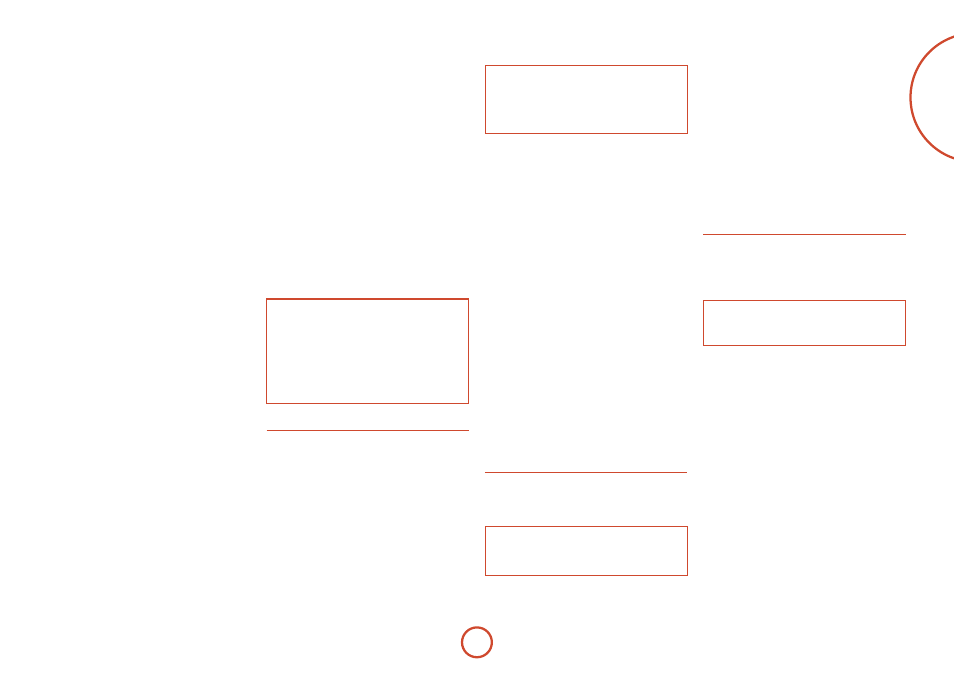
e-37
english
microphone at the listening position before running
Auto Setup.
Run Auto Setup –
Press
Ok
(or O on the remote) to
start Auto Speaker Setup. The process will generate test
tones from the speakers and will typically take less than
two minutes. The test tone generator will cycle round
each speaker twice.
Accept Setup –
When Auto Speaker Setup has
completed without errors you can choose to accept or
reject the settings
<
N
o: The settings are not stored in memory.
<
Yes: All the speaker settings (speakers present, type,
distance, level and crossover frequency) are stored
in the relevant sections of the Setup Menu and
overwrite any previous settings.
Auto Setup Progress –
gives a summary of what Auto
Speaker Setup is doing as it progresses, starting with
which speaker is being tested.
<
Noise Level: Checking noise level relative to each
speaker and subwoofer.
<
Number of Speakers: Speaker configuration is
detected including the number of surround speakers
and whether a subwoofer and center speaker are
connected.
<
Speaker Distance: Accurately detects the
appropriate distance of each speaker position as well
as the subwoofer with respect to the microphone
position.
<
Speaker Level and Size: The crossover is set based
on each channel’s signal handling capability and the
subwoofer crossover is automatically set. The SPL
(Sound Pressure Level) of each speaker is matched
with respect to the microphone position.
<
C
alculating EQ: Data gathered from each of the
speakers is being processed.
<
Completed Error: A problem was detected with the
speaker setup. See the descriptions for each of the
individual speakers, below. Alternatively an invalid
speaker configuration was detected.
Front Left –
Centre –
Front Right –
Surr. Right –
Surr. Back Right –
Surr. Back Left –
Surr. Left –
Subwoofer –
If the above speakers are correctly detected as present in
your speaker configuration, their size (Small or Large),
distance from the listening position and trim level
(dB) will be displayed. note that size does not apply
to the subwoofer. Otherwise an error message will be
displayed:
<
N
ot Present: A speaker was not detected on this
channel.
Crossover Freq. –
The frequency at which Auto Speaker
Setup determined is the best point to filter low frequency
sounds away from Small speakers and into the subwoofer
(or Large speakers if a subwoofer is not present).
Spkr Types
Settings for the types of loudspeaker you have connected
in your configuration. These settings are applied to all
audio inputs and are stored in memory and recalled
each time the unit is powered up.
Front Left / Right
–
Centre
–
Surr. Left / Right
–
Surr. Back L / R
–
Here you set the type of speakers that you have
connected to your AVr360:
<
L
arge: capable of full frequency range reproduction
<
Small: not capable of full frequency range
reproduction at the low frequency end
<
None: speaker not present in your configuration
<
Subwoofer: Set whether a subwoofer is present or not.
NOTE
It is not possible to set all speakers to Small unless
there is a subwoofer in your speaker configuration.
If you do not have a subwoofer, you will be forced to
set your front speakers to Large.
Crossover Freq
– This is the frequency at which
loudspeakers set as Small start to redirect bass signals to
the Subwoofer or Large speakers in your system. Small
speakers redirect bass to the subwoofer, if present. The
exception is the Centre speaker which, if Small, redirects
its bass to front left/right provided that they themselves
are Large. This is done to help keep Centre bass directly
in front of the listening position.
MCH Sub Levels
– This setting controls the subwoofer
level from an externally decoded multi-channel source
(BD-A, SACD, etc). Most BD players require a +10dB
compensation on the subwoofer channel to maintain the
correct balance with the main channels.
<
+10dB: for normal BD players which output the
analogue subwoofer channel at the low 0dBr level.
gain compensation of +10dB is added to the
subwoofer channel of the
MCH iNPUT
in the AVr360.
<
0
dB Normal: for BD players which output the
analogue subwoofer channel at the correct +10dBr
level. no subwoofer gain compensation is needed
on the subwoofer channel of the
MCH iNPUT
in the
AVr360.
Use Channels 6+7 for
– If your main zone speaker
set up does not include Surround Back Left and right
speakers, you can choose to use the Surround Back
amplifier channels to Bi-Amp the Front Left and right
pair, or as a stereo power amplifier for Zone 2.
Spkr distance
Calibration settings for the distances between the
loudspeakers and the listening position.
NOTE
Speakers that are not present in your configuration
will be greyed out.
These settings are applied to all audio inputs and are
stored in memory and recalled each time the unit is
powered up.
Units
– Select whether you wish to measure distances in
imperial or metric units.
Front Left –
Centre –
Front Right –
Surr. Right –
Surr. Back Right –
Surr. Back Left –
Surr. Left –
Subwoofer –
As described in “essential setup” on page E-32, measure the
distance from each loudspeaker in your system to your
ear in the main listening position and enter the values.
This allows the AVr360 to calculate the correct relative
delay for each loudspeaker.
Spkr levels
Calibration settings for the test noise signal level
through the loudspeakers and measured at the listening
position.
NOTE
Speakers that are not present in your configuration
will be greyed out.
These settings are applied to all audio inputs and are
stored in memory and recalled each time the unit is
powered up.
Use the
B
and
C
navigation buttons on the remote
control to select the relevant speaker. Press O to
enable/disable the calibration noise and the
D
and
E
navigation buttons to adjust the noise level from each
speaker.
Front Left –
Centre –
Front Right –
Surr. Right –
Surr. Back Right –
Surr. Back Left –
Surr. Left –
Subwoofer –
As described in “essential setup” on page E-32, adjust the
level of the test noise from each speaker so that an SPL
meter at the listening position measures 75dB SPL.
NOTE
Auto calibration is possible only for a 7.1 or
5.1 speaker configuration. For other speaker
configurations such as a 2.1 (stereo + subwoofer)
setup, you must complete setup manually by
referring to the guidelines below for Speaker
Configuration, Speaker Distance and Speaker
Levels.
