Using epson smart panel, Scanning film and slides – Epson Perfection 2580 User Manual
Page 3
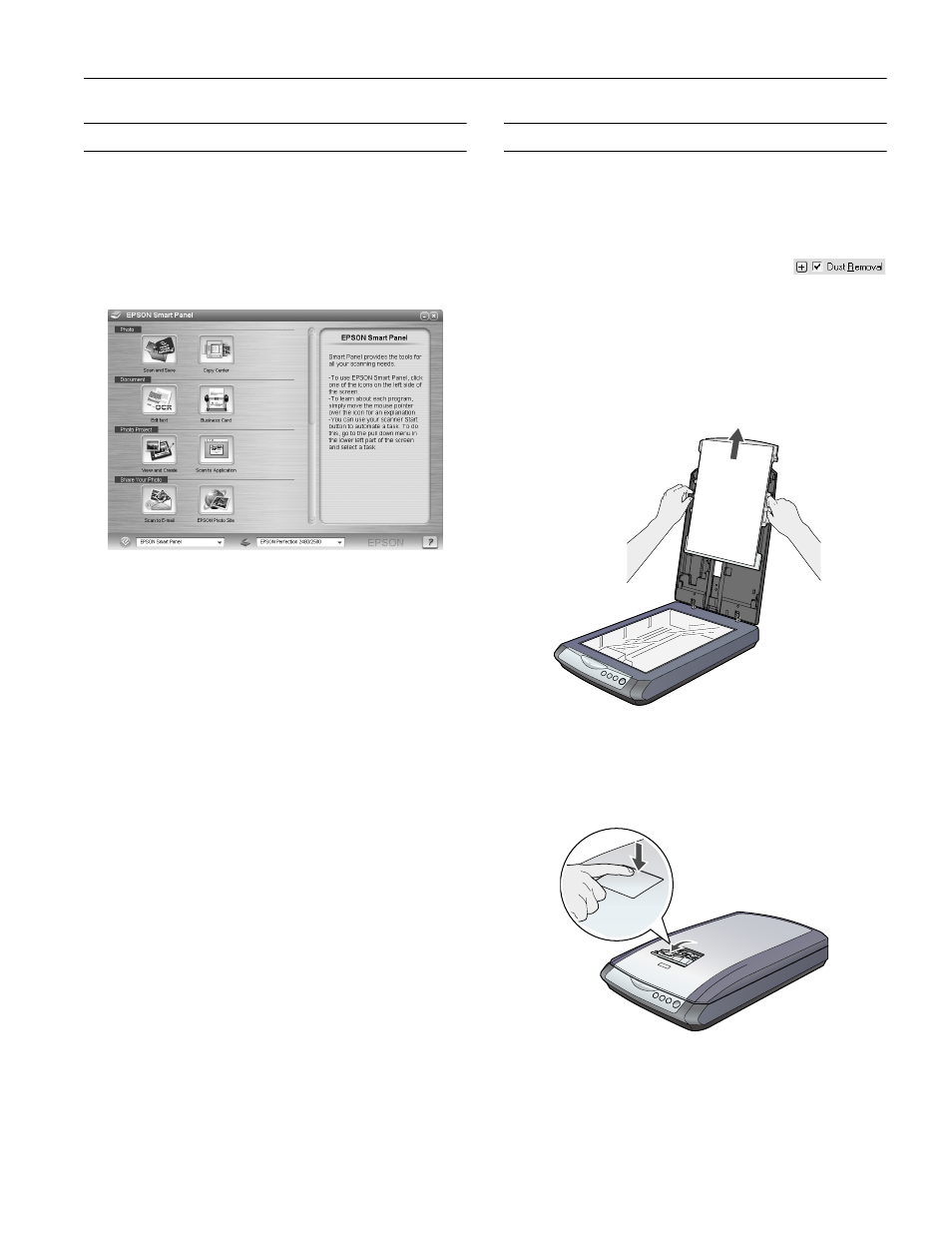
Epson Perfection 2580 Photo
6/04
Epson Perfection 2580 Photo - 3
Using EPSON Smart Panel
To open EPSON Smart Panel, press the ] Start button on
your scanner or select
EPSON Smart Panel
on your desktop.
Note: In Windows, if you see a message when you press the
]
Start
button, select EPSON Smart Panel, click Always use this program
for this action, then click OK.
Epson Smart Panel opens on your computer.
For details on using EPSON Smart Panel, click the
?
button.
Scanning Film and Slides
The top of the Perfection 2580 Photo scanner cover has an
automatic film loader that lets you load 35 mm negatives
without even opening the cover. You can use the slide holder to
scan a 35 mm slide from the scanner glass.
Tip: Make sure your negatives or slides are dust-
free for the best scan. You can also select the Dust
Removal setting in EPSON Scan to improve your scan.
Before scanning negatives or a slide, lift the scanner cover all the
way up and slide the reflective document mat up and off of the
scanner cover.
Note: Make sure the transparency unit cable is connected to the back
of the scanner.
Scanning 35 mm Negatives
1. Close the scanner cover.
2. Press and release the back of the auto film loader cover to
open it.
