Drive tray maintenance – Rorke Data Galaxy HDX2 GHDX2-2430S-24F4D User Manual
Page 110
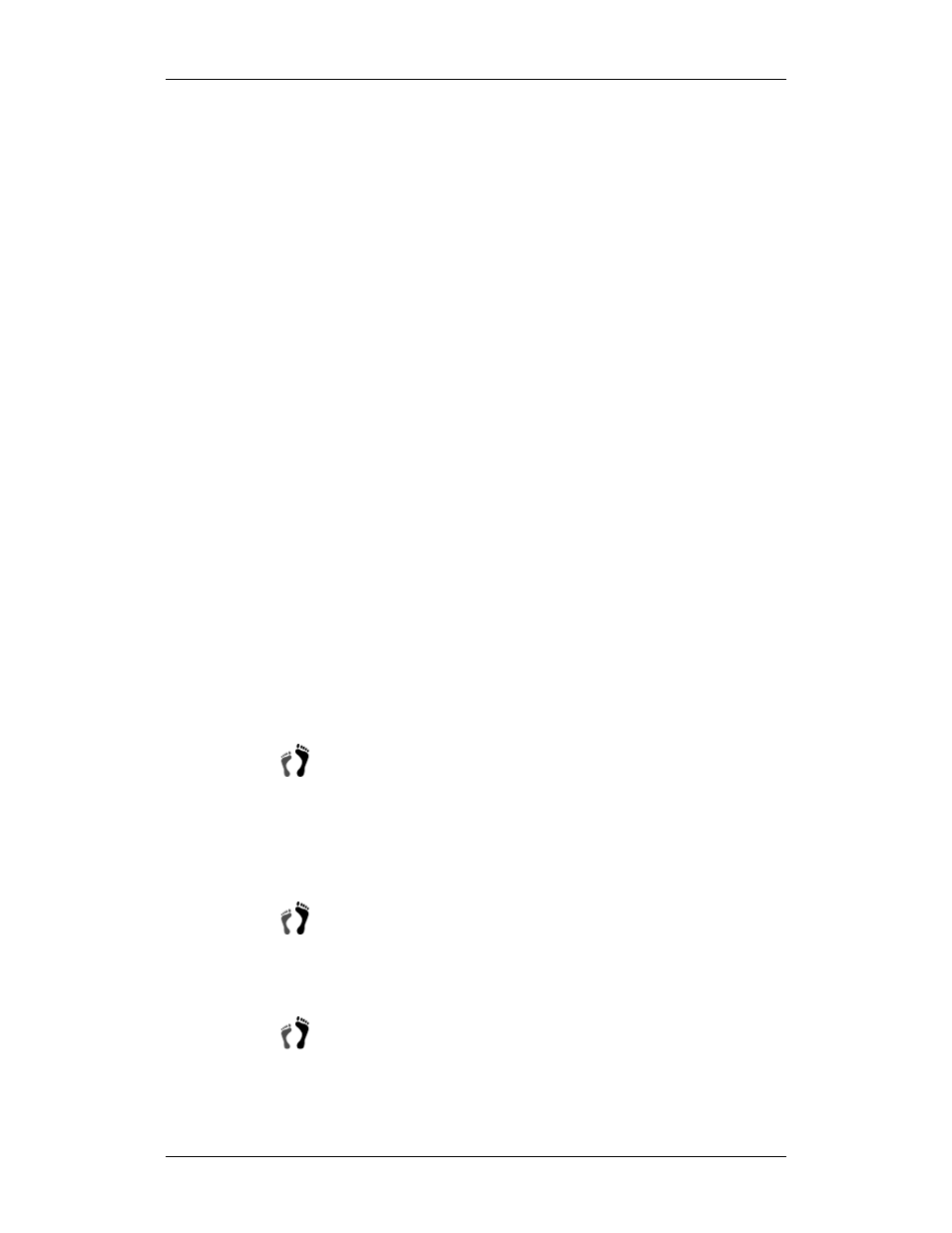
Chapter 5: Subsystem Maintenance
Subsystem Maintenance
5-15
5.6. Drive
Tray
Maintenance
5.6.1
Notes on Hard Drive Maintenance
Hot-swappable drive trays: The drive trays are all hot-swappable. If a hard
drive fails, it can be replaced while the subsystem is still running.
Remove drives slowly: When removing a drive tray, withdraw it from the
enclosure slowly.
Open the front flap: Once the front flap on the drive tray has been opened,
the drive tray must be removed from the subsystem. Failure to remove the
drive tray from the subsystem after the front flap has been opened may
result in signal glitches and Data Compare Errors.
Replacement on-hand: Before removing a failed hard drive from the
subsystem, make sure you have a replacement hard drive readily available.
Do not leave the drive tray slot open for an extended period of time.
Otherwise, the normalized airflow will be disrupted and subsystem
components will overheat and may become permanently damaged.
5.6.2 Hard Drive Replacement
If a hard drives fails in a logical configuration with parity redundancy, the hard
drive should be replaced as soon as possible. If any member drive fails in the
configuration, data will be lost. To replace a hard drive, please follow these
steps:
Step 1.
Identify the correct location of a faulty drive. Use your
RAIDWatch or terminal management screen to acquire the
information of a faulty drive, e.g., slot number or channel
number/ID number. You may then visually examine the
location by checking the drive tray LEDs. One LED should
light red.
Step 2.
Remove the drive tray from the enclosure. First unlock the
rotary bezel lock on the drive tray front bezel using a flat-head
screwdriver until the groove on its face is in a horizontal
orientation.
Step 4.
Open the front flap by pressing the release button. This will
dislodge the hard drive from the enclosure and the hard drive
can be carefully withdrawn.
