M-AUDIO Groove Lab User Manual
Page 13
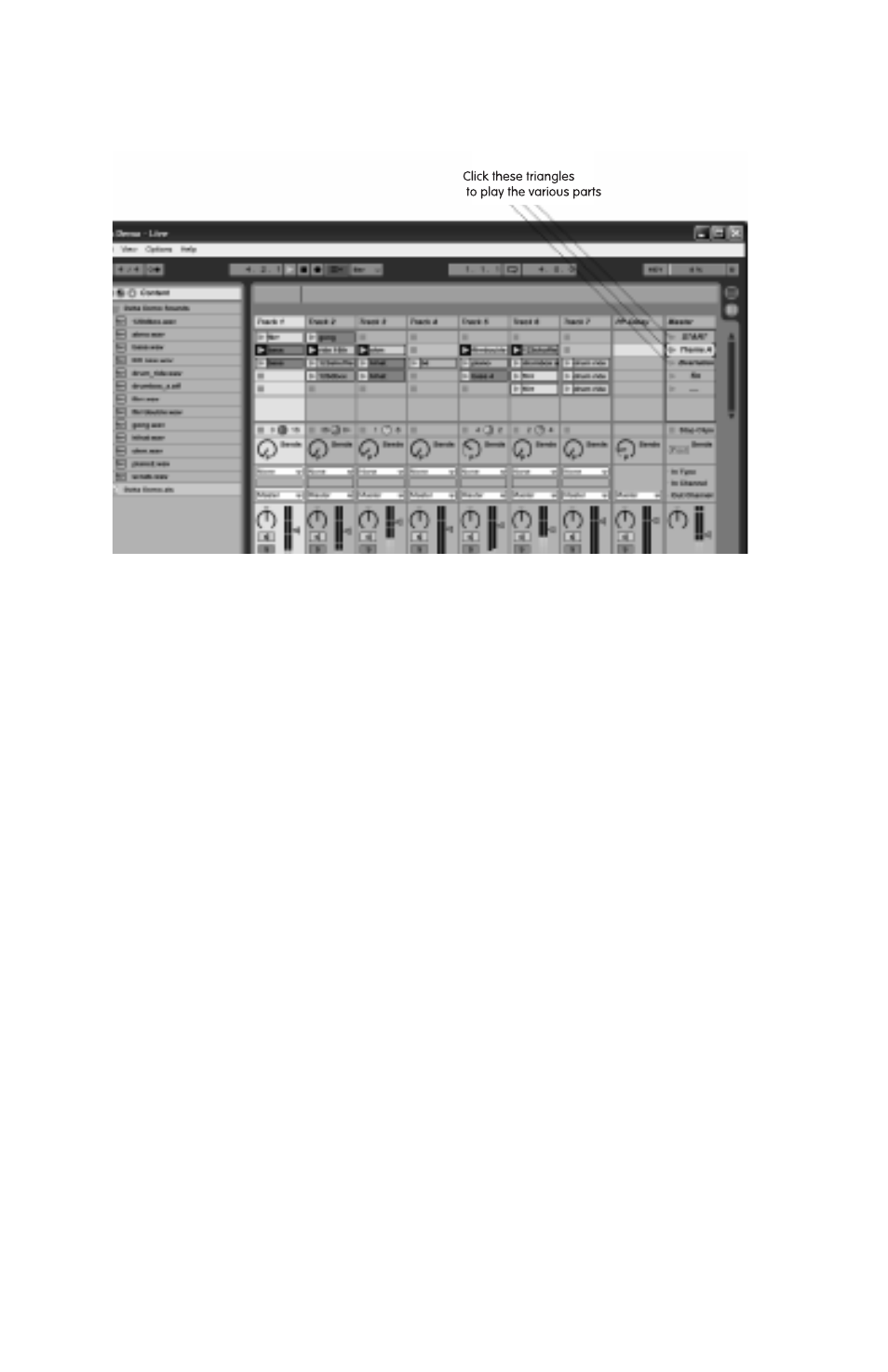
12
Loading this file defaults to the Session view. Notice the Master track, which is the farthest track
to the right. Within this track, you’ll find Start, Theme A, Bvariation, and Fin. You can click the
triangle icons located to the left of each of these names to play each part.
Working with the demo song and referring to the First Steps section of the Live Delta manual will
further acquaint you with Live Delta’s operation and features.
The GrooveLab CD-ROM also contains a selection of loops and samples you can work with in
Live Delta to create your own tracks. You will need to copy the source files you want to use over
to your hard drive, as Live Delta will not play them from the CD-ROM. To do this, browse to your
CD-ROM drive to view its contents (using Windows Explorer or My Computer if on PC, or the
Desktop CD-ROM icon if on Mac). Browse to and open the CD-ROM’s GGrroooovveess LLooooppss folder. This
is the location of the sample loops. Copy the GGrroooovveess LLooooppss folder to your hard drive (The
easiest way on PC is to single-click the GGrroooovveess LLooooppss folder to highlight its name. Then choose
Copy from the Edit menu. Minimize your windows to view your Desktop. Then right-click on your
Desktop to display a Desktop menu. Choose Paste from this menu. If using a Mac, simply drag
the GGrroooovveess LLooooppss folder to your Desktop. Now you will see a copy of the GGrroooovveess LLooooppss folder
on your desktop).
