Product specifications, Appendix a product specifications, Table 17 hardware specifications – ZyXEL Communications PLA-470 User Manual
Page 79: For speeds currently supported, Appendix a on
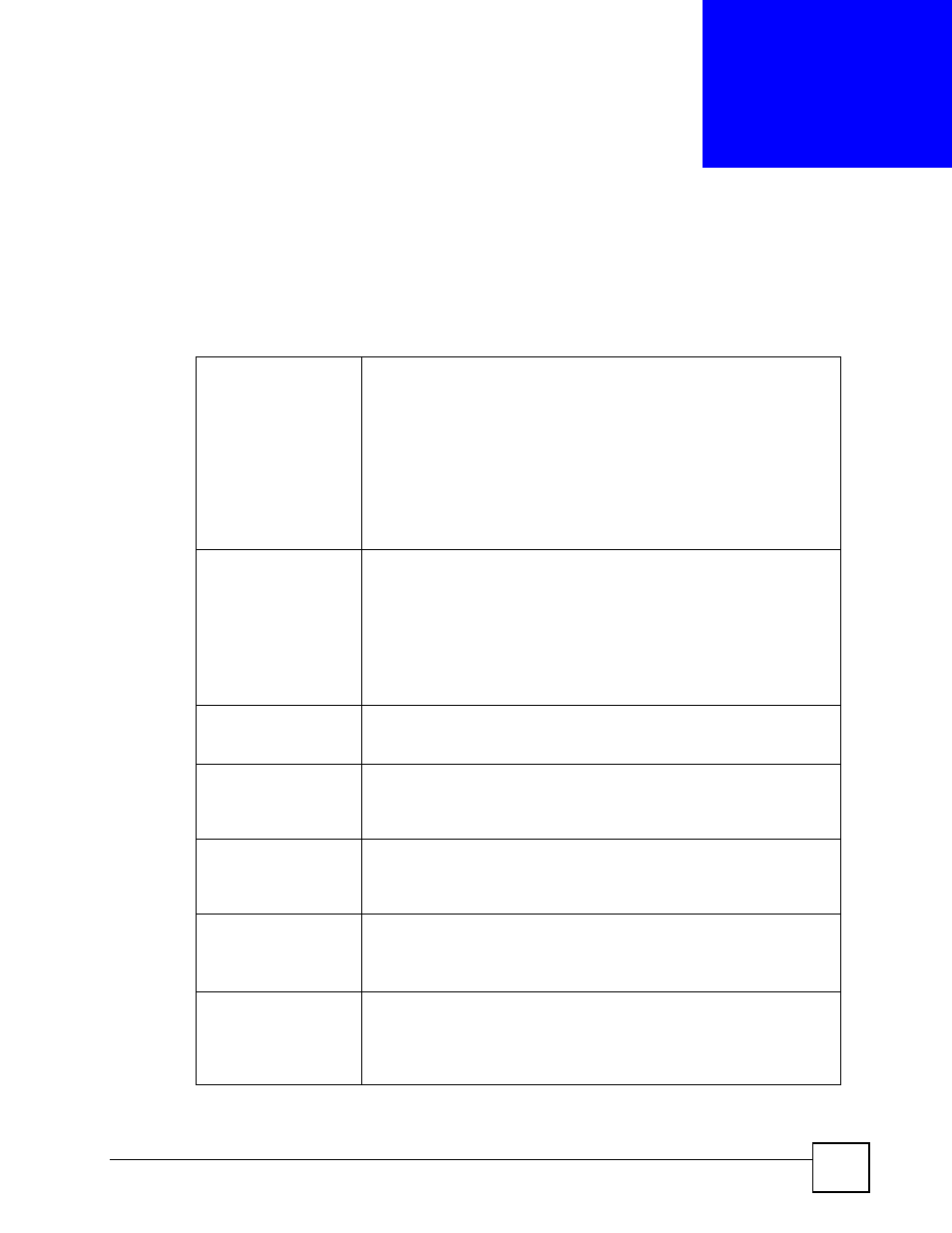
PLA-4xx Series User’s Guide
79
A
P P E N D I X
A
Product Specifications
The following tables summarize the PLA-4xx’s hardware and firmware features.
Table 17 Hardware Specifications
Dimensions (W x D x H)
PLA-400/400 v2/402 v2
112 mm (L) x 106 mm (D) x 28.5 mm (H)
PLA-401/401 v2
97 mm (L) x 45 mm (H) x 70 mm (W)
PLA-470
162 mm (L) x 118 mm (D) x 40 mm (H)
PLA470 v2
162 mm (L) x 118 mm (D) x 35 mm (H)
PLA491
395 mm (W) x 186 mm (D) x 96 mm (H)
Power Input
PLA-400/401 v2
100 - 240 VAC, 50/60 Hz, 0.12 A
PLA-400 v2/402 v2
100 - 240 VAC, 50/60 Hz, 0.13 A
PLA401/470/470 v2
100 - 240 VAC, 50/60 Hz, 0.2 A
PLA491
100 - 240 VAC, 50/60 Hz, 10 A (Max.)
Ethernet Port
Auto-negotiating: 10 Mbps or 100 Mbps in either half-duplex or full-duplex
mode.
Auto-crossover: Use either crossover or straight-through Ethernet cables.
RESET
Pressing this button in for less than 3 seconds resets the device to factory
default settings. Network Name becomes HomePlugAV.
Pressing this button in for more than 10 seconds resets the firmware to the
previous version.
ENCRYPT
Pressing this button in for less than 3 seconds begins the connection setup
process.
Pressing this button in for more than 10 seconds resets the network name
to a random value.
HomePlug Switch
PLA491 only.
Pressing the switch into the Reset position will turn on the powerline
adapter. An amber light indicates the PLA491 is turned on.
Pressing the switch into the Off position will turn off the powerline adapter.
AC Switch
PLA491 only.
Pressing the switch into the Reset position will turn on the power outlets on
the powerstrip. An amber light indicates the power outlets are turned on.
Pressing the switch into the Off position will turn off the power outlets on the
powerstrip.
