Software uninstallation, Uninstall the software from your pc, Uninstall the drivers from your pc – Philips LFF6020W User Manual
Page 47: Uninstall the drivers manually, Uninstall the drivers using the, Companion suite pro software, 8 - pc featu res, Lff6020
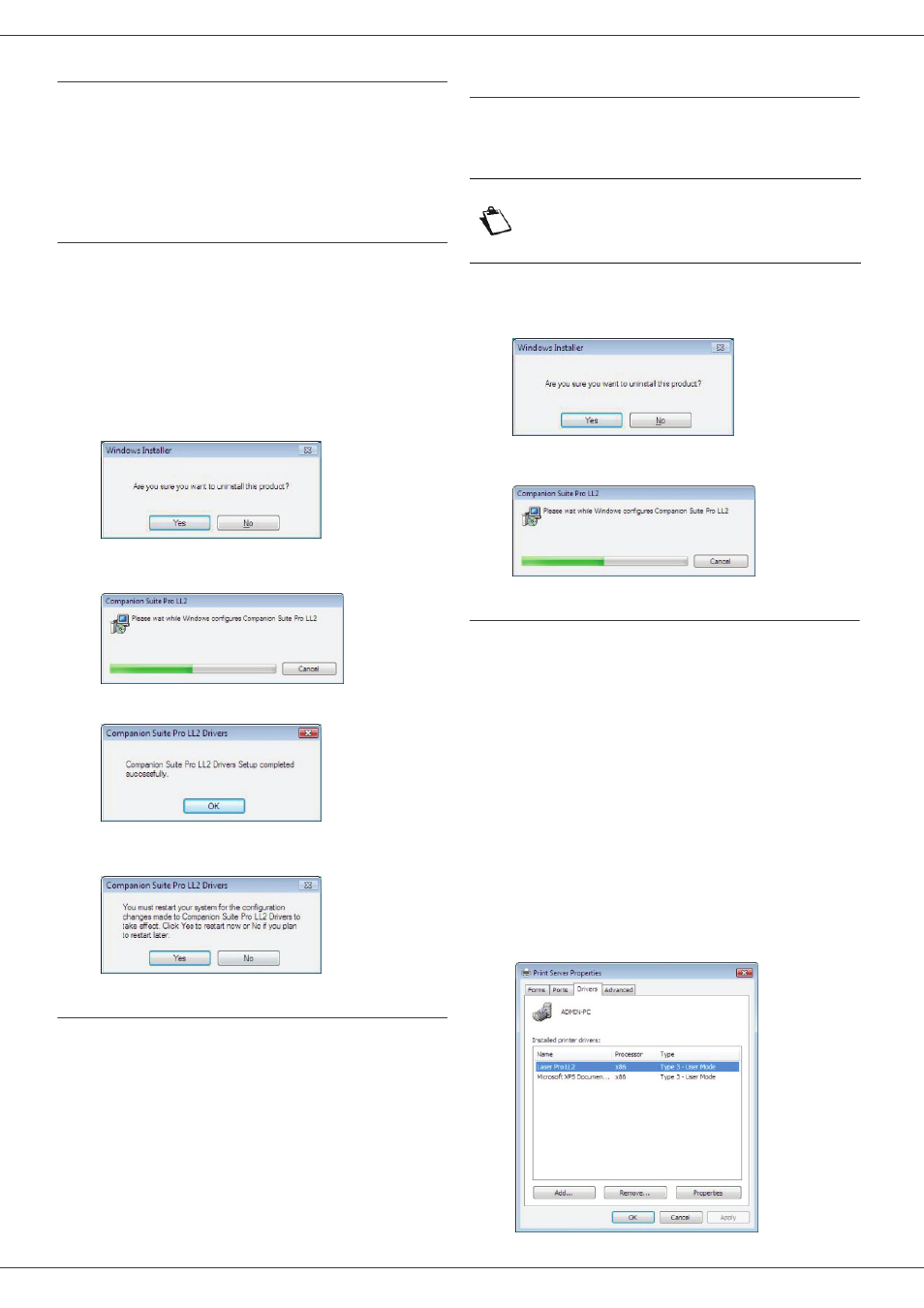
LFF6020
- 43 -
8 - PC Featu
Software Uninstallation
This section describes the following procedures:
• full uninstallation of the Companion Suite Pro
software,
• uninstallation of the drivers only.
Uninstall the software from your PC
Turn your PC on. Open an account session with the
administration rights.
Run the programs removal from the menu S
TART
>A
LL
P
ROGRAMS
>C
OMPANION
S
UITE
> C
OMPANION
S
UITE
P
RO
LL2 > U
NINSTALL
.
1 A confirmation screen appears. Click on the Y
ES
button to continue the Companion Suite Pro
program removal.
2 The uninstall program is launched. You can cancel
the removal by clicking on C
ANCEL
.
3 Click on the OK button.
4 You need to restart your system at the end of the
procedure. Click on the Y
ES
button.
Uninstall the drivers from your PC
Turn your PC on. Open an account session with the
administration rights.
Depending on the installation mode used, select the
required uninstallation mode:
• If you have installed the drivers with the Companion
Suite Pro software, see paragraph Uninstall the
drivers using the Companion Suite Pro software.
• If you have installed the drivers manually, see
paragraph Uninstall the drivers manually.
Uninstall the drivers using the Companion Suite
Pro software
Run the programs removal from the menu S
TART
>A
LL
P
ROGRAMS
>C
OMPANION
S
UITE
>C
OMPANION
S
UITE
P
RO
LL2 > U
NINSTALL
.
1 A confirmation screen appears. Click on the Y
ES
button to continue the C
OMPANION
S
UITE
P
RO
LL2
drivers program removal.
2 The uninstall program is launched. You can cancel
the removal by clicking on C
ANCEL
.
Uninstall the drivers manually
The following drivers must be removed:
• print driver
• scan driver
• modem driver
To remove the print driver:
1 Open the P
RINTERS
window (S
TART
> C
ONTROL
PANEL
> P
RINTERS
AND
F
AXES
or S
TART
> C
ONTROL
PANEL
> H
ARDWARE
AND
SOUND
> P
RINTERS
,
depending the operating system).
2 Delete the L
ASER
P
RO
LL2 icon.
3 In the P
RINTERS
window, right-click with the mouse
and select R
UN
AS
ADMINISTRATOR
> S
ERVER
PROPERTIES
.
4 Select the D
RIVERS
tab.
5 Select the L
ASER
P
RO
LL2 driver and click on the
R
EMOVE
button.
Note
You can also uninstall C
OMPANION
S
UITE
P
RO
LL2 drivers using the
Windows function A
DD
/R
EMOVE
P
ROGRAMS
from the control panel.
