Command panel, Accessing terminal menus, 2 - installation – Philips LFF6020W User Manual
Page 17: Lff6020, Command panel accessing terminal menus
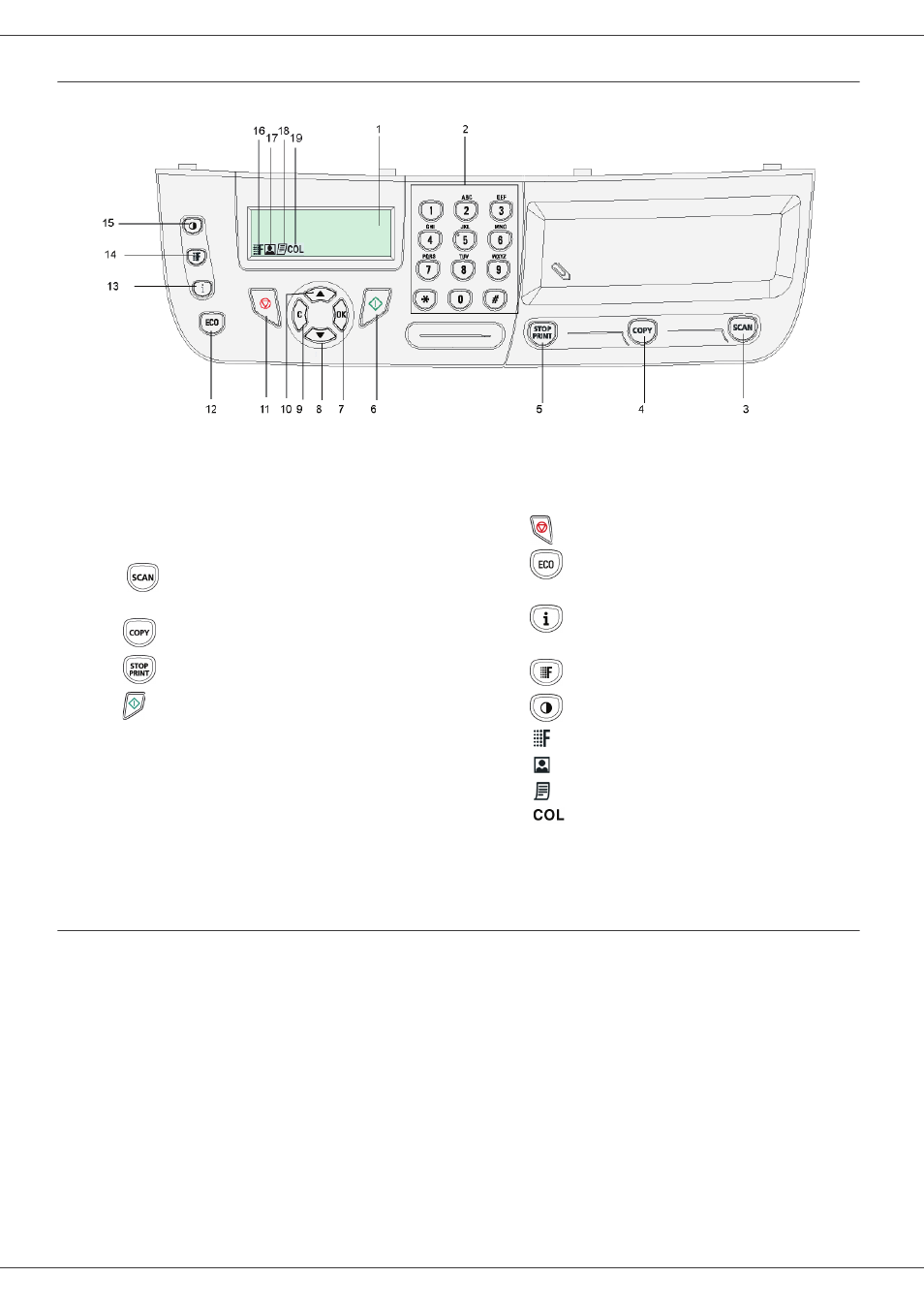
LFF6020
- 13 -
Command panel
Accessing terminal menus
All terminal functions and settings are available via the menu and are associated to a specific menu command.
For example, the menu command 51 launches the printing of the functions list (the functions list stores the list of all
terminal menus, sub-menus and their identification number).
Two methods are available to access menu items: the step by step method or the shortcut method.
To print the functions list with the Step by step method:
1 Press .
2 Use the or button to browse the menu and select 5 - P
RINT
. Confirm with OK.
3 Use the or button to browse the menu P
RINT
and select 51-F
UNCTIONS
LIST
. Confirm with OK.
To print the functions list with the shortcut method:
1 Press .
2 Enter 51 with the numerical keypad to directly print the functions list.
1. Screen.
2. Digital keypad.
3. Key
: document analysis to the PC or a media
(USB key).
4. Key
: local copy.
5. Key
: stops the current PC print job.
6. Key :
Validation.
7. Key OK: confirms the displayed selection.
8. Key : menu access and navigation down the menus.
9. Key C: back to the previous menu and input correction.
10. Key : navigation up the menus.
11. Key
: stops the current operation.
12. Key
: sets up the activation delay and toner save in
copy mode.
13. Key
: access to print menu (print functions list,
machine settings, etc.).
14. Key
: analysis resolution setup.
15. Key
: contrast setup.
16. Icon
: resolution "Quality Text".
17. Icon
: resolution "Photo".
18. Icon
: resolution "Text".
19. Icon
: colour mode.
