Remote control, Part names and functions, 1 transmit indicator – Yamaha DPX1000 User Manual
Page 9: 2 auto button, 3 v. pos button, 4 zoom button, 5 iris button, 6 escape button, 7 cursor buttons, 8 aspect button
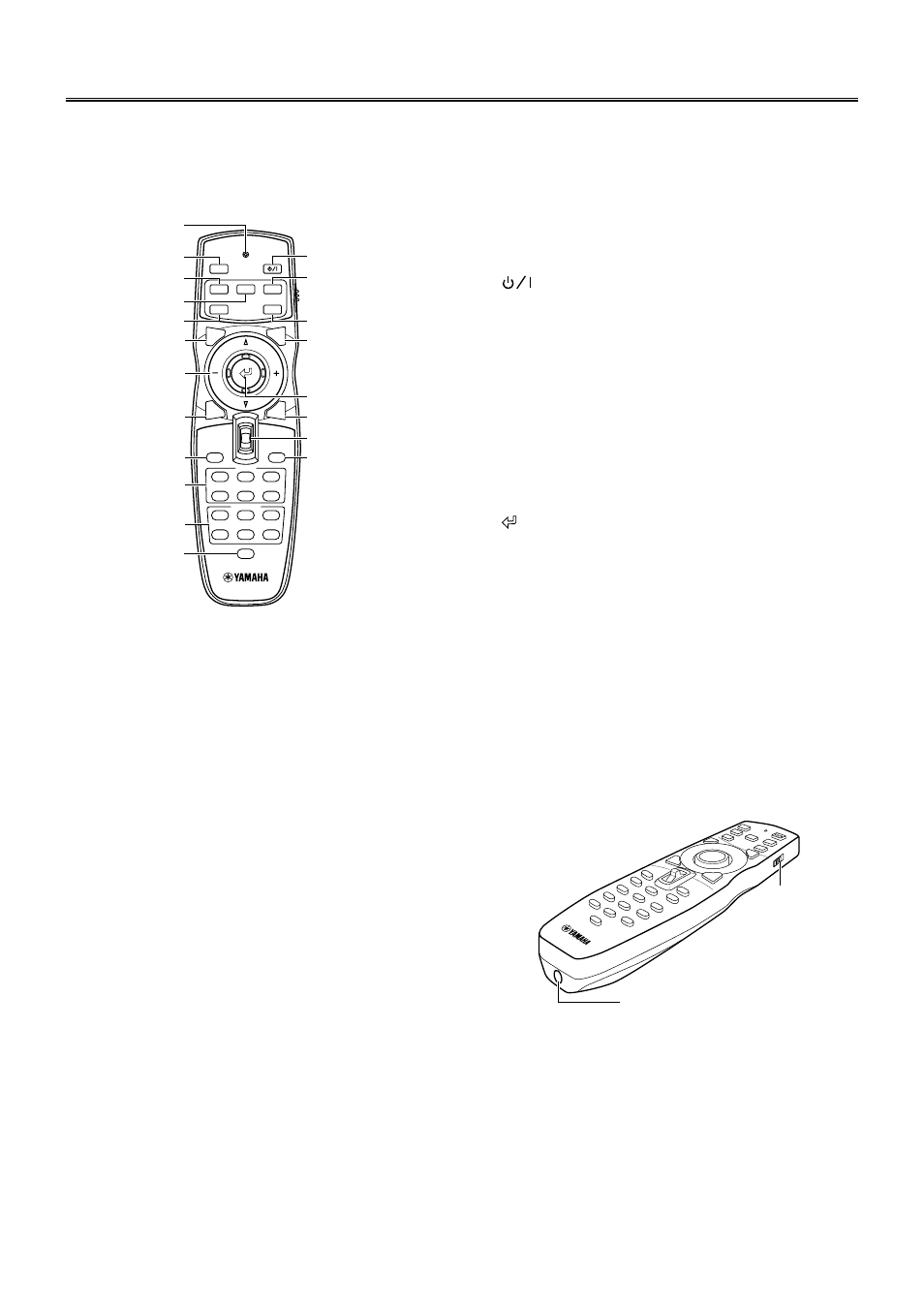
E-
4
Part Names and Functions
■ Remote control
Buttons with identical names to those on the main unit perform
identical functions. To use the remote, point it at the remote control
sensor on the front or back of the unit from a distance of no more
than 7 m (23 feet).
1 Transmit indicator
This indicator will light up when the unit is sending infra-red
signals to the main unit.
2 AUTO button
Pressing this button will automatically adjust the unit to the
best settings for projection by retuning the frequency of the
projection to that of the source component.
3 V. POS button
Switches on and off the adjustment mode for the vertical
positioning of the entire image.
4 ZOOM button
Switches on and off the size adjustment mode for the image
being projected.
5 IRIS button
Switches on and off the lens iris diaphragm change mode.
6 ESCAPE button
Press this button to exit from a sub-menu.
7 Cursor buttons
Use the h, g, –, + buttons to move the cursor within the
interface.
8 ASPECT button
Selects the display aspect of the projection image. Press the
button to display the aspect presently being used. Pressing the
button again within 2 seconds will switch the unit to the next
aspect mode.
9 STILL button
Stops a moving image to display a still of the desired image.
Press STILL again to cancel this function.
4
5
RESET
6
1
2
3
VIDEO
STILL
HIDE
INPUT
MENU
PATT
IRIS
AUTO
SETTING
ASPECT
ZOOM
FOCUS
V. POS
ESCAPE
LIGHT
B
D4
S VIDEO
A
INPUT
MEMORY
DVI
p
o
i
u
y
t
r
e
1
2
3
4
5
6
7
8
9
0
q
w
RESET
5
6
1
2
3
VID
EO
B
D4
S VIDE
O
A
DVI
STIL
L
ASPEC
T
ESCAPE
HID
E
INPUT
MEN
U
IRIS
PATT
V. POS
ZOOM
FOCUS
AUTO
4
ID-2
ID-1
a
s
0 INPUT area
Directly selects the input jack.
q MEMORY area
Calls up stored video memory directly.
w RESET button
Press this button to reset all parameters altered in the menu to
their default factory settings.
e
button
Switches the unit between Standby and On (operational)
modes.
r FOCUS button
Switches on and off the focus adjustment mode for the image
being projected.
t PATT (PATTERN) button
Switches the built-in test pattern display on and off.
y MENU button
Press this button to display the general settings and adjustments
menu.
u
(Enter) button
Use this button to set values and enter into submenus when the
menu is being displayed. Pressing the button when the menu is
not being displayed will call up the in-line menu. (see page 28.)
i INPUT button
Press this button to display the input source and input signal
selection menu.
o LIGHT switch
Pressing this switch will light up the often used 2, 6, 8, e,
y, i buttons. The lights will switch off if no operation is
performed within 10 seconds.
p HIDE button
Press this button to temporarily halt projection of the image
being displayed. Press the HIDE button once more to cancel
this function.
a Remote control code switching switch
This remote control will work when it has the same code as
that set on the menu. The default setting on the menu is ID-1.
s Remote control cable jack
Use this jack to connect the remote control to the main unit
with a cable.
