3 setting up your computer’s ip address – ZyXEL Communications ISDN Internet Access Router 202H Plus User Manual
Page 5
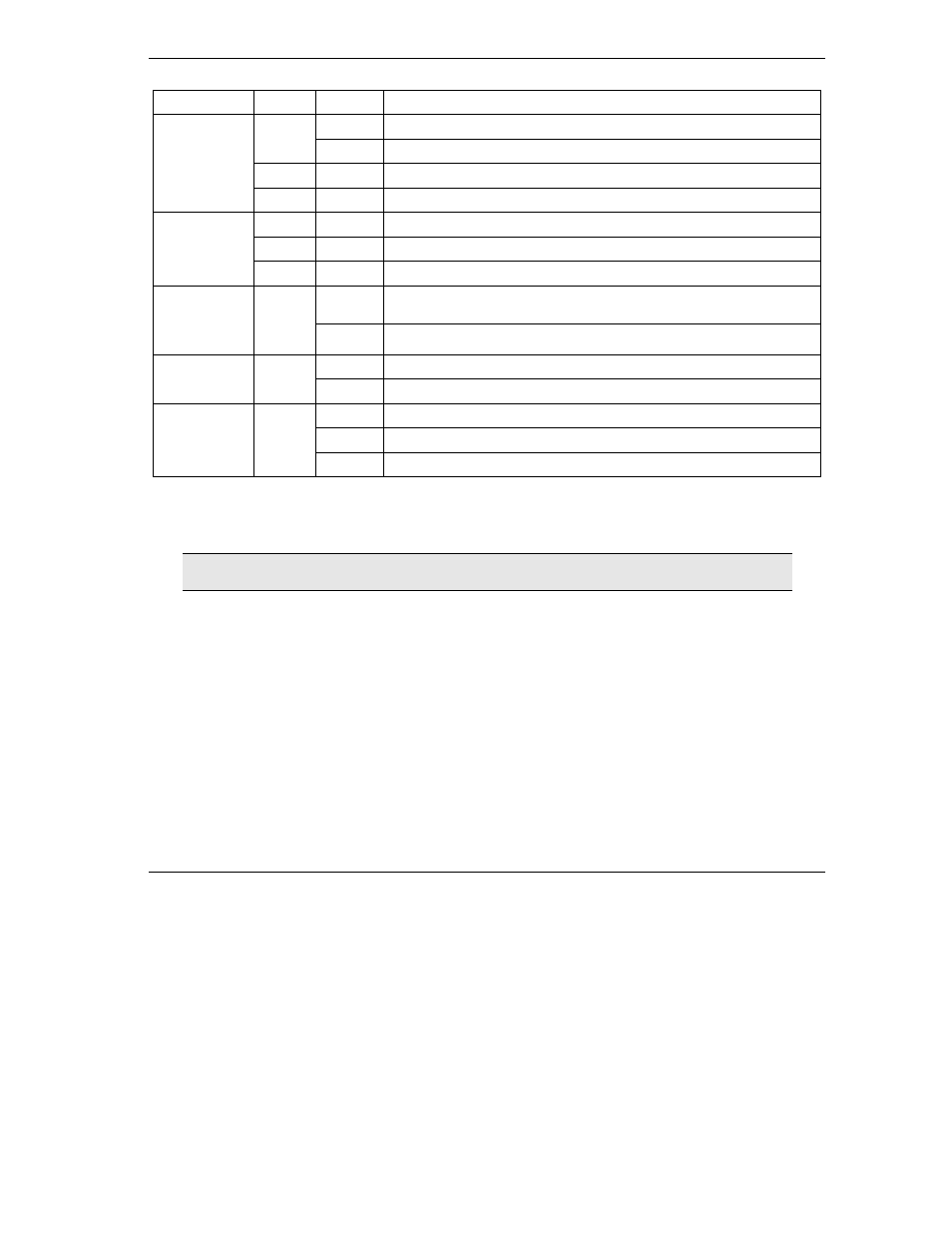
Prestige 202H Plus Quick Start Guide
5
LED COLOR
STATUS
DESCRIPTION
On
The Prestige is receiving power and functioning properly.
Green
Blinking
The Prestige is rebooting.
Red
On
Power to the Prestige is too low.
PWR/SYS
Off
The system is not ready or has malfunctioned.
Green
On
The Prestige has a successful 10Mb Ethernet connection.
Blinking
The Prestige is sending/receiving data.
LAN 1-4
Amber
On
The Prestige has a successful 100Mb Ethernet connection.
On
The ISDN link is connected to an ISDN switch and ready to send or receive
data.
ISDN LNK
Green
Off
The ISDN link is not connected to an ISDN switch or has not yet initialized.
On
The ISDN B1(B2) line is sending or receiving data.
ISDN B1, B2
Green
Off
The ISDN B1(B2) line is not sending or receiving data..
On
The telephone(s) connected to this port is (are) in use.
Blinking
The telephone(s) connected to this port is (are) ringing.
Phone 1-2
Green
Off
The telephone(s) connected to this port is (are) not in use.
3 Setting Up Your Computer’s IP Address
Skip this section if your computer is already set up to accept a dynamic IP address. This is
the default for most new computers.
The Prestige is already set up to assign your computer an IP address. Use this section to set up your computer to receive
an IP address or assign it a static IP address in the 192.168.1.2 to 192.168.1.254 range with a subnet mask of
255.255.255.0. This is necessary to ensure that your computer can communicate with your Prestige.
Your computer must have an Ethernet card and TCP/IP installed. TCP/IP should already be installed on computers
using Windows NT/2000/XP, Macintosh OS 7 and later operating systems.
