ZyXEL Communications ISDN Internet Access Router 202H Plus User Manual
Page 11
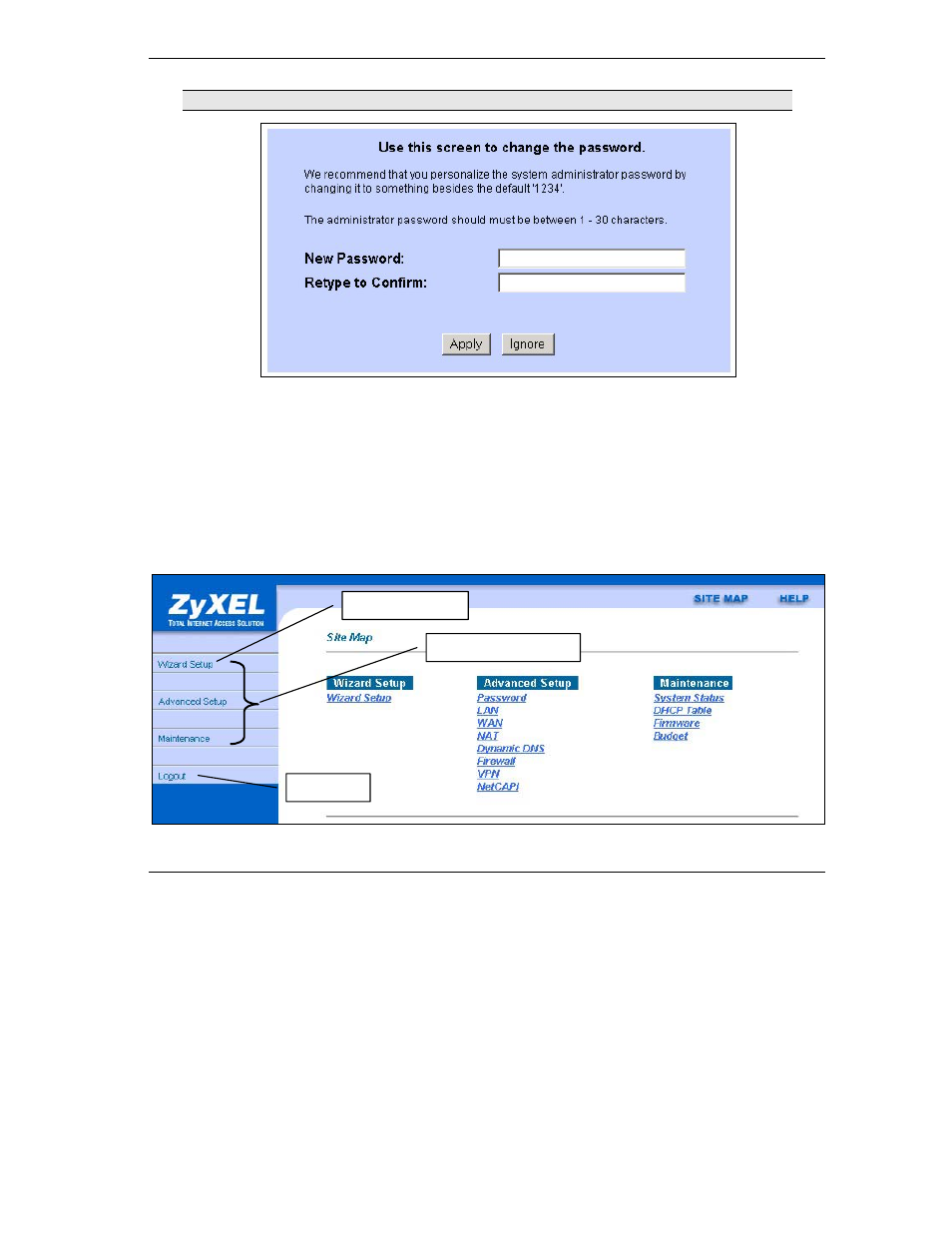
Prestige 202H Plus Quick Start Guide
11
If you do not change the password, the following screen appears every time you log in.
4. You should now see the Site Map screen.
Click Wizard Setup to begin a series of screens to help you configure your Prestige for the first time.
Click a link under Advanced Setup in the navigation panel to configure advanced Prestige features, such as
Password setup, WAN and LAN settings, NAT, Dynamic DNS, Firewall, and VPN.
Click MAINTENANCE in the navigation panel to see Prestige performance statistics, upload firmware and
back up, restore or upload a configuration file.
Click LOGOUT when you have finished a Prestige management session. The Prestige automatically logs
you out if it is left idle for five minutes; press ENTER to display the Login screen again and then log back
in.
WIZARD SETUP
NAVIGATION PANEL
LOGOUT
- ISDN Terminal Adapter Omni.Net Lite (84 pages)
- ZYAIR G-360 V2 (2 pages)
- DMA-1000 Series (192 pages)
- PLA-450 (2 pages)
- EXT-108 (2 pages)
- P-2602HWLNI (496 pages)
- ZyXEL ZyWALL 2WG (730 pages)
- P841C (41 pages)
- Network Device P-2302 (359 pages)
- P-870M-I (2 pages)
- P-661HW Series (383 pages)
- Prestige 310 (161 pages)
- 802.11g Wireless Access Point ZyXEL G-560 (144 pages)
- P-2602HW (2 pages)
- Prestige 2602R Series (450 pages)
- 5 Series (835 pages)
- Prestige 623ME-T (253 pages)
- omni.net LCD series (53 pages)
- ZyXEL ZyAIR B-1000 (231 pages)
- P-2302HWUDL-P1 Series (368 pages)
- ZyXEL ZyWALL 5 (667 pages)
- Prestige 645R (180 pages)
- ZYWALL IDP 10 (42 pages)
- 802.11g Wireless Firewall Router P-320W (215 pages)
- PRESTIGE 660R-6XC (6 pages)
- 56K Plus II (88 pages)
- P-2802HW-i (2 pages)
- ZYAIR AG-200 (2 pages)
- POWERLINE PL-100 (33 pages)
- HomePlug AV DMA-1100P (198 pages)
- Access Router P-660R-T (9 pages)
- omni.net LCD+M (186 pages)
- G-162 (85 pages)
- PL-100 (33 pages)
- ZyXEL ZyAIR A-6000 (46 pages)
- ZyXEL ZyAIR AG-225H (14 pages)
- 2304R-P1 (124 pages)
- XTREMEMIMO M-302 (2 pages)
- nbg334s (2 pages)
- P-793H 601156 (1 page)
- Ethernet Extension Card EEC1020 (8 pages)
- P-871M (26 pages)
- Prestige 128L (114 pages)
- P-2812HNU-51c (2 pages)
- ZyWALL SSL 10 (64 pages)
