Setting the manufacturer code, Amplifier library (l:amp) – Yamaha DSP-AZ2 User Manual
Page 44
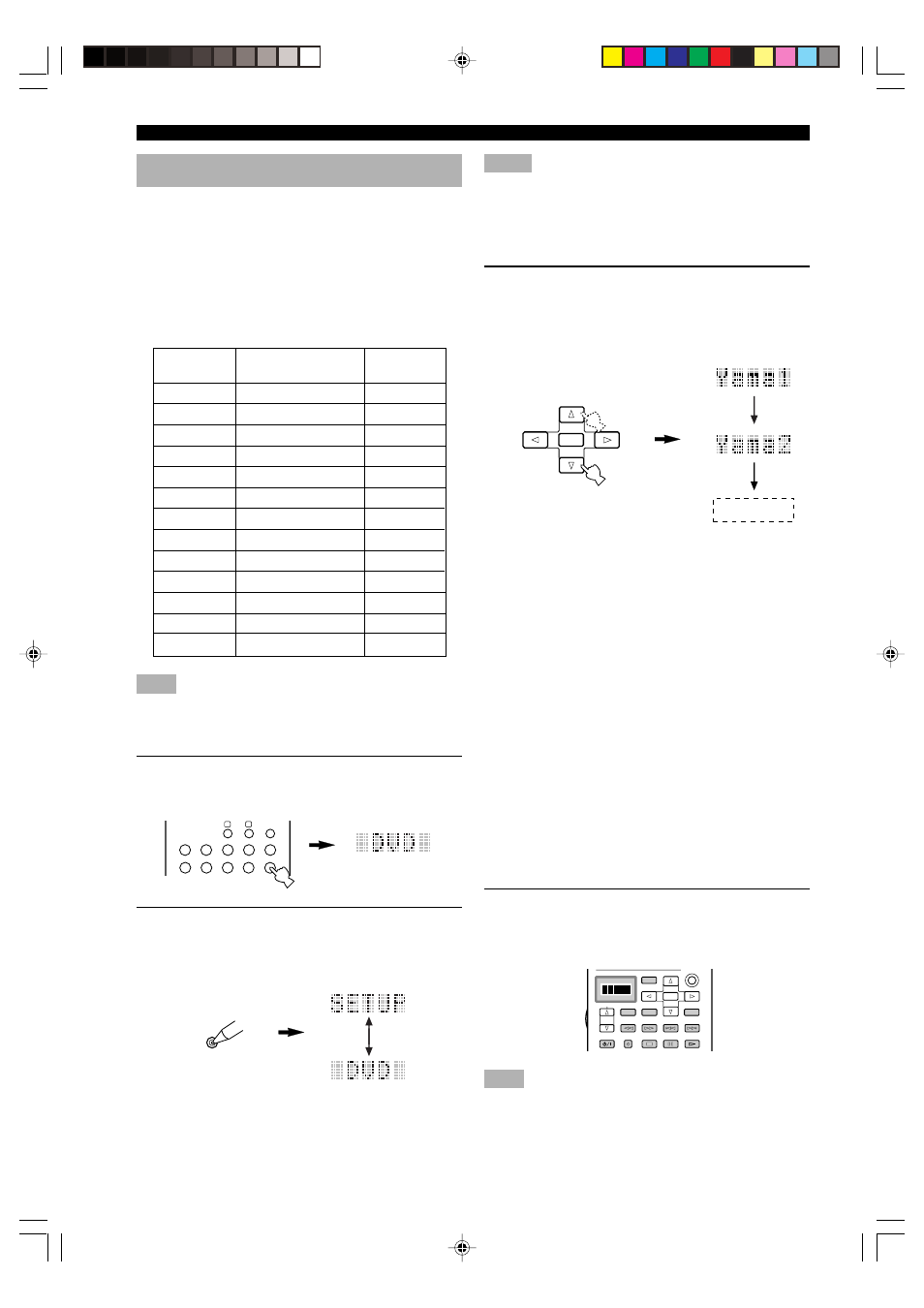
42
REMOTE CONTROL FEATURES
Note
• You may not be able to operate your Yamaha component even
if Yamaha manufacture code is initially set as listed above. In
this case, try to set other Yamaha manufacture code(s).
1
Press an input selector button, Å or ı to
select the source component you want to set
up.
2
Press and hold LEARN for about 3 seconds
by using a ballpoint pen or similar object.
“SETUP” and the selected component name appear
alternately in the display window.
Notes
• Press LEARN for at least 3 seconds, otherwise the learning
process is started.
• Complete each of the following steps in 30 seconds. Otherwise,
the learning mode will be automatically canceled. In this case,
press LEARN again.
3
Press k / n to select the name of your
component’s manufacturer.
You will find the names of most worldwide audio-
video manufacturers in alphabetical order in the
display window.
If you want to change a library (component
category), press l / h. You can set a
different component from the input selector
name.
Library choices: L:DVD, L:LD, L:CD, L:CDR,
L:MD, L:TAP, L:TUN, L:AMP*, L:TV, L:CAB,
L:DBS, L:SAT, L:VCR
■ Amplifier Library (L:AMP)
The code to operate this unit has been preset in the
supplied remote control. However you can change the
code in Amplifier Library if necessary.
Amplifier Library has the following four codes:
YPC: Code to operate this unit.
Zone 2: Code to use the Zone 2 function. This code is
not used with this unit.
DSP: Code to operate other Yamaha DSP amplifiers that
cannot be operated with the YPC code.
NO: Code to operate other manufacturers’ amplifiers
using this unit’s remote control.
4
Press one of the buttons shaded below to
check if it works for the component being
set. If it does, the manufacturer code setting
has been correctly made.
Note
• If the manufacturer of your component has more than one
codes, try each of them until you find the correct one.
y
• If you continuously want to set up another code for another
component, press ENTER and repeat steps 1, 3 and 4.
Setting the Manufacturer Code
You can control other components by setting a
manufacturer code. A code can be set up in each input
area.
The following table shows factory-set component
(Library: component category) and the manufacturer code
for each area. If you are to make a setting for different
component from the factory setting, change the library as
described in step 3 on right.
LEARN
Input area
A
B
PHONO
V-AUX
TUNER
Component category
(Library)
LD
SAT
TV
VCR
TUNER
Manufacturer
Yamaha
–
–
–
Yamaha-1
ENTER
6CH INPUT
SOUND
TITLE
MENU
CHAPTER
PAUSE
STOP
POWER
REC
SELECT
DISPLAY
SEARCH
SOURCE
PLAY
–
+
ENTER
PHONO
A
B
CD
DVD
VCR2/DVR
VCR 1
D-TV/LD
CBL/SAT
CD-R
MD/TAPE
TUNER
V-AUX
Yamaha-1
Yamaha
–
–
–
Yamaha-1
MD/TAPE
CD-R
D-TV/LD
VCR 1
VCR 2/DVR
DVD
MD
CD-R
TV
VCR
VCR
DVD
CD
CBL/SAT
CD
CABLE
Yamaha-1
–
0108DSPAZ2_41-54_EN(GB)
02.8.22, 0:16 PM
42
