2 connection wizard – ZyXEL Communications 802.11g Wireless VDSL2 4-port Gateway P-870HW-I1 User Manual
Page 3
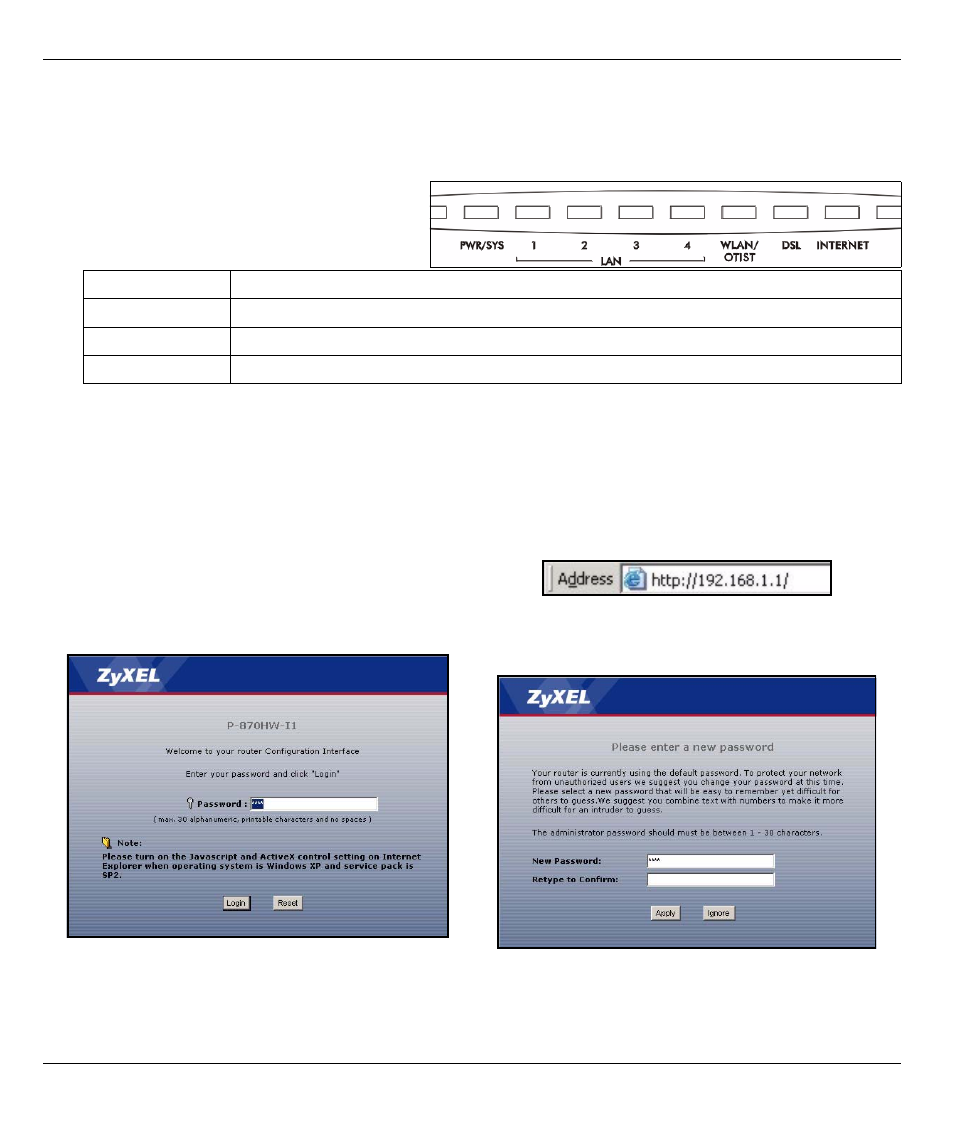
P-870HW-I Series Quick Start Guide
3
2
Use an Ethernet cable to connect any P-870HW-I LAN port (1 - 4) to your computer. Use Ethernet cables
to connect other P-870HW-I LAN ports to computers too, if you have more computers.
3
Use the included power adaptor to connect the P-870HW-I POWER socket to an appropriate power
source.
4
Push in the power button. Look at the
lights on the front panel. The PWR/SYS
light blinks for a while and then stays on.
When it stays on, check the other lights.
If the lights behave differently or if any light is red, see
2 Connection Wizard
Use a web browser on your computer to set up your P-870HW-I. See
problems.
LAN (1-4)
If the corresponding LAN port is properly connected, they blink or stay on.
WLAN/OTIST
It blinks or stays on.
DSL
It stays on.
INTERNET
It stays off, blinks, or stays on.
1
Launch your web browser.
2
Enter
http://192.168.1.1
as the address or URL.
3
Click Login.
4
Follow the directions in this screen. If you
change the password, you have to log in again.
