P420 i plastic card printer, 2•6 printing a test card – Zebra Technologies P420i User Manual
Page 22
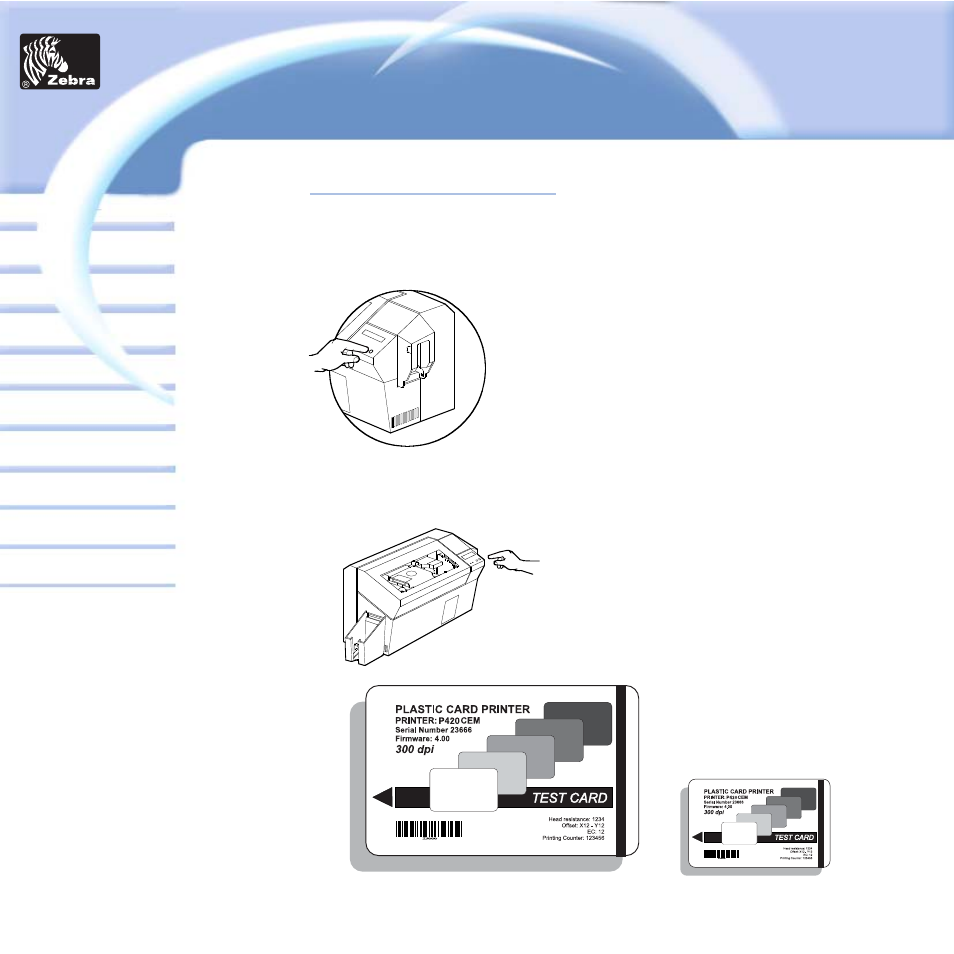
General information
Getting started
Operation
Cleaning
Specifications
Appendix A
Appendix B
Troubleshooting
Printing a card
P420i Plastic Card Printer
Appendix C
2•6
Printing a Test Card
With ribbon and cards loaded, your P420i printer is ready to print. To check the
operation of the printer you should print a test card.
1.
When the printer displays READY, press
the “Next” button (left) on your Control Panel
to “SELF TEST CARD MENU” , then the
“Select”button (right).
2.
Press “Next” to the SELF TEST CARD Print
parameters, and then “Select”.
3.
A test card will print after a few seconds.
LCD display will show printing status.
Test Card is printed on both sides of the card.
This is an example of the test card.
Front Side
Back Side
Card
Printer
Solutions
See also other documents in the category Zebra Technologies Printers:
- TLP 2824 (60 pages)
- 400 (78 pages)
- 2824 (21 pages)
- S600 (94 pages)
- Printers (69 pages)
- 2844 Printer (47 pages)
- P310i (43 pages)
- 3742 (30 pages)
- R-140 (126 pages)
- ZEBRA Z4M H-974 (57 pages)
- P520i (2 pages)
- Mobile Printer (40 pages)
- R110XiTM (184 pages)
- XiIII Series (116 pages)
- PrintServer (157 pages)
- Z4000 (98 pages)
- Z SERIES 79695L-002 (156 pages)
- ZEBRA P205 (42 pages)
- 105Se (106 pages)
- 2722 (30 pages)
- Zebra S Series 105SL (130 pages)
- XiIIIPlus (40 pages)
- Zebra LP 2824-Z (62 pages)
- ZEBRA XI4TM (190 pages)
- P310C (46 pages)
- R170XI (184 pages)
- R402 (72 pages)
- SL5000r/T5000r (50 pages)
- T402 (62 pages)
- TTP 7030 (128 pages)
- Zebra P330i (66 pages)
- Zebra Z6000 (98 pages)
- XiII-Series (118 pages)
- P1013372-001 REV. A (216 pages)
- ZebraNet ZM600TM (130 pages)
- RW SERIES (84 pages)
- LP 2824 (56 pages)
- TTP 8000 (132 pages)
- ZEBRA QL UMAN-QLP-001 (86 pages)
- LP 2844 (54 pages)
- LP2443 (24 pages)
- RXI SERIES (UHF) (19 pages)
- Zebra P120i (78 pages)
- DA402 (56 pages)
- P320i (49 pages)
