Evaluate ease of installation, management and use – Xerox WORKCENTRE 4260 User Manual
Page 10
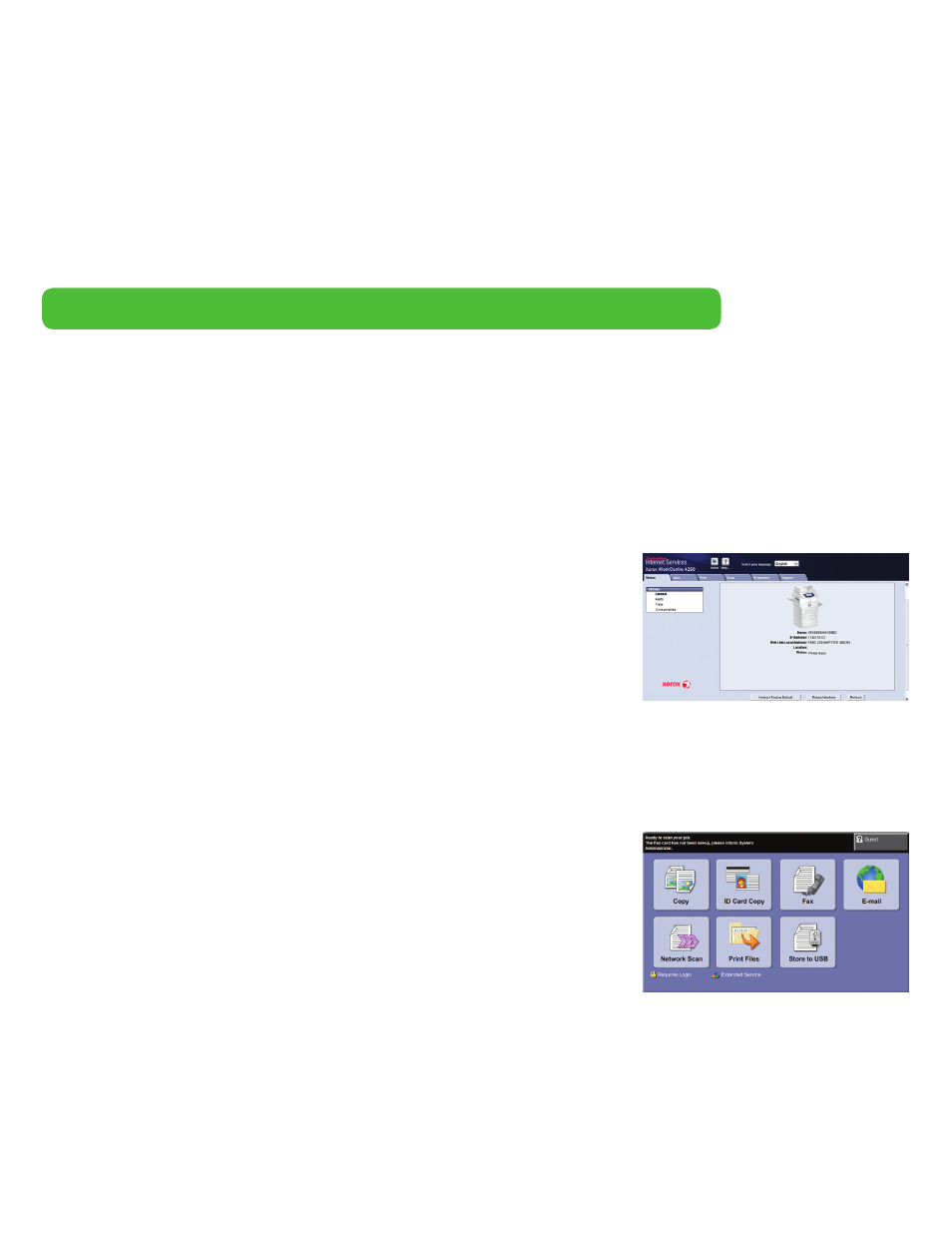
10 Xerox WorkCentre 4260 Evaluator Guide
Ease of Installation
Easy installation starts with unpacking the MFP and ends when it’s powered up, con-
nected to your network, and ready to use. The WorkCentre 4260 includes a quick install
guide that walks you through the installation of optional accessories, connecting the MFP
to a single computer or to the network, connecting to a power source, and initial start-up.
Settings such as language selection and feature setup are completed either at the MFP’s
intuitive front panel, or via the use of included remote management software.
Ease of Management
The WorkCentre 4260 eases network management chores with CentreWare
®
Internet
Services, an embedded web server that greatly simplifies remote device monitoring and
troubleshooting; CentreWare Web for remote management of device fleets; and built-in
support for numerous third-party management systems. Automatic email alerts notify
administrators or users of events that require attention, such as low toner levels.
Plus, Xerox Standard Accounting further extends the WorkCentre 4260 multifunction
device’s remote management capabilities by allowing in-depth control over quota setting,
output limits and reporting.
Ease of Use
The WorkCentre 4260 multifunction device’s cutting-edge, 7-inch, icon-based, full-color
touch screen redefines walk-up ease-of-use. Whether printing, copying, scanning, faxing or
emailing, the bright, colorful display guides users from start to finish with large, clear, eas-
ily recognizable icons. Once a feature is selected, the tab-based interface gives users fast
access to the most commonly-accessed features with intuitive navigation to advanced
settings. Buttons to the left of the color screen give single-click access to the feature-
selection screen, the default feature screen (usually copy), job status and machine status.
Buttons to the right of the screen include an alpha-numeric keypad, Log In/Out and Help.
Similar to the local user interface, the WorkCentre 4260 print drivers give quick, easy
access to the most commonly used features like two-sided printing, paper tray selection,
and collation.
Evaluate Ease of Installation, Management and Use
Installing a multifunction device can be challenging, whether an IT staff handles deployment in a larger organization or if the MFP is
being installed in a smaller office with no IT resources. The process isn’t limited to physically placing the unit in its new environment,
but also may include integration with an existing network infrastructure. Evaluate the management tools delivered with the MFP, and
whether they will ease the task of managing the device. Lastly, think about ease of use. Is the device simple to operate, and will users
quickly feel comfortable with it? Are the user interfaces, both the front panel and print driver, well designed and easy to navigate?
How the WorkCentre 4260 exceeds the ease of installation, management and use requirements
CentreWare IS helps administrators
quickly install, configure, troubleshoot
and analyze usage of the WorkCentre
4260 multifunction device using any
standard web browser.
Whether printing, copying, scanning,
faxing or emailing, the cutting-edge,
7-inch, full-color touch screen guides
users from start to finish with large,
easily recognizable icons.
