Troubleshooting – ZyXEL Communications ZyXEL ZyAIR AG-225H User Manual
Page 13
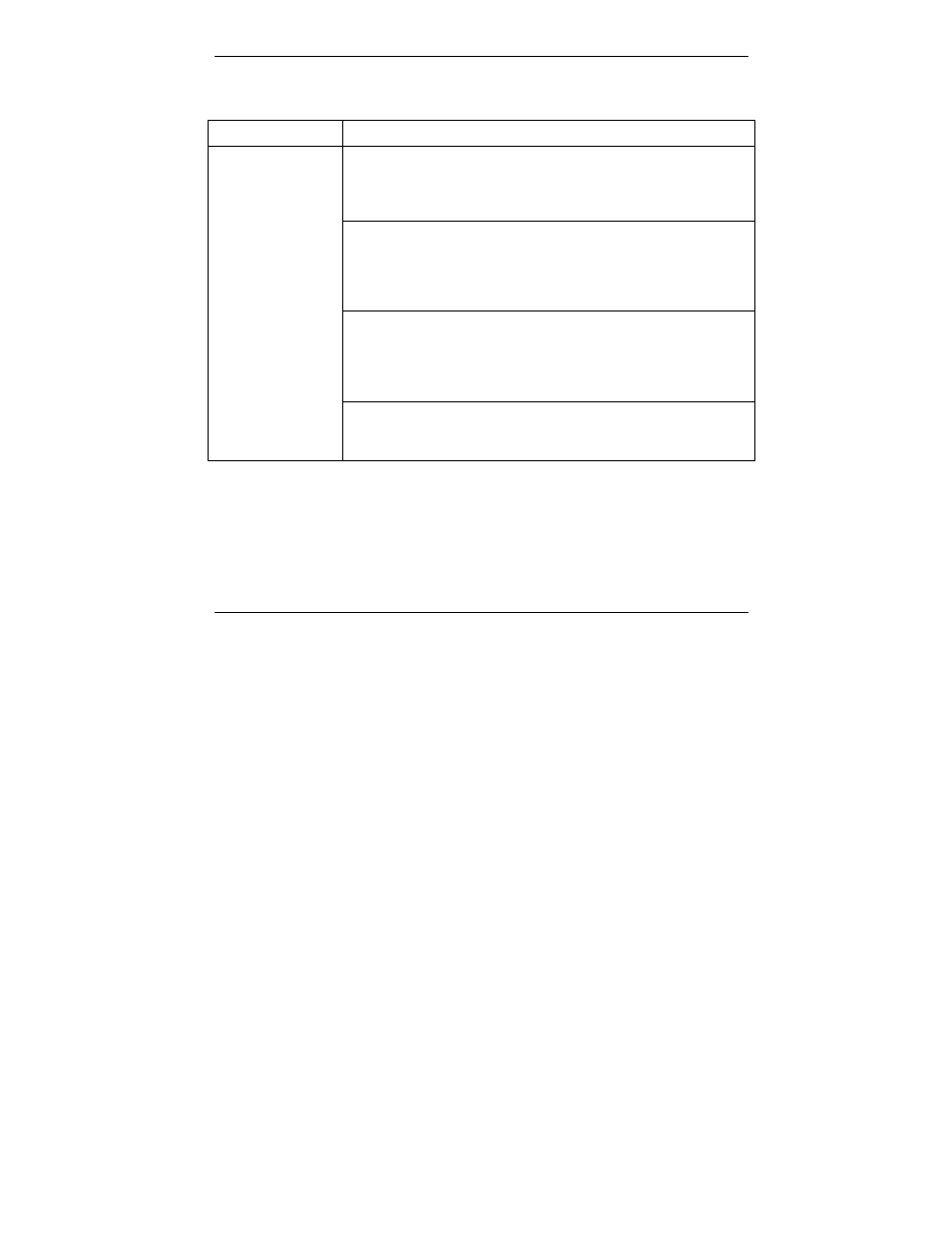
ZyXEL AG-225H Quick Start Guide
12
3. Troubleshooting
PROBLEM CORRECTIVE
ACTION
Make sure the ZyXEL AG-225H is properly connected to the
USB port and then restart your computer. Once the computer
has restarted, check the status of the LEDs on the ZyXEL AG-
225H.
Perform a hardware scan by clicking Start, Settings, Control
Panel and then double-click Add/Remove Hardware. (Steps
may vary depending on the Windows version).
Follow the on-screen instructions to search for the ZyXEL AG-
225H and install the driver.
Check for possible hardware conflicts. In Windows, click Start,
Settings, Control Panel, System, Hardware and then click
Device Manager. Verify the status of the ZyXEL AG-225H
under Network Adapter. (Steps may vary depending on the
Windows Version).
Windows does not
auto-detect the
ZyXEL AG-225H.
Install the ZyXEL AG-225H in another computer. If the error
persists, there may be a hardware problem. In this case, please
contact your local vendor.
