ZyXEL Communications P-2602HWNLI User Manual
Page 4
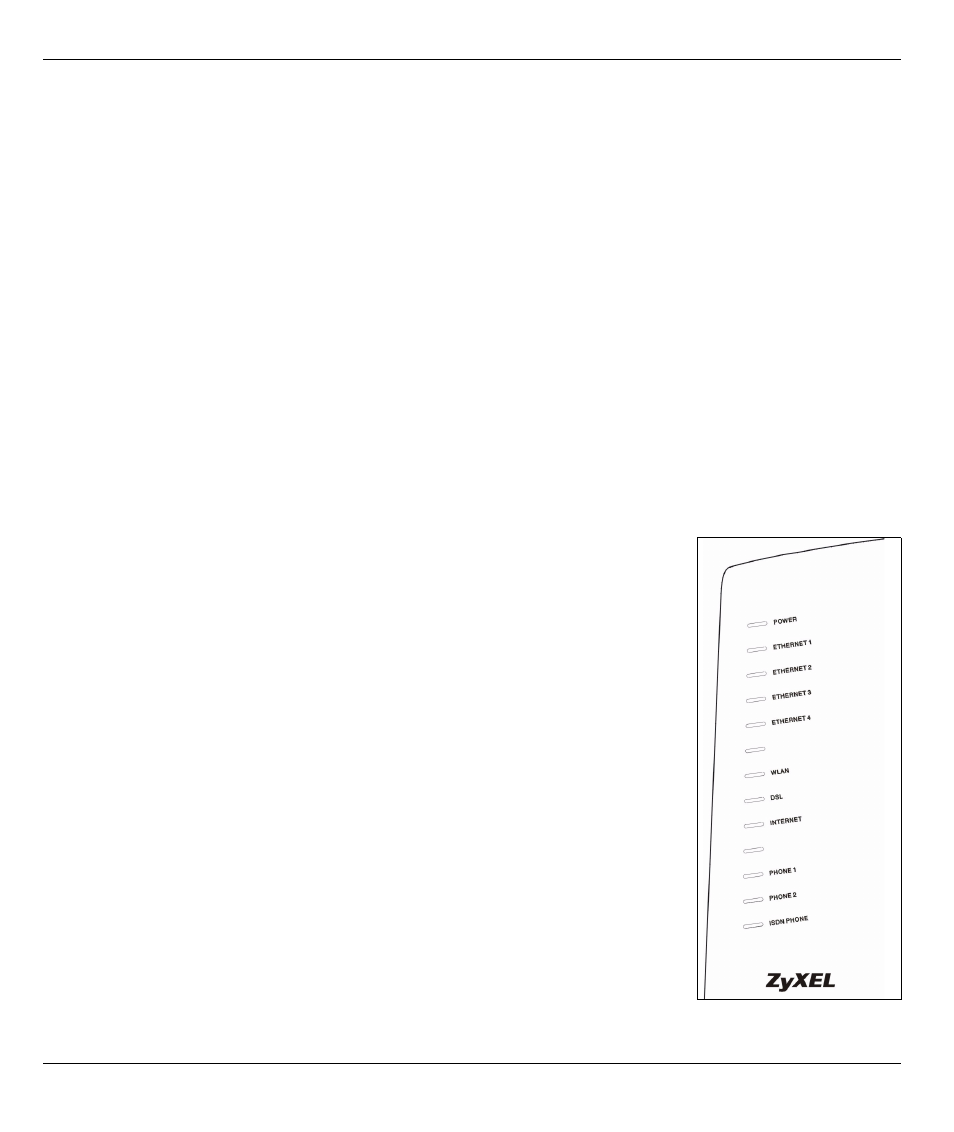
P-2602HWNLI Quick Start Guide
4
Note: When the P-2602HWNLI does not have power, only the phone connected to the
PHONE 1 port can be used for making calls. Ensure you know which phone this is, so
that in case of emergency you can make outgoing calls.
ISDN PHONE: Use telephone wire to connect one or more ISDN telephones or an ISDN PBX to this port.
3 PSTN/ISDN: You can connect either a PSTN or an ISDN line to this port. This is a Foreign eXchange Office
(FXO) port. Use the included green PSTN cable or ISDN cable to connect the PSTN/ISDN port.
• Connect the PSTN line cable’s larger end to the PSTN/ISDN port. Connect the other end to the tele-
phone jack or the TEL or PHONE socket on a splitter.
• The ISDN line cable’s connectors are of equal size. Connect either end to the PSTN/ISDN port. Con-
nect the other end to an ISDN Terminal Adapter (TA). Connect the TA’s other port to the telephone jack
or the TEL or PHONE socket on a splitter.
Note: If you are using T-ISDN (UR-2), connect the green wire to a TAE connector before connecting it
to the telephone splitter's "phone" jack or a telephone wall jack.
4 ETHERNET: Use an Ethernet cable to connect a computer to an Ethernet port for initial configuration and/
or Internet access.
5 POWER: Use the included power adaptor to connect the POWER socket to an appropriate power source
(see the User’s Guide for details of power adaptors by region).
6 Push in the POWER button and look at the lights on either side.
• The POWER light blinks during start-up and stays on once the P-2602HWNLI is
ready.
• The DSL light blinks during start-up, and stays on once the P-2602HWNLI is
ready. If the DSL light is off, there is a problem with the hardware or the phone line
connection to the ISP.
• The ETHERNET lights blink once on startup, and remain on if there is an active
Ethernet connection. When the P-2602HWNLI is sending/receiving data on an
active Ethernet connection, the light blinks.
• The WLAN light turns steady green when the wireless LAN is ready. It blinks when
the P-2602HWNLI is sending/receiving data through the wireless LAN.
• Use the following sections in this guide to get to the screens where you configure
Internet access, wireless and VoIP settings.
