Auto gradation adjustment, Auto gradation adjustment 21 – Xerox DocuColor 1632 User Manual
Page 25
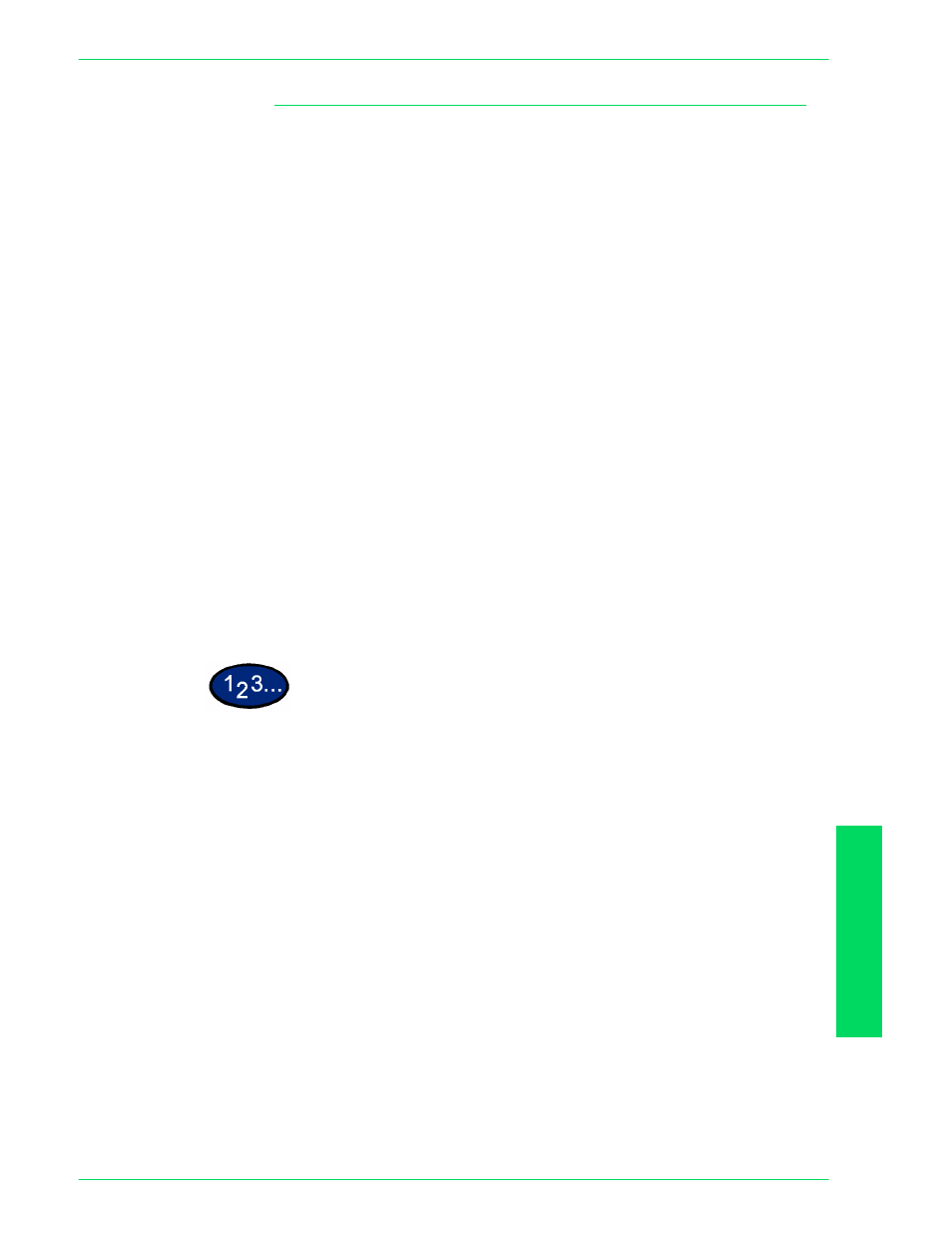
USER GUIDE (M
ACHINE
ADMINISTRATOR)
4–21
U
S E R
G
U I D E
(M
A C H I N E
A
D M I N I S T R A T O R
)
Auto Gradation Adjustment
Auto Gradation Adjustment is a color calibration for the copier and
printer. An Auto Gradation Adjustment compensates for
differences between the actual and the expected toner densities
for each color. An Auto Gradation Adjustment should be
performed whenever there is a noticeable change in the
appearance (quality) of the output, particularly changes in color
tones or densities. Performing an Auto Gradation Adjustment on a
regular basis will help to maintain consistent color quality over
time.
NOTE:
Since an Auto Gradation Adjustment can affect all jobs for
all users, it is recommended that this procedure be performed only
by the Machine Administrator.
Copy Job - Text
Compensates tones when a text original is copied.
Copy Job - Photo
Compensates tones when a photo original is copied.
Print Job - Text
Compensates tones when printing text documents.
Print Job - Photo
Compensates tones when printing photo documents.
NOTE:
Printing the chart for Auto Gradation does not increase the
meter count.
NOTE:
When gradation adjustment is executed, the following
changes will be made to default copy settings set in System
Settings mode: Copy density = Normal or Auto, Color Shift =
Normal, Saturation = Normal, Color Balance = 0, Sharpness = 0.
1
On the Image Quality Adjustment screen, select Auto Gradation
Adjustment.
2
Load 8.5x11 inch or A4 paper into Tray 5 (Bypass). Move the
paper guide to gently touch the edge of the paper.
3
Select the desired gradation adjustment screen:
•
Copy Job - Text
•
Copy Job - Photo
•
Print Job - Text
•
Print Job - Photo
Press Start. The Adjustment Chart is output.
