Naming a t, Naming a t itle itle, Moving a playlist chapter – Zenith ZRY-316 User Manual
Page 44
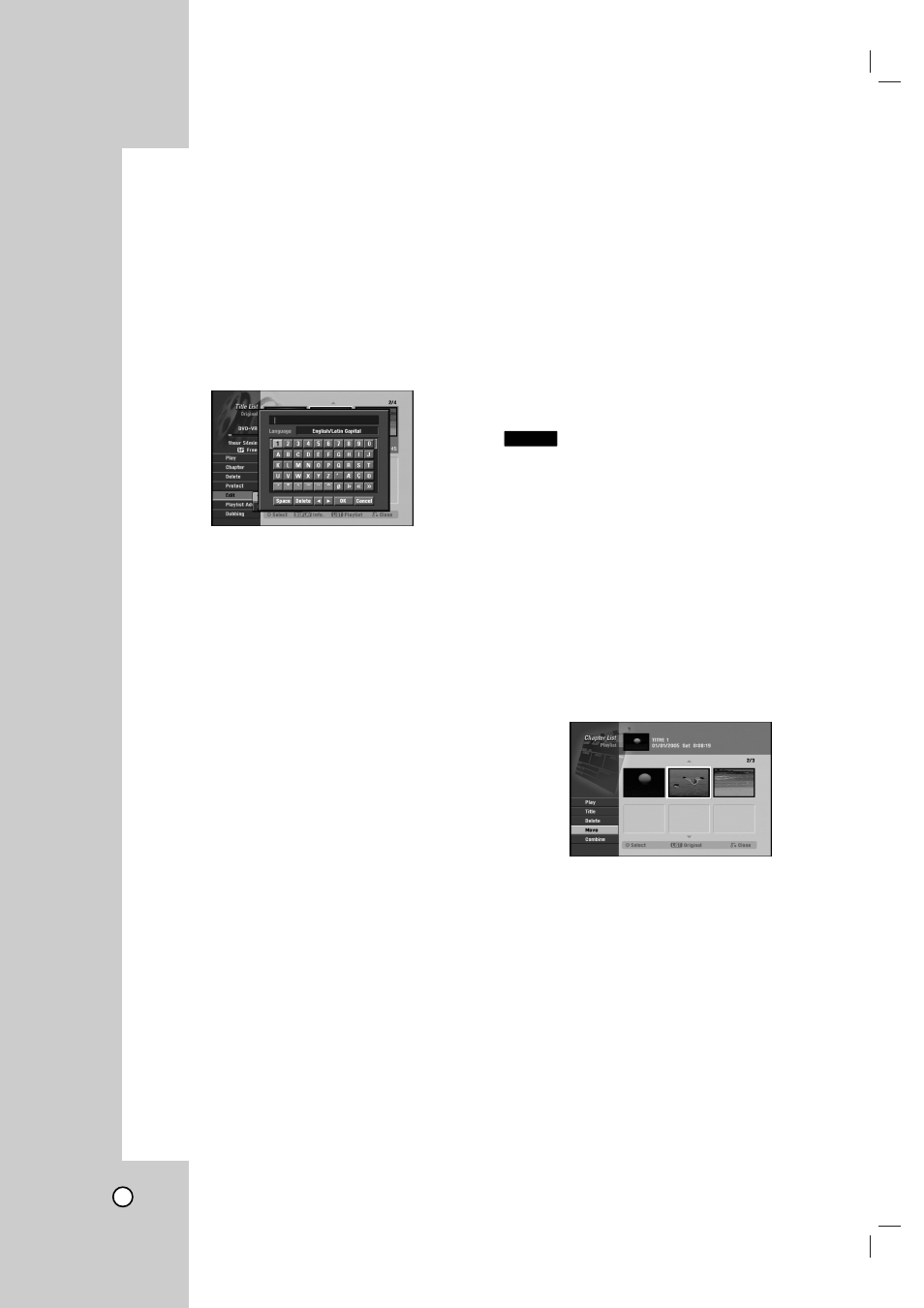
44
Naming a T
Naming a T
itle
itle
You can name Original and Playlist titles independ-
ently.
1. Choose the title you want to name on the Title List
menu, then press ENTER.
The menu options appears on the left side of the
menu.
2. Use v/V to select [Title Name] option then press
ENTER.
Keyboard menu appears.
3. Enter a name for the title. Use b / B / v / V to
select a character then press ENTER to confirm
your selection.
•
Language : Selects a keyboard type.
•
Space: Inserts a space at the cursor position.
•
Delete: Deletes the character to the left of the
cursor position.
•
b / B
: Moves the cursor left or right.
•
OK: Confirms the name you have entered.
•
Cancel: Deletes all characters and exits the
Keyboard menu.
Remote control buttons for entering a name
•
PLAY (N
N): Inserts a space at the cursor posi-
tion.
•
PAUSE/STEP (X): Deletes the character to
the right of the cursor position.
•
SKIP (. / >): Moves the cursor left or
right.
•
STOP (x), CLEAR: Deletes the character to
the left of the cursor position.
•
0-9: Enters the character corresponding to the
selected column.
•
DISC MENU/LIST, DISPLAY: Switches the
keyboard type.
4. Choose [OK] then press ENTER to fix the name
and return to the previous menu screen.
5. Press RETURN (O) repeatedly to exit the menu.
Notes:
•
Names can be up to 32 characters long.
•
For discs formatted on a different recorder, you
will see only a limited character set.
•
When recording on DVD-R, DVD+R or DVD+RW
discs, the entered name is displayed on the DVD
player only after finalization.
Moving a Playlist Chapter
Moving a Playlist Chapter
Use this function to re-arrange the playing order of
Playlist chapters on the [Chapter List-Playlist] menu.
Note:
This function is not available if there is only one
chapter.
1. Select a chapter on the [Chapter List-Playlist]
menu.
2. Press ENTER.
The menu options appears on the left side of the
menu.
3. Use v / V to select [Move] option from Playlist
options then press ENTER.
4. Use b / B / v / V to choose the place you want to
move the chapter then press ENTER.
After pressing ENTER, the updated menu is
displayed.
-RW
VR
