Zenith ZRY-316 User Manual
Page 28
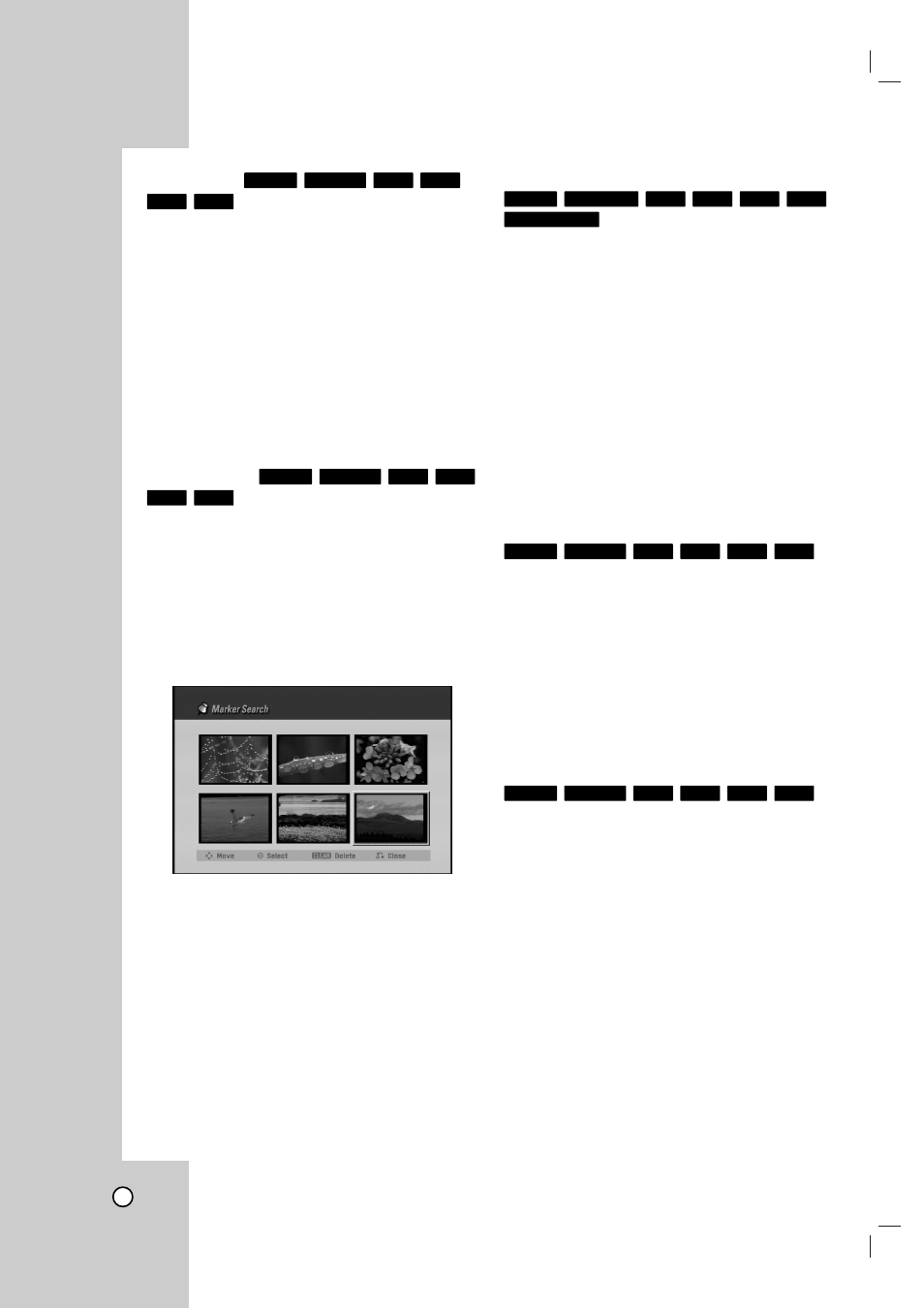
28
Time Search
To start playing at any chosen time on the disc:
1. Press DISPLAY twice during playback. The time
search box shows the elapsed playing time.
2. Press v / V to select the time clock icon and
[-:--:--] appears.
3. Input the required start time in hours, minutes,
and seconds from left to right. If you enter the
wrong numbers, press b / B to move the under
bar (_) to the wrong number. Then enter the cor-
rect numbers.
4. Press ENTER to confirm. Playback starts from the
selected time.
Marker Search
To enter a Marker
You can start playback from up to six memorized
points. To enter a marker, press MARKER at the
desired point on the disc. The Marker icon appears
on the TV screen briefly. Repeat to enter up to six
markers.
To Recall or Clear a Marked Scene
1. During disc playback, press SEARCH.
The marker search menu appears on the screen.
2. Use b/B/v/V to select a marker scene that you
want to recall or clear.
3. Press ENTER and playback starts from the
marked scene. Or, Press CLEAR and use b / B
to select [OK] then press ENTER to delete
marked scene from the list.
4. To remove the Marker Search menu,
press RETURN (O).
Play mode select
Press PLAY MODE to select a desired play mode
while playback.
•
[CHAPTER] repeats the current chapter.
•
[TITLE] repeats the current title.
•
[ALL] repeats the all titles/tracks. (VR mode
DVD-RW only).
•
[OFF] does not play repeatedly.
•
[RANDOM] random playback. (Karaoke DVD only)
•
[NORMAL] normal playback. (Karaoke DVD only)
Tip:
By pressing SKIP (>) during Random playback, the
Recorder selects another title and resumes Random
playback.
Still Picture and Frame-by-Frame Playback
1. Press PAUSE/STEP (X) during playback.
Advance the picture frame-by-frame by pressing
PAUSE/STEP (X) repeatedly.
2. To exit still motion mode, press PLAY (N).
Tip:
You can advance or back up the picture frame-by-
frame by pressing b / B repeatedly during PAUSE
mode.
Zoom
Use zoom to enlarge the video image.
1. Press ZOOM during playback or still playback to
activate the Zoom function.
2. Each press of the ZOOM button changes the TV
screen in the sequence: X1 (normal size) → X2
size → X4 size → X1 (normal size)
3. Use the b B v V buttons to move through the
zoomed picture.
4. To resume normal playback, press ZOOM repeat-
edly or CLEAR button.
Note:
The Zoom function may not work on some DVDs.
DVD
+R
-R
+RW
-RW
Video
-RW
VR
DVD
+R
-R
+RW
-RW
Video
-RW
VR
karaoke DVD
DVD
+R
-R
+RW
-RWvideo
-RW
VR
DVD
+R
-R
+RW
-RW
Video
-RW
VR
DVD
+R
-R
+RW
-RW
Video
-RW
VR
