Hookup and settings – Zenith ZRY-316 User Manual
Page 19
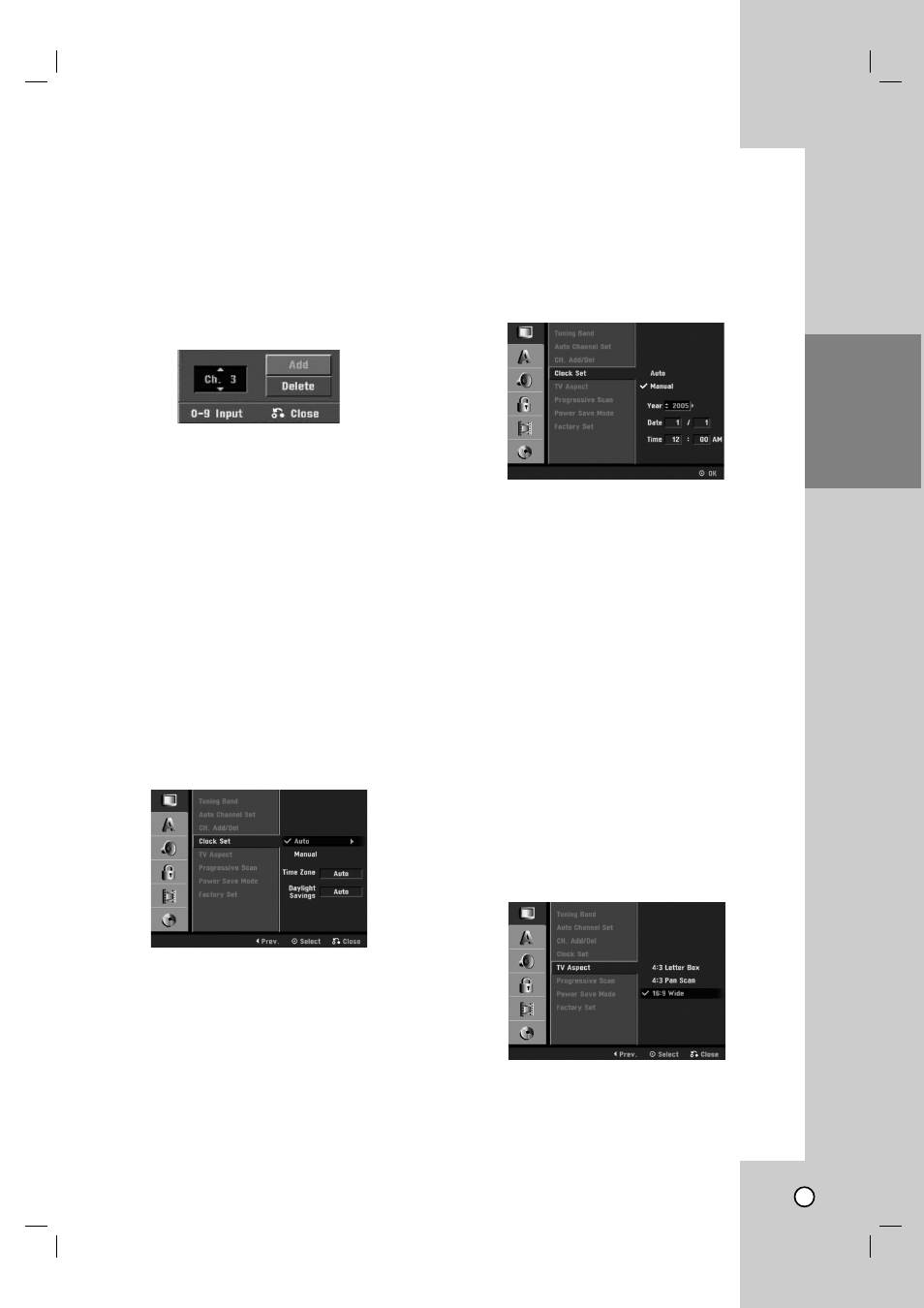
19
To Add or Erase Channels from Memory
This feature allows you to add to or erase channels
from memory manually.
1. Select the [CH. Add/Del] option.
2. Press B to move to the third level.
[Edit] icon is highlighted.
3. Press ENTER and the Channel Edit menu
appears.
4. Use v / V or number buttons to select a channel
to add or delete then press B.
[Add] or [Delete] icon is highlighted.
5. Press ENTER to confirm your setting.
6. Repeat steps 4-5 to add or erase additional
channels.
7. Press SETUP or RETURN (O) to exit the menu.
Clock Set
1. Select the [Clock Set] option.
2. Press B to move to the third level.
Auto
The Auto option is set at the factory. In the Auto
option, the Recorder looks for a channel carrying
XDS (Extended Data Services) information. XDS
updates the clock using the Coordinated
Universal Time.
1.
Use v / V to choose your Time Zone manually.
When Timezone is set to Auto, the Recorder will use
XDS information to determine the proper setting.
2.
Use B to choose the [Daylight Savings] option.
Use v / V to choose Auto, On, or Off.
When it is set to Auto, the Recorder will use XDS
information to determine the proper setting.
3.
Press ENTER to confirm your setting.
Note :
The Auto Clock Feature enables the Recorder to set up
the clock when the Recorder is turned off.
Manual
If your local TV station does not send date and
time information, or sends incorrect information,
you can set the clock manually.
1.
Enter the necessary information for year, date and
time.
b / B
(left/right): Moves the cursor to the previous
or next column.
v / V
(up/down): Changes the setting at the current
cursor position.
2.
Press ENTER to confirm your setting.
3. Press SETUP to exit the Setup menu.
TV Aspect
4:3 Letter Box:
Select when a standard 4:3 TV is connected.
Displays theatrical images with masking bars
above and below the picture.
4:3 Pan Scan:
Select when a standard 4:3 TV is connected.
Displays pictures cropped to fill your TV screen.
Both sides of the picture are cut off.
16:9 Wide:
Select when a 16:9 wide TV is connected.
Hookup and
Settings
