Using ipod, Controlling ipod, P. 44 – Yamaha DSP-AX463 User Manual
Page 46
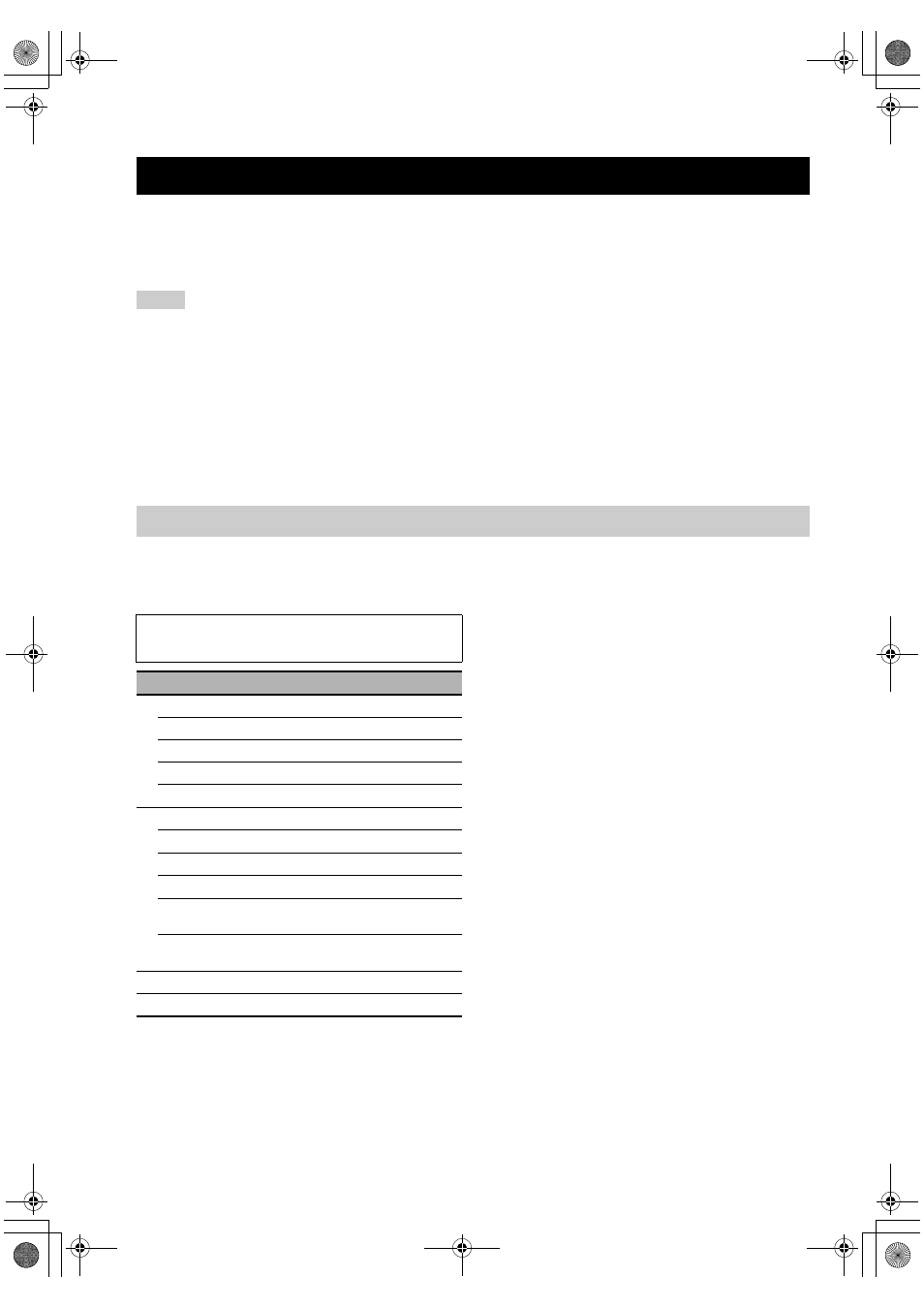
USING IPOD™
44
En
Once you have stationed your iPod in a Yamaha iPod universal dock (such as YDS-10, sold separately) connected to the
DOCK terminal of this unit (see page 19), you can enjoy playback of your iPod using the supplied remote control. You
can also use the Compressed Music Enhancer mode of this unit to improve the sound quality of the compression artifacts
(such as the MP3 format) stored on your iPod (see page 19).
• Only iPod (Click and Wheel), iPod nano, and iPod mini are supported.
• Some features may not be compatible depending on the model or the software version of your iPod.
y
• For a complete list of status messages that appear in the front panel display and in the OSD, see the “iPod” section in
• Once your iPod is stationed in a Yamaha iPod universal dock, this unit begins signal transmission with your iPod.
• Once the connection between your iPod and this unit is complete, “iPod connected” appears in the front panel display and the DOCK
indicator lights up in the front panel display.
• Only the analog audio and video signals of your iPod are input at the DOCK terminal, and the analog audio signals can be output at the
analog AUDIO OUT (REC) jacks for recording.
You can control your iPod when “V-AUX” is selected as the input source. The operations of your iPod can be done with
the aid of the OSD of this unit (menu browse mode) or without it (simple remote mode).
■ Remote control operation
■ Controlling iPod in the simple remote
mode
You can perform the basic operations of your iPod (play,
stop, skip, etc.) using the supplied remote control without
the aid of the OSD of this unit.
y
• You can view the photos or video clips stored on your iPod
(some models only).
• Operations can be also done with the controls on your iPod.
Using iPod™
Notes
Controlling iPod™
Before performing the following operations, press
3
V-AUX/
DOCK.
Button
Function
7 ENTER
Subsequent menu
k
Menu up
n
Menu down
l
Previous menu
h
Subsequent menu
9
ll
Search backward (Press and hold)
hh
Search forward
(Press and hold)
b
Skip backward
a
Skip forward
e
Pause (Menu browse mode)
Play/Pause (Simple remote mode)
p
Play (Menu browse mode)
Play/Pause (Simple remote mode)
K MENU
Previous menu
M DISPLAY
Display
01EN_DSP-AX463_B.book Page 44 Friday, February 1, 2008 2:09 PM
