Adjusting the height of your image, Adjusting the image shape, Using keystone correction – Zyliss PowerLite 835p User Manual
Page 7: Epson powerlite 835p
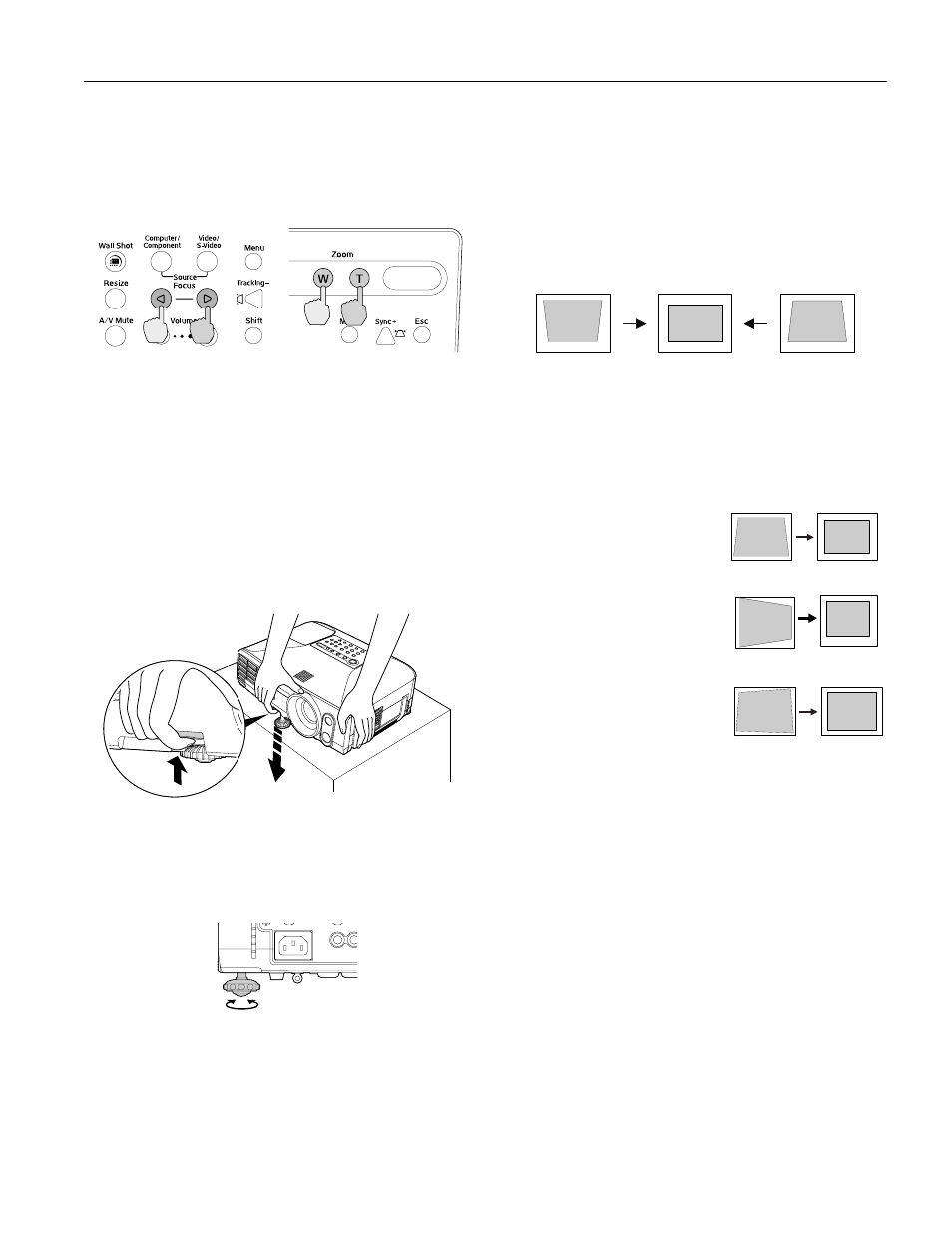
Epson PowerLite 835p
10/04
Epson PowerLite 835p
-
7
Use the
Zoom
buttons on the projector or remote to reduce or
enlarge the image. Press the
W
button on the projector or the
top zoom button on the remote to increase the size, or the
T
button on the projector or bottom zoom button on the
remote to decrease it.
If the image still isn’t large enough, you may need to move the
projector farther away from the screen. You can also use the
E-Zoom
buttons on the remote control to zoom in on a
portion of the image.
Adjusting the Height of Your Image
If the image is too low on the screen, you can raise it by
adjusting the front foot:
1. Stand behind the projector. Press up on the blue foot
release lever and lift the front of the projector.
2. Once the image is positioned where you want it, release the
lever to lock the foot in position.
3. If necessary, you can fine-tune the height by turning the
projector’s rear feet.
Raising the projector causes the image to distort or
“keystone,” but you can manually correct the shape as
described in the next section.
Adjusting the Image Shape
In most cases, you can maintain a rectangular image by
placing the projector directly in front of the center of the
screen with the base of the lens level with the bottom of the
screen.
Even if the projector is slightly tilted (within a range of 45°
up or down), the projector’s automatic keystone correction
function detects and corrects vertical keystone distortion.
It takes about one second after projection starts for the image
to be corrected. During this time, a vertical keystone
correction gauge appears on the screen.
If your image is still distorted, you can correct it using either
of these methods:
❏ If the image has two parallel
sides but is wider on the top,
bottom, left, or right, you can
correct it using the
Keystone
buttons on the projector’s
control panel or the Keystone
menu (see the next section).
❏ If the image has no parallel
sides, you can adjust its shape
using Quick Corner
™
(see
You cannot use both keystone
correction and Quick Corner at
the same time.
Using Keystone Correction
To adjust your image when it is wider on one side, do the
following:
❏ Look at the shapes of the icons on the projector’s four
keystone buttons. Press the button whose icon is the
opposite of the shape of your screen image. Continue
pressing the button until you are satisfied with the
shape of the image.
Focus Zoom
Projector foot
Corrected image
Projector tilted up
Projector tilted down
Quick Corner correction
Keystone correction
Keystone correction
