X-Micro Tech. Bluetooth USB Dongle User Manual
Page 46
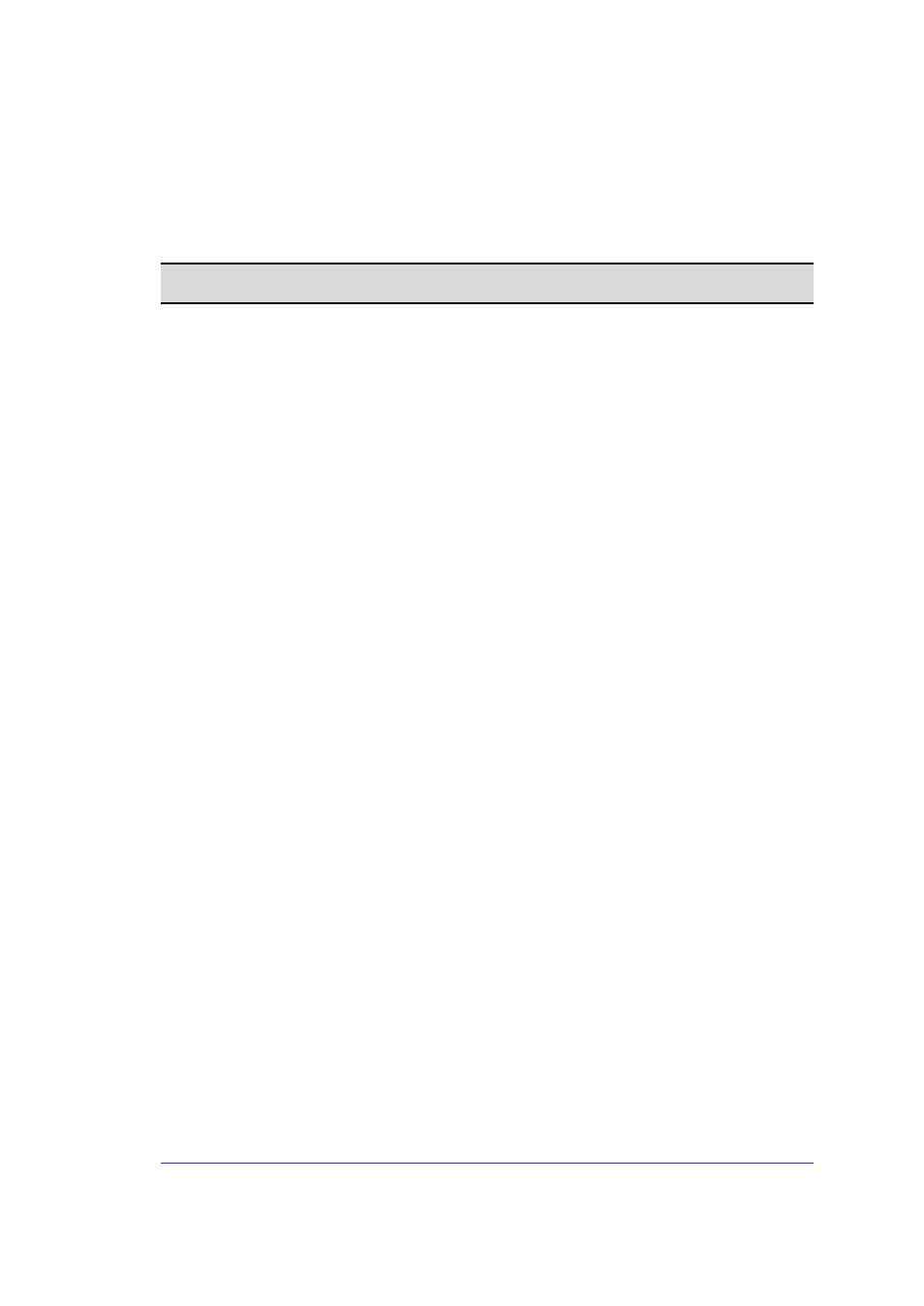
42
P
A I R I N G
D
EVICES
Pairing allows you to avoid entering access information each time a connection is
attempted. Paired devices share a unique Link Key, which they exchange each time they
connect.
NOTE: The mate of a pair always appears in My Bluetooth Places, even if the mate is not
turned on or is out of connection range.
Paired devices remain paired even when
•
One of the devices is not on
•
A service connection is interrupted or the service stopped
•
One or both devices are rebooted.
To Pair with another device
If Secure Connection is enabled, devices will pair automatically the first time they connect
(a passkey must be successfully exchanged).
To pair with a device manually:
In the Folders pane of My Bluetooth Places, right-click a device, select Pair Device from
the shortcut menu, and then follow the on-screen instructions.
Remove Pairing
In the Folders pane of My Bluetooth Places, right-click a paired device and select Unpair
Device from the shortcut menu.
P
A S S K E Y
An alphanumeric string up to 16 characters in length. Passkeys are also called Personal
Identification Numbers, or PIN codes.
A passkey may be required if the Secure Connection option is enabled for a Bluetooth
service or application.
S
ECURE
C
O N N E C TION
A passkey or link key is required each time a connection is attempted.
All data exchanged over the Bluetooth connection is encrypted.
Depending on other configuration options, authorization may also be required.
S
E C U R I T Y
R
EQUEST
D
IALOG
B
O X
A Bluetooth passkey request and/or Bluetooth Authorization request balloon may appear
over the Windows system tray when a connection is attempted if Secure Connection is
enabled.
Click the balloon to proceed.
