X-Micro Tech. Bluetooth USB Dongle User Manual
Page 32
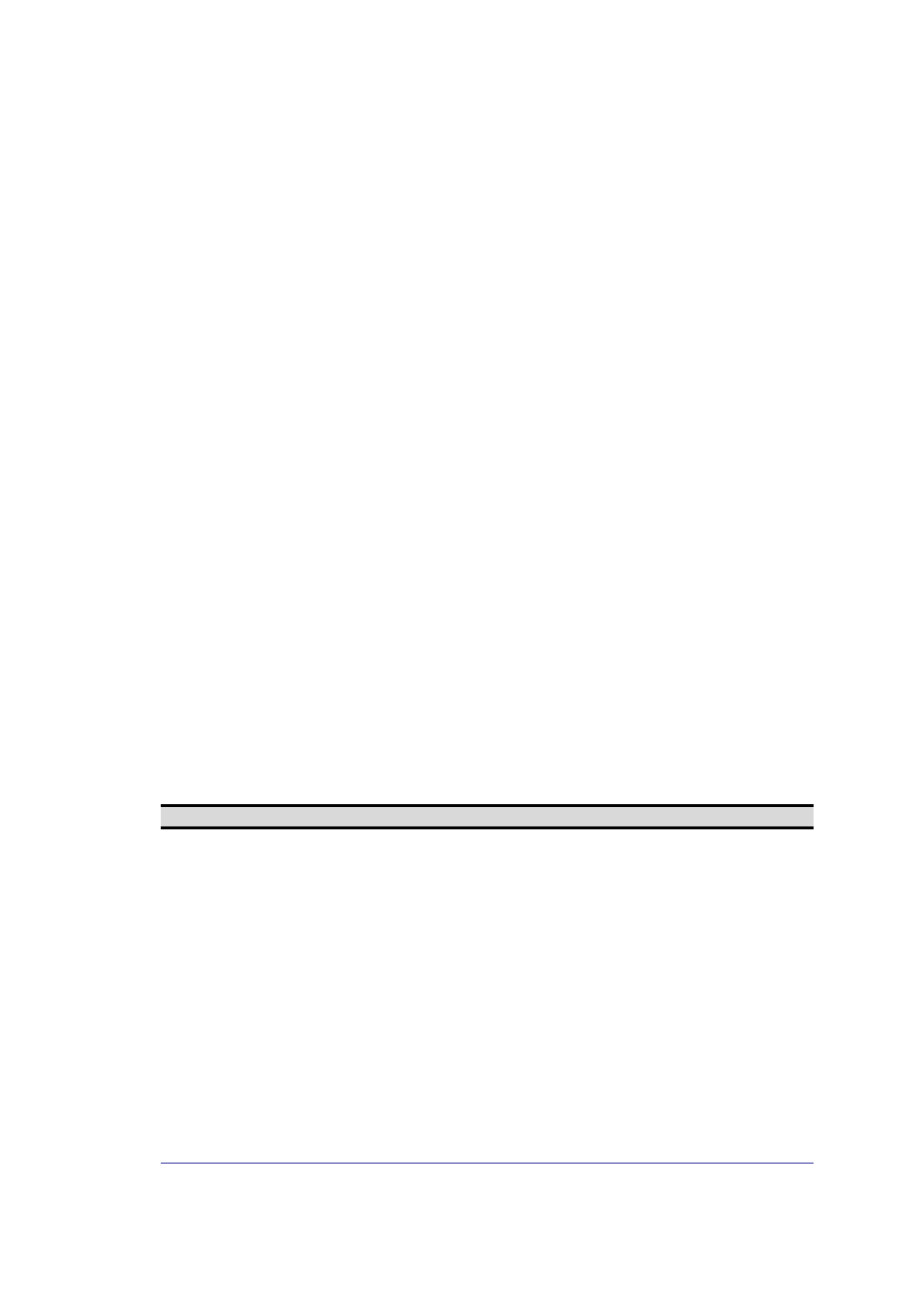
28
3.1.15 Bluetooth Serial Port
The Bluetooth Serial Port service allows a remote Bluetooth device to establish a wireless
serial connection with this computer. The wireless serial connection may be used by
applications as though a physical serial cable connected the devices.
To establish a Bluetooth Serial Port conne ction
The connection must be initiated from the remote device by the Bluetooth Serial Port
application.
Determine the communications port being used by this computer for the Bluetooth
Serial Port
In the Windows system tray, right-click the Bluetooth icon, select Advanced Configuration,
and then the Local Services tab. The COM port assigned to this service is the last item in
the Bluetooth Serial Port service row. Configure the application on this computer that will
use this service to send its data to this COM.
Add a Bluetooth Serial Port
The Bluetooth Serial Port service has one pre-configured Bluetooth Serial Port, but
additional Bluetooth Serial Ports can be added as needed.
To add a port
1. From the Bluetooth Configuration Panel, Local Services tab, click Add Serial
Service.
2. In the properties dialog box, modify the properties:
3. Enter a unique name (less than 99 alphanumeric characters).
4. Select secure connection, if desired.
5. Select Startup Automatically, if desired
6. From the COM Port shortcut menu select a communications port that is not
assigned to any other service.
7. Click OK.
To remove a Bluetooth Serial Port
From the Bluetooth Configuration Panel, Local Services tab, select the port to be removed
and then click Delete.
NOTE: The Delete button is only available when a Bluetooth Serial Port is selected.
