X-Micro Tech. Bluetooth USB Dongle User Manual
Page 43
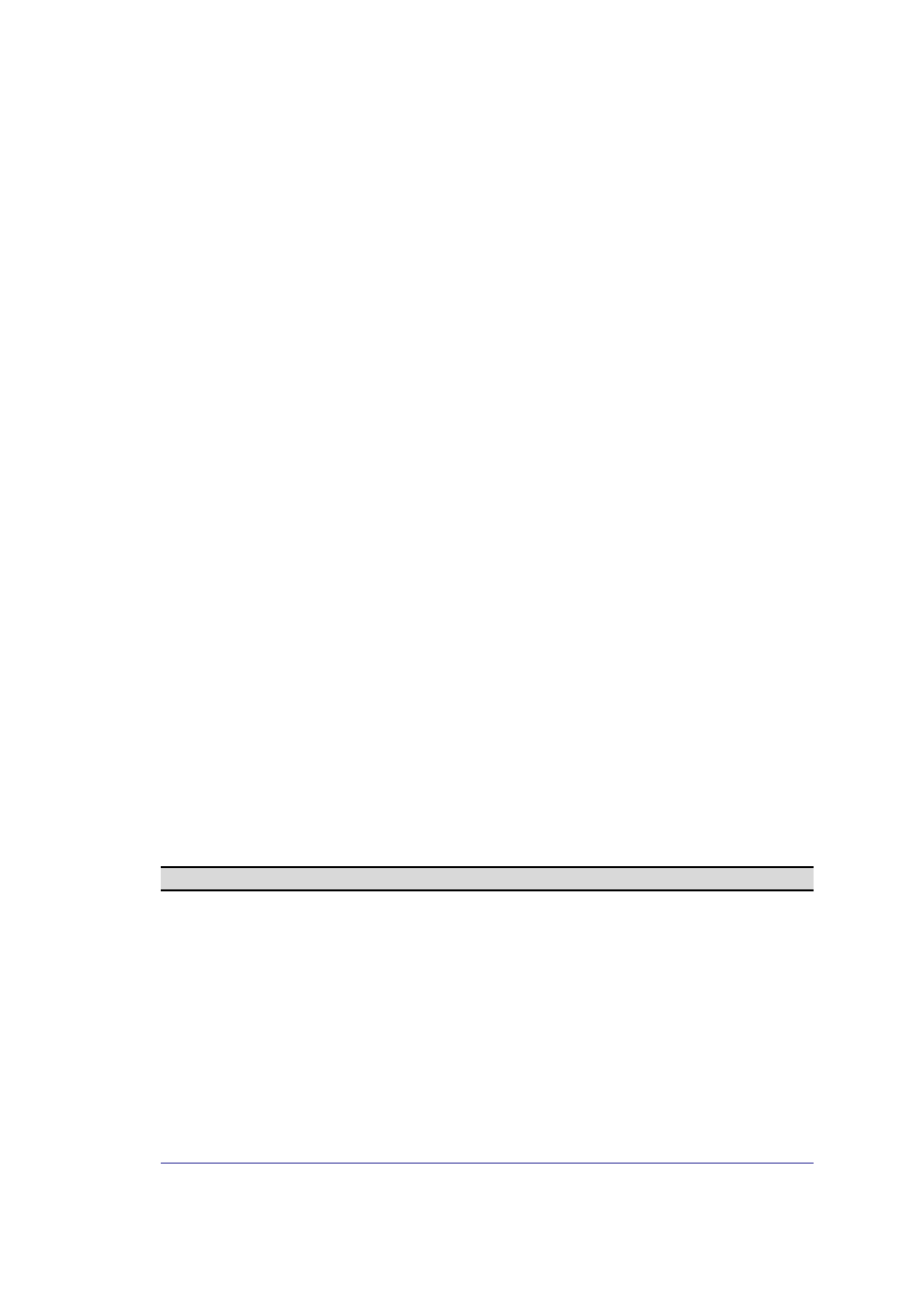
39
A
C C E S S I B I L I T Y
S
E T T I N G S
The Accessibility tab of the Bluetooth Configuration Panel lets you specify whether
remote devices may access this computer, which remote devices have access, and whether
an audio warning is played when a Personal Identification Number (PIN code) is required.
Allow other devices to discover this computer
Select “Let other Bluetooth devices discover this computer” to permit remote Bluetooth
devices to find and report this computer.
If “Allow No devices” (below) is selected, this option is not available.
Control the types of devices that are allowed to connect to this computer
From the “Devices allowed to connect to this computer” shortcut-menu, select:
•
No devices— no remote devices are permitted to initiate a connection with this
computer. However, this computer can still initiate connections with remote
Bluetooth devices.
•
All devices— all remote devices are permitted to connect to this computer.
Connections are subject to additional security restrictions, such as authentication
and authorization, that may be required by the individual services provided by this
computer.
•
Only paired devices— only devices that have been paired with this computer are
allowed to connect to it.
•
Only devices listed below— only the listed devices are allowed to connect to this
computer (see Accessibility, adding and deleting devices).
Choose an audio notification file
When Secure Connection is enabled for any of the Bluetooth Services on this computer a
PIN code is required before that service can be accessed. To chose a notification sound that
will play when a remote device attempts to access a service that requires a secure
connection, click Select audio file... and select the sound (*.wav) file to be played.
Limit access to this computer to specific remote devices
From the Bluetooth Configuration Panel, Accessibility tab, in the Allow shortcut menu,
select “Only devices listed below”.
Add a device to the list
1. Click Add Device
2. In the Devices with access... dialog box select the desired device(s) and click OK.
NOTE: Multiple devices may be selected using SHIFT + click and/or CTRL + click.
Delete a device from the list
In the list of devices allowed to access this computer, select the device to be removed from
the list, and then click Delete.
