Step 3: network setup, Tcp/ip setup appletalk setup – Xerox DocuColor 252 User Manual
Page 25
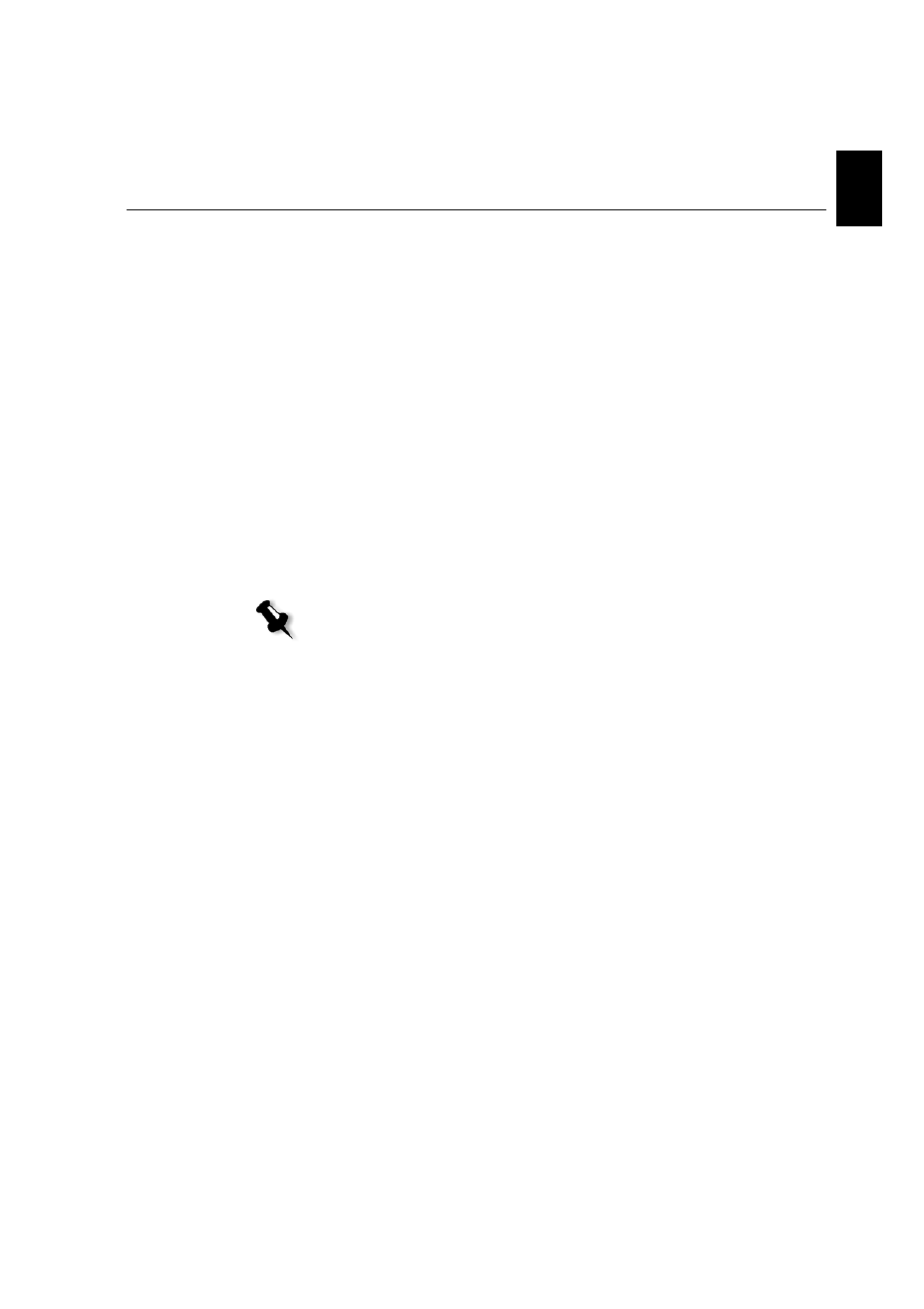
Step 5: Printing from a Macintosh or Windows Computer
13
Engl
ish (EN)
Engli
sh
(EN
)
Setting Up a Printer on a Macintosh Computer (Mac OS 9.0 or later)
Before setting up one of the Spire CX260 network printers, you need to
first install the CX260 PPD. To install the
CX260_V2.PPD
, connect via the
AppleShare® software to your Spire CX260, log in as guest and from the
Utilities folder, copy the
CX260_V2.PPD
to the Printer Descriptions folder
in the Mac® OS® System Folder.
To set up a printer on your Macintosh computer:
1.
From the
Apple
menu, select
Chooser
.
2.
Select
LaserWriter
and browse the network to your Spire CX260.
3.
Select one of the Spire CX260network printers, for example,
ProcessPrint
and then click
Create
. The
CX260_V2.PPD
is
automatically setup on your Macintosh computer.
Setting Up a Printer on a Macintosh Computer (Mac OS X - 10.4 or later)—IP, SMB, or
AppleTalk
Before setting up one of the Spire CX260 network printers, you must first
install the CX260 PPD. To install the
CX260_V2.PPD
, connect via
AppleShare to your Spire CX260, log in as guest and from the Utilities
folder, copy the
CX260_V2.PPD
to your hard disk.
1.
From the
Go
menu, select
Applications
.
2.
Open the Utilities folder and then double-click the
Printer Setup
Utility
icon.
The Print Browser window appears.
3.
Click the
Add Printer
button.
4.
Select either
Default Browser
or
IP Printer
.
5.
Browse to the CX260 network printer (if you are defining an IP
printer, enter the CX260 IP address or host name, and the exact name
of the printer to which you want to print—for example,
CX260_ProcessPrint
).
6.
In the
Printer Using
list, select
Other
.
Note: Some of the steps in this procedure may be different if you are using a
version older than Mac OS X 10.4.
- DocuColor 242-252-260 con Creo Spire CX260-14689 DocuColor 242-252-260 con Creo Spire CX260-15643 DocuColor 242-252-260 con Creo Spire CX260-15301 DocuColor 242-252-260 con Creo Spire CX260-16193 DocuColor 242-252-260 avec Creo Spire CX260-12493 DocuColor 242-252-260 avec Creo Spire CX260-11484 DocuColor 242-252-260 avec Creo Spire CX260-13094 DocuColor 242-252-260 avec Creo Spire CX260-12113 DocuColor 242-252-260 with Creo Spire CX260-3571 DocuColor 242-252-260 with Creo Spire CX260-1225 DocuColor 242-252-260 with Creo Spire CX260-5167 DocuColor 242-252-260 with Creo Spire CX260-7408 DocuColor 242-252-260 mit Creo Spire CX260-9949 DocuColor 242-252-260 mit Creo Spire CX260-8985 DocuColor 242-252-260 mit Creo Spire CX260-9633 DocuColor 242-252-260 mit Creo Spire CX260-10565 DocuColor 242-252-260 with Creo Spire CX260-1228 DocuColor 242-252-260 with Creo Spire CX260-5170 DocuColor 242-252-260 with Creo Spire CX260-3574 DocuColor 242-252-260 with Creo Spire CX260-7411 DocuColor 242-252-260 con Creo Spire CX260-17738 DocuColor 242-252-260 con Creo Spire CX260-18113 DocuColor 242-252-260 con Creo Spire CX260-17131 DocuColor 242-252-260 con Creo Spire CX260-18689
