Defining the tcp/ip printer port, Protocols and services installed – Xerox DocuColor 252 User Manual
Page 22
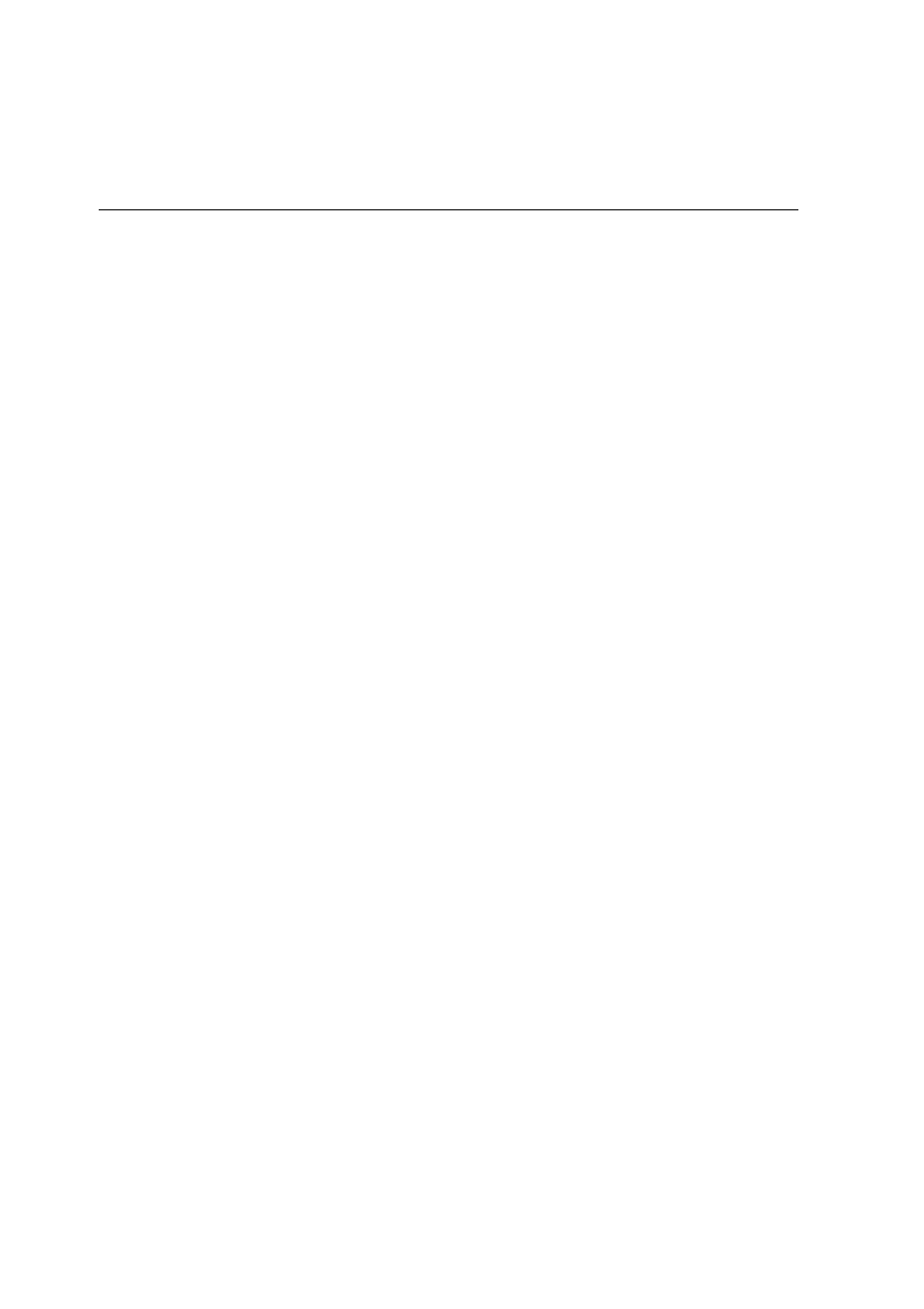
10
Quick Connect Guide
3.
Click
OK
.
The Server window appears.
4.
Double-click the desired network printer icon.
Setting Up a TCP/IP Printer in Windows 2000/2000 Pro/2003/XP
The following items must be installed and configured on the Windows
2000, 2000 Pro, XP and 2003 computer before you begin:
•
TCP/IP Protocol
•
Latest Adobe® PostScript® printer driver (located in the shared
D:\utilities folder on the Spire CX260 or you can download from the
Adobe website at www.adobe.com)
•
CX260 PPD (the PPD is located in the shared D:\utilities\PPD folder
on the Spire CX260)
Defining the TCP/IP Printer Port
1.
Click
Start
and select
Settings > Printers and Faxes
(Windows XP) or
Printers
(Windows 2000, 2000 Pro, XP and 2003).
2.
In the
Printer and Faxes
window, from the
File
menu, select
Server
Properties
.
3.
Select the
Port
tab, and then click
Add Port
.
4.
From the list of
Available Printer Ports
, select
Standard TCP/IP Port
,
and then click
New Port
.
5.
Click
Next
.
6.
Type the exact name of the Spire CX260 (this box is case-sensitive) in
the
Printer Name or IP Address
box.
7.
Type a name for the printer that you will be able to identify on your
computer in the
Port Name
box.
8.
Click
Next
.
9.
Select
Custom
in the
Device Type
option, and then click
Settings
.
- DocuColor 242-252-260 con Creo Spire CX260-14689 DocuColor 242-252-260 con Creo Spire CX260-15643 DocuColor 242-252-260 con Creo Spire CX260-15301 DocuColor 242-252-260 con Creo Spire CX260-16193 DocuColor 242-252-260 avec Creo Spire CX260-12493 DocuColor 242-252-260 avec Creo Spire CX260-11484 DocuColor 242-252-260 avec Creo Spire CX260-13094 DocuColor 242-252-260 avec Creo Spire CX260-12113 DocuColor 242-252-260 with Creo Spire CX260-3571 DocuColor 242-252-260 with Creo Spire CX260-1225 DocuColor 242-252-260 with Creo Spire CX260-5167 DocuColor 242-252-260 with Creo Spire CX260-7408 DocuColor 242-252-260 mit Creo Spire CX260-9949 DocuColor 242-252-260 mit Creo Spire CX260-8985 DocuColor 242-252-260 mit Creo Spire CX260-9633 DocuColor 242-252-260 mit Creo Spire CX260-10565 DocuColor 242-252-260 with Creo Spire CX260-1228 DocuColor 242-252-260 with Creo Spire CX260-5170 DocuColor 242-252-260 with Creo Spire CX260-3574 DocuColor 242-252-260 with Creo Spire CX260-7411 DocuColor 242-252-260 con Creo Spire CX260-17738 DocuColor 242-252-260 con Creo Spire CX260-18113 DocuColor 242-252-260 con Creo Spire CX260-17131 DocuColor 242-252-260 con Creo Spire CX260-18689
