Configuring the novell client on the spire cx260, Step 4: view and print the system configuration, Step 1: powering up the spire cx260 – Xerox DocuColor 252 User Manual
Page 21: Powering up the spire cx260, System and network settings
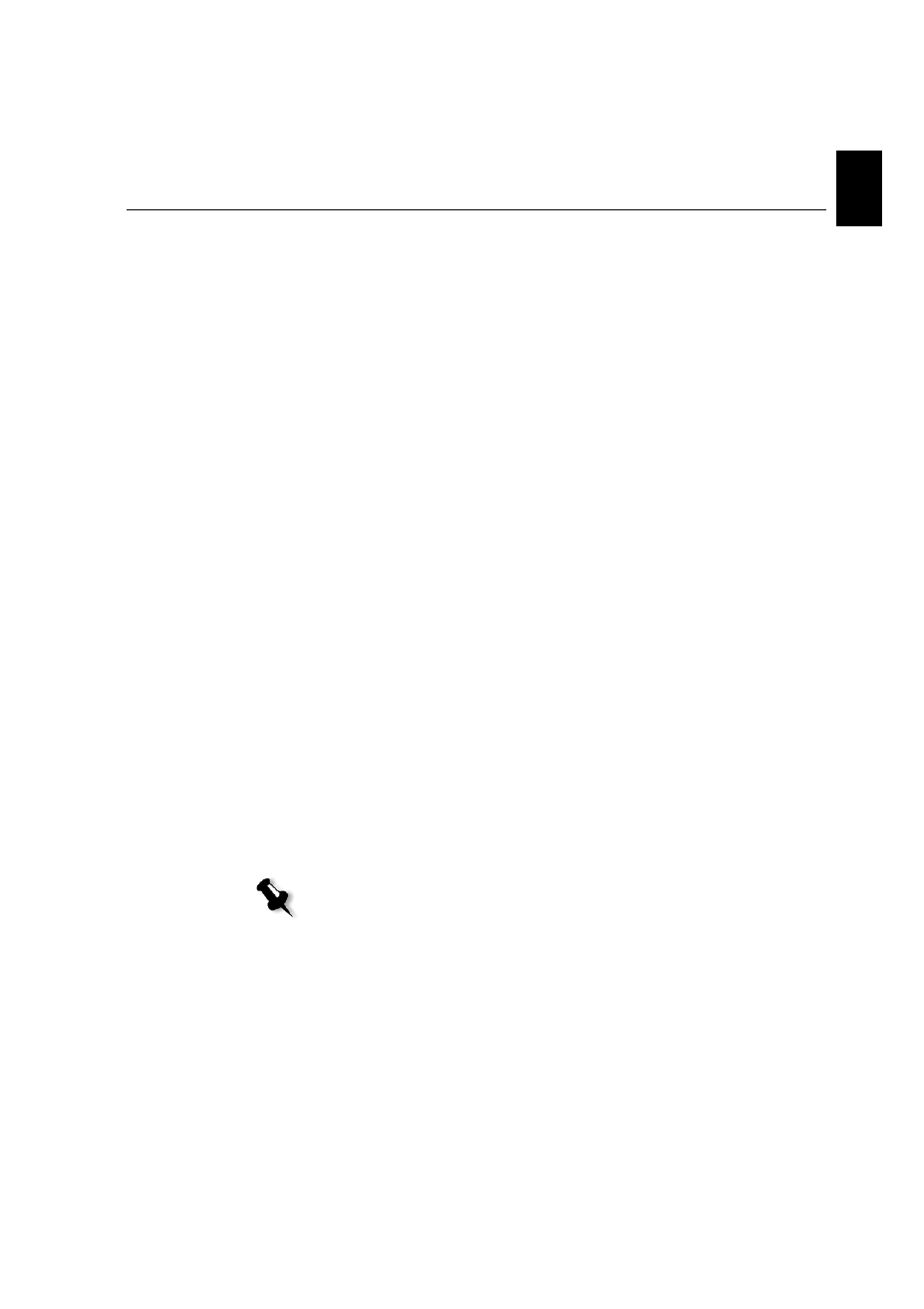
Step 4: View and Print the System Configuration
9
Engl
ish (EN)
Engli
sh
(EN
)
Configuring the Novell Client on the Spire CX260
1.
After the system reboots, the Novell Setup window appears.
2.
Type the
Tree Name
. If you do not know the name, click
Browse
and
then double-click the appropriate
Tree Name
.
3.
Type the
Context Name
. If you do not know the name, click
Browse
and then double-click the appropriate
Context Name
.
4.
Click OK.
The Spire CX260 workspace appears.
Step 4: View and Print the System Configuration
1.
In the Spire CX260 workspace, select
Tools > Settings
.
2.
Click
View Configuration
.
The network and system configuration of your Spire CX260 is
displayed.
3.
To print the configuration details, click
.
The Page Setup dialog box appears.
4.
Set the printing options as desired and click
OK
.
The Print dialog box appears.
5.
From the
Printer
list, select the
ProcessPrint
printer and click
OK
.
The Spire CX260 system configuration is printed.
6.
Click
Save
to close the Settings window.
Step 5: Printing from a Macintosh or Windows Computer
Setting Up a Printer in Windows 2000/2000 Pro/2003/XP (SMB)
1.
From the
Start
menu, select
Run
.
2.
In the
Open
box, type \\ followed by the host name or IP address of
the Spire CX260—for example,
\\CX260-1234
.
Note: For more detailed information, see the Creo Color Server for the Xerox
DocuColor 242/252/260 Printer/Copier User Guide
(document number 731-01023A-EN).
- DocuColor 242-252-260 con Creo Spire CX260-14689 DocuColor 242-252-260 con Creo Spire CX260-15643 DocuColor 242-252-260 con Creo Spire CX260-15301 DocuColor 242-252-260 con Creo Spire CX260-16193 DocuColor 242-252-260 avec Creo Spire CX260-12493 DocuColor 242-252-260 avec Creo Spire CX260-11484 DocuColor 242-252-260 avec Creo Spire CX260-13094 DocuColor 242-252-260 avec Creo Spire CX260-12113 DocuColor 242-252-260 with Creo Spire CX260-3571 DocuColor 242-252-260 with Creo Spire CX260-1225 DocuColor 242-252-260 with Creo Spire CX260-5167 DocuColor 242-252-260 with Creo Spire CX260-7408 DocuColor 242-252-260 mit Creo Spire CX260-9949 DocuColor 242-252-260 mit Creo Spire CX260-8985 DocuColor 242-252-260 mit Creo Spire CX260-9633 DocuColor 242-252-260 mit Creo Spire CX260-10565 DocuColor 242-252-260 with Creo Spire CX260-1228 DocuColor 242-252-260 with Creo Spire CX260-5170 DocuColor 242-252-260 with Creo Spire CX260-3574 DocuColor 242-252-260 with Creo Spire CX260-7411 DocuColor 242-252-260 con Creo Spire CX260-17738 DocuColor 242-252-260 con Creo Spire CX260-18113 DocuColor 242-252-260 con Creo Spire CX260-17131 DocuColor 242-252-260 con Creo Spire CX260-18689
