Appletalk setup, Ipx and novell client setup, Installing novell client on the spire cx260 – Xerox DocuColor 252 User Manual
Page 20: Terminology configuring the spire cx260
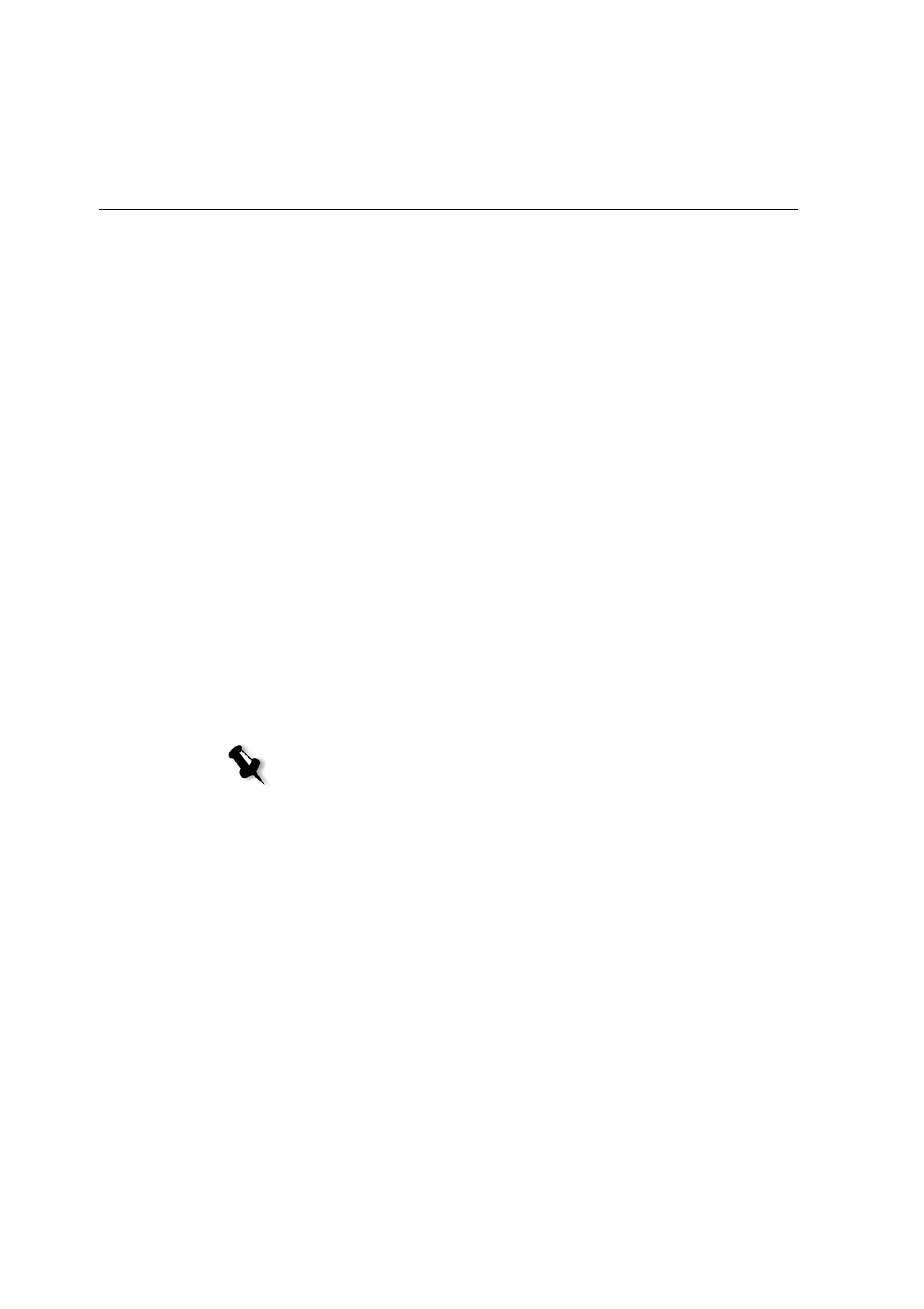
8
Quick Connect Guide
3.
Select
Use the following IP Address
.
4.
Type the new
IP address
,
Subnet mask
and
Default gateway
(according to the Network Administrator).
5.
If required, enter the DNS server addresses (according to the Network
Administrator).
6.
Click
OK
.
7.
Click
OK
in the Local Area Connections Properties window.
8.
When prompted to restart your computer, click
Yes
.
AppleTalk Setup
The following should only be performed if you need to change the default
settings (see Step 2 for the default settings).
1.
In the Spire CX260 workspace, select
Tools > Settings
.
2.
In the
Network Setup
parameter, click
Change Settings
in the Apple
Talk setup area.
The AppleTalk Protocol Properties window appears.
3.
From the zone list, select the desired AppleTalk zone for your
computer, and click
OK
.
IPX and Novell Client Setup
The following procedures are relevant for those customers who have a
Novell® network running IPX protocol.
Installing Novell Client on the Spire CX260
1.
Close the Spire CX260 software.
2.
Close all other open applications.
3.
On the Windows desktop, click
Start
and select
CX260 > CX260 Tools >
Novell Client Installation
.
4.
Click
Install
; then click
Reboot
.
Note: For more detailed information, see the Creo Color Server for the Xerox
DocuColor 242/252/260 Printer/Copier Technical Manual (document number
731-01024A-EN) or the Creo Color Server for the Xerox DocuColor 242/252/260
Printer/Copier User Guide (document number 731-01023A-EN).
- DocuColor 242-252-260 con Creo Spire CX260-14689 DocuColor 242-252-260 con Creo Spire CX260-15643 DocuColor 242-252-260 con Creo Spire CX260-15301 DocuColor 242-252-260 con Creo Spire CX260-16193 DocuColor 242-252-260 avec Creo Spire CX260-12493 DocuColor 242-252-260 avec Creo Spire CX260-11484 DocuColor 242-252-260 avec Creo Spire CX260-13094 DocuColor 242-252-260 avec Creo Spire CX260-12113 DocuColor 242-252-260 with Creo Spire CX260-3571 DocuColor 242-252-260 with Creo Spire CX260-1225 DocuColor 242-252-260 with Creo Spire CX260-5167 DocuColor 242-252-260 with Creo Spire CX260-7408 DocuColor 242-252-260 mit Creo Spire CX260-9949 DocuColor 242-252-260 mit Creo Spire CX260-8985 DocuColor 242-252-260 mit Creo Spire CX260-9633 DocuColor 242-252-260 mit Creo Spire CX260-10565 DocuColor 242-252-260 with Creo Spire CX260-1228 DocuColor 242-252-260 with Creo Spire CX260-5170 DocuColor 242-252-260 with Creo Spire CX260-3574 DocuColor 242-252-260 with Creo Spire CX260-7411 DocuColor 242-252-260 con Creo Spire CX260-17738 DocuColor 242-252-260 con Creo Spire CX260-18113 DocuColor 242-252-260 con Creo Spire CX260-17131 DocuColor 242-252-260 con Creo Spire CX260-18689
