Logs, 1 viewing logs, Chapter 9 logs – ZyXEL Communications Prestige 2002 User Manual
Page 81: Figure 33 view log, Table 22 view log
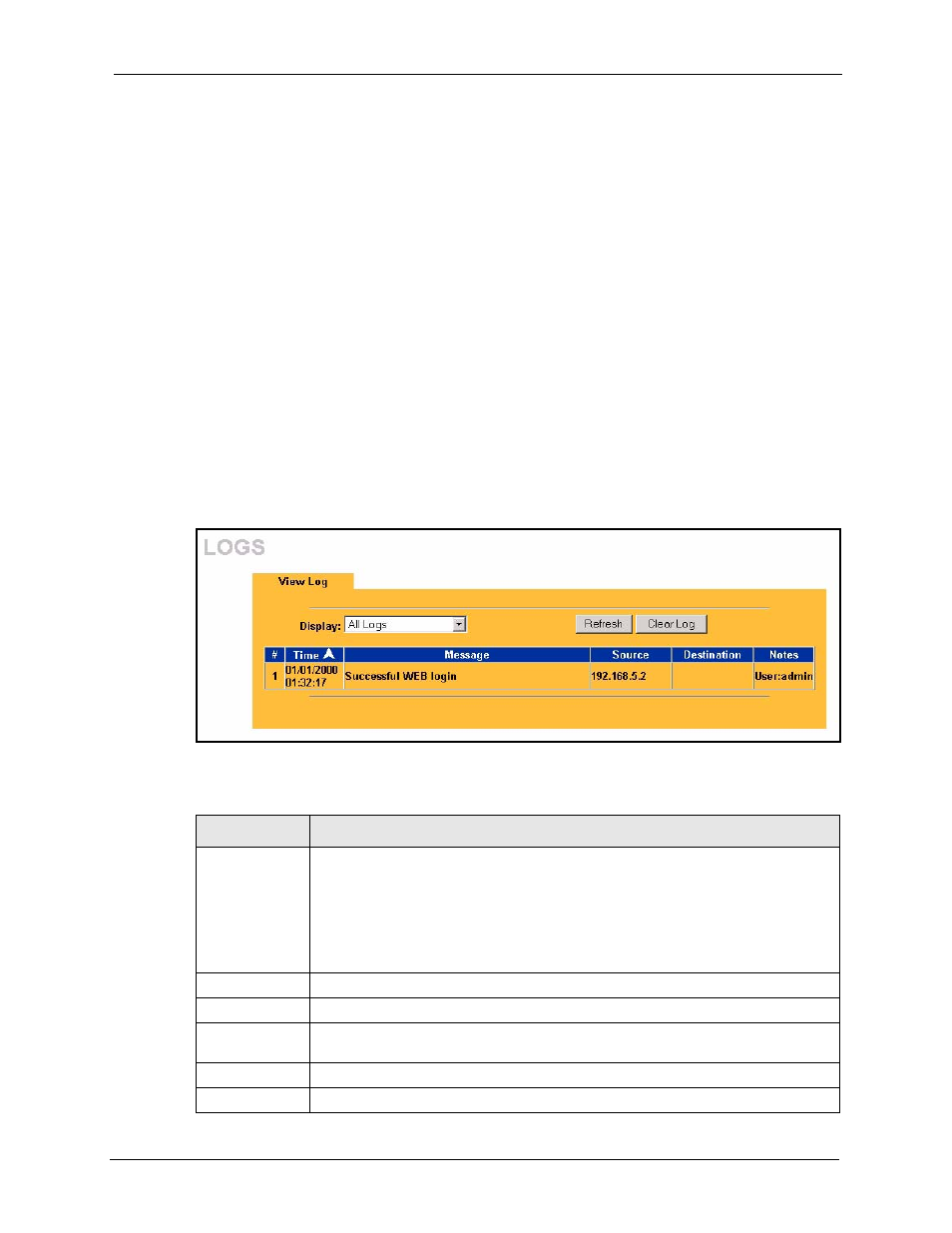
P-2002 Series User’s Guide
Chapter 9 Logs
81
C
H A P T E R
9
Logs
This chapter contains information about the Prestige’s Logs screen. Refer to the Appendices
for example log message explanations.
9.1 Viewing Logs
The web configurator allows you to look at all of the Prestige’s logs in one location.
Click LOGS in the navigation panel to open the View Log screen. Use the View Log screen to
display the Prestige’s logs.
Log entries in red indicate system error logs. Once the log table is full, old logs are deleted as
new logs are created. Click a column heading to sort the entries. A triangle indicates ascending
or descending sort order.
Figure 33 View Log
The following table describes the labels in this screen.
Table 23 View Log
LABEL
DESCRIPTION
Display Select
All Logs to view all of the Prestige’s logs.
Select System Maintenance to view the Prestige’s maintenance logs.
Select System Error to view the Prestige’s error logs.
Select SIP to view Session Initiation Protocol logs.
Select RTP to view Real time Transport Protocol logs.
Select FSM to view Finite State Machine logs. These logs record phone actions.
Refresh
Click Refresh to renew the log screen.
Clear Log
Click Clear Log to delete all the logs.
Time
This field displays the time the log was recorded. To configure the Prestige’s time
and date, see
.
Message
This field states the reason for the log.
Source
This field lists the source IP address and the port number of the incoming packet.
