Xerox 665E User Manual
Page 54
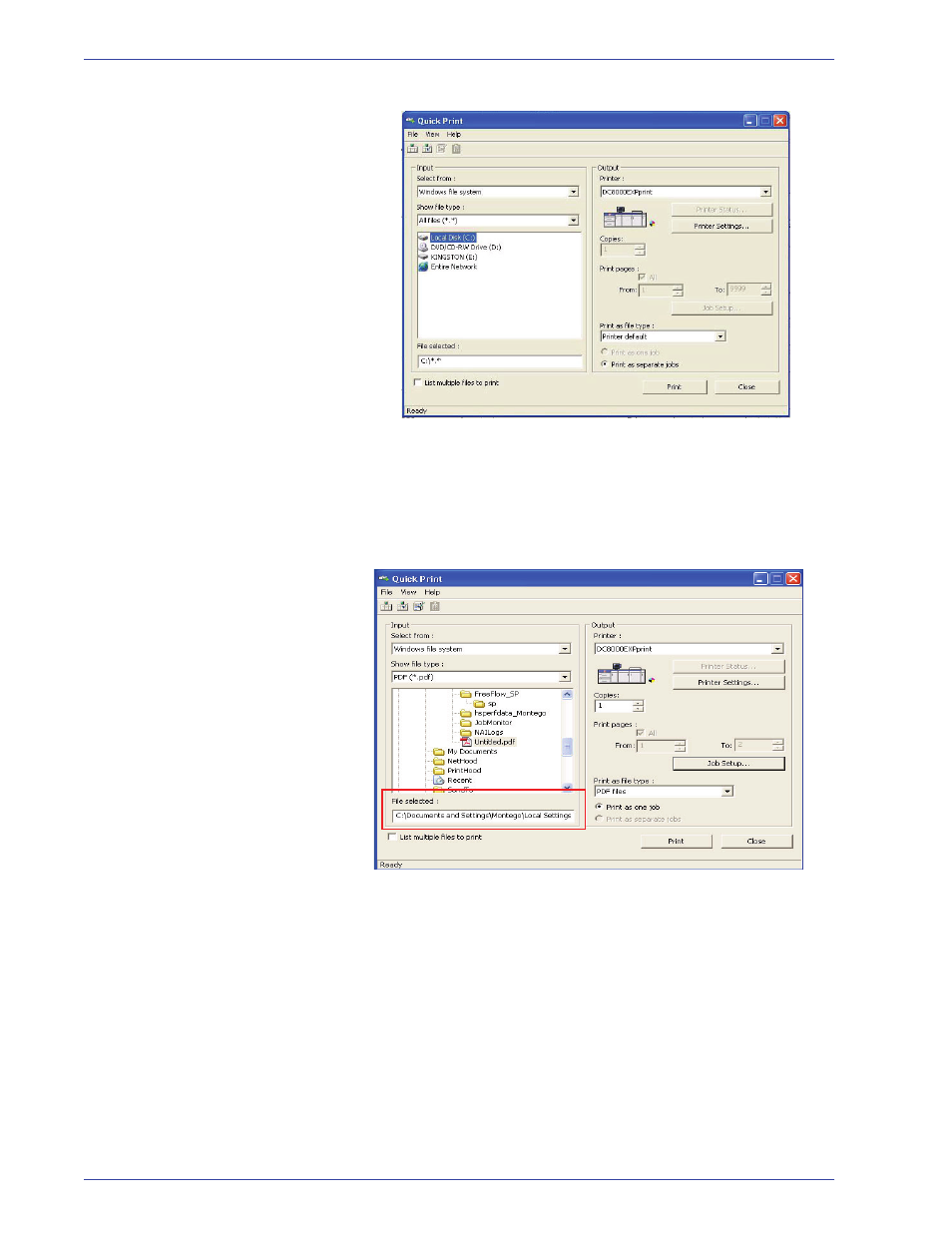
F reeFlow Scanner 665E Getting Started
4-2
4. Q uick Print
The Quick Print dialog box opens:
2.
Select the file type you wish to print in the Show file type
pull-down menu.
3.
Browse to the directory where the document is stored and
select the file name of the document from the directory tree
list. The selected filename will appear in the file selected
field.
4.
Select a printer from the Printers pull-down menu.
5.
Click the Printer Settings button to modify the printer
settings as necessary.
6.
Specify the number of copies to be printed.
If you do not want to print the entire document, deselect the
All checkbox and select the sequence of pages to print:
a. Specify the starting page in the From list box.
b. Specify the last page to print in the To list box.
c. Click the Job Setup button to modify the job ticket
settings as necessary.
