2 status page – ZyXEL Communications P-660HW-TX V3 User Manual
Page 3
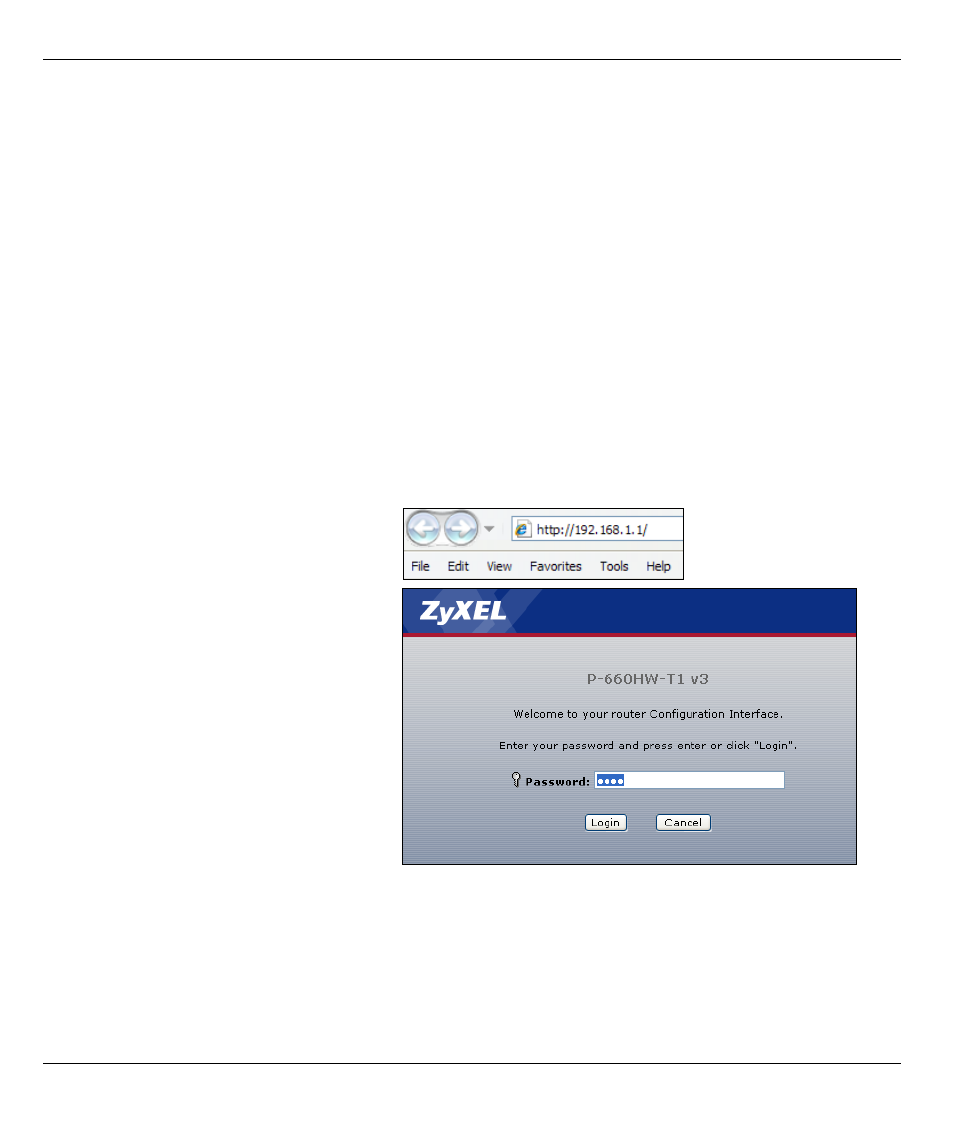
P-660HW-Tx v3 Quick Start Guide
3
1 DSL: Use a telephone wire to connect your P-660HW-Tx v3’s DSL port to a telephone jack (or to a splitter,
if one is already installed).
2 ETHERNET: Use an Ethernet cable to connect a computer to an ETHERNET port for initial configuration
and/or Internet access.
3 POWER: Use the power adaptor provided with your P-660HW-Tx v3 to connect an appropriate power
source to the POWER socket. Make sure the power source is on.
4 Push in the POWER button. Look at the lights on the front panel.
• The POWER light blinks while your P-660HW-Tx v3 starts up and stays on once it is ready. The DSL light is on
when the P-660HW-Tx v3 has a DSL connection, and the WLAN light is on when the wireless LAN is ready.
The INTERNET light is on when you are able to access the Internet and blinks when the P-660HW-Tx v3 is
sending or receiving data.
• Each ETHERNET light stays on if the corresponding ETHERNET port is properly connected and blinks when
there is traffic.
If any of these lights are not on, check your connections, and inspect your cables for damage. If the lights are
still off, contact your local vendor.
2 Status Page
1 In your browser, go to
http://192.168.1.1.
2 Enter the default password user to go
directly to the Status screen.
If your browser cannot find this screen,
check its security settings. See
Troubleshooting for details.
