X-Micro Tech. WL-1502 User Manual
Page 13
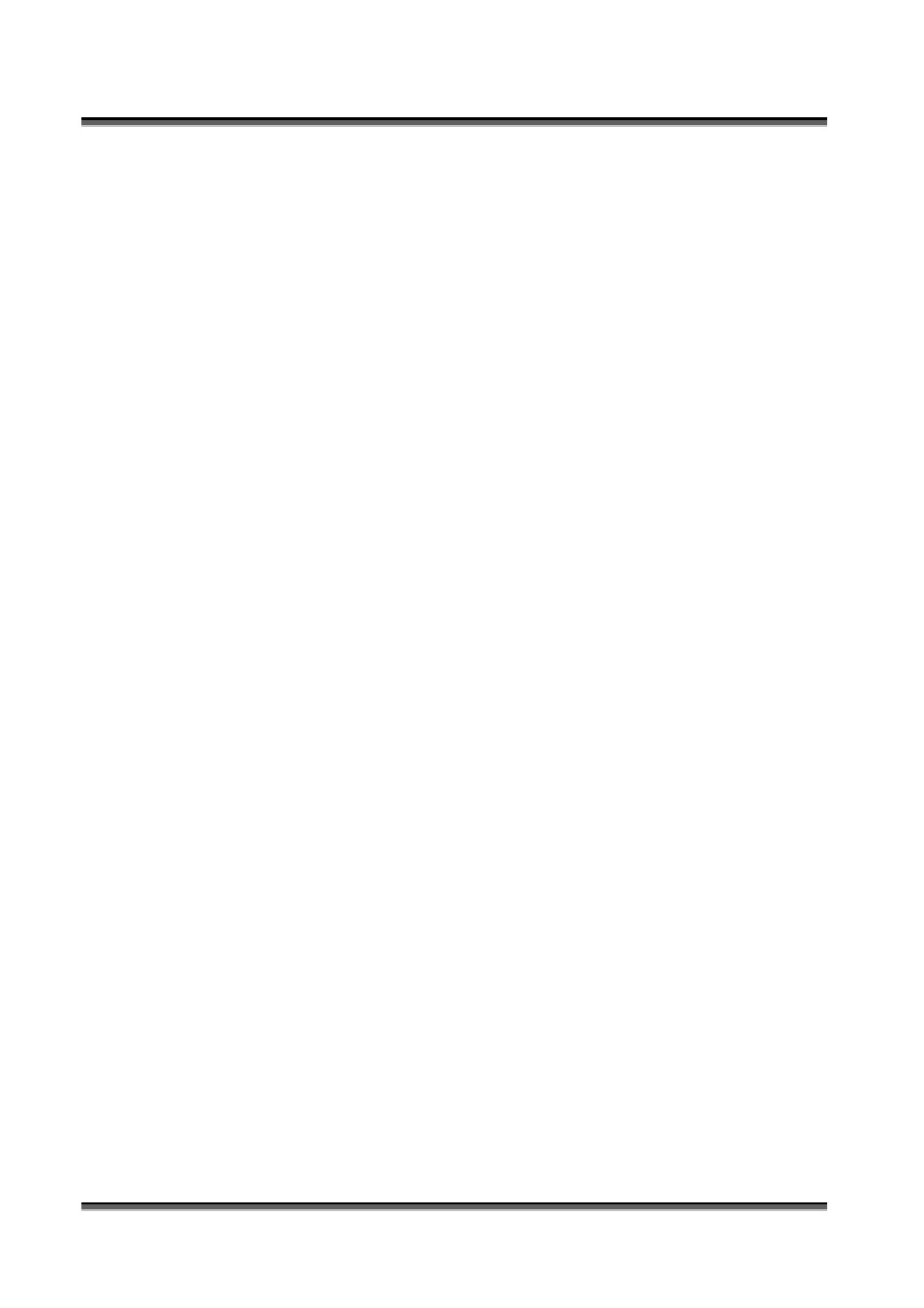
USER’S MANUAL OF X-MICRO WLAN 11b BROADBAND ROUTER
Version: 1.2
2. Move mouse and double-click the right button on
Network and Dial-up
Connections
icon. Move mouse and double-click the
Local Area Connection
icon.
The
Local Area Connection
window will appear. Click
Properties
button in the
Local Area Connection
window.
3. Check the installed list of
Network Components
. If TCP/IP is not installed, click the
Add
button to install it; otherwise go to step 6.
4. Select
Protocol
in the
Network Component Type
dialog box and click
Add
button.
5. Select
TCP/IP
in
Micro oft
of
Select Network Protocol
dialog box then click OK
button to install the TCP/IP protocol, it may need the Microsoft Windows CD to
complete the installation. Close and go back to
Network
dialog box after the TCP/IP
installation.
s
s
6. Select
TCP/IP
and click the
properties
button on the
Network
dialog box.
7. Select
Specify an IP address
and type in values as following example.
9 IP Address: 192.168.1.1, any IP address within 192.168.1.1 to 192.168.1.253 is
good to connect the Wireless LAN Access Point.
9 IP Subnet Mask: 255.255.255.0
8. Click OK to completes the IP parameters setting.
For OS of Microsoft Windows NT:
1. Click the
Start
button and select
Settings
, then click
Control Panel
. The
Control
Panel
window will appear.
2. Move mouse and double-click the right button on
Network
icon. The
Network
window will appear. Click
Protocol
tab from the
Network
window.
3. Check the installed list of
Network Protocol
window. If TCP/IP is not installed, click
the
Add
button to install it; otherwise go to step 6.
4. Select
Protocol
in the
Network Component Type
dialog box and click
Add
button.
5. Select
TCP/IP
in
Micro oft
of
Select Network Protocol
dialog box then click OK
button to install the TCP/IP protocol, it may need the Microsoft Windows CD to
complete the installation. Close and go back to
Network
dialog box after the TCP/IP
installation.
6. Select
TCP/IP
and click the
properties
button on the
Network
dialog box.
7. Select
Specify an IP address
and type in values as following example.
9 IP Address: 192.168.1.1, any IP address within 192.168.1.1 to 192.168.1.253 is
good to connect the Wireless LAN Access Point.
9 IP Subnet Mask: 255.255.255.0
8. Click OK to completes the IP parameters setting.
7
