Load balance – XiNCOM XC-DPG603 User Manual
Page 18
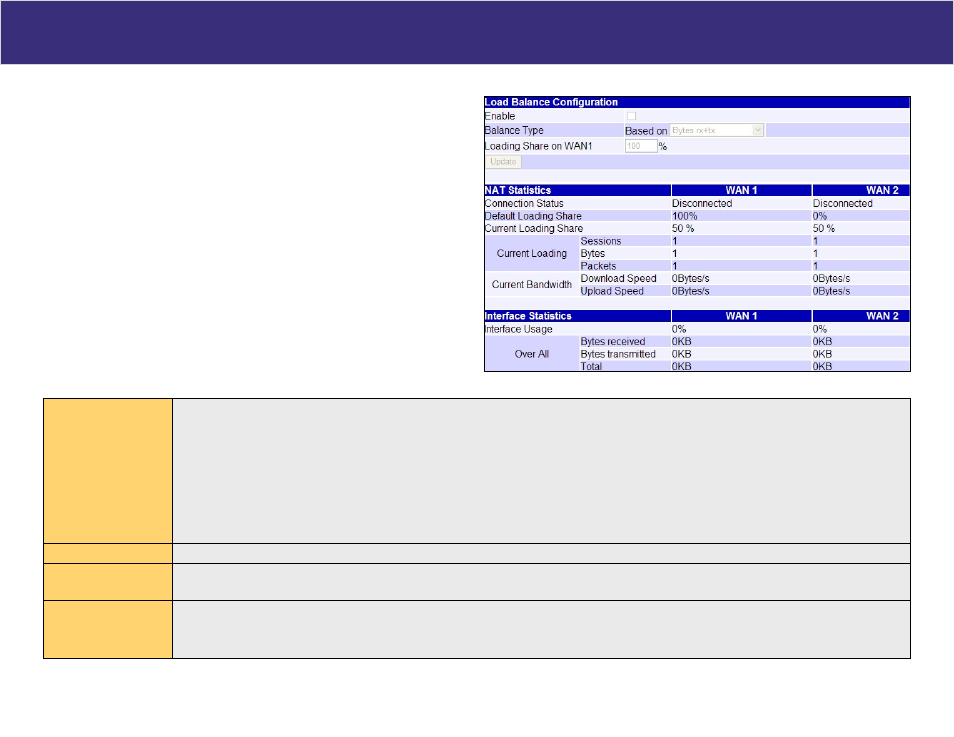
Load Balance
Figure 7. Load Balance Console
Configuring Load Balancing
The Twin WAN line of products uses a session based Load Balancing algorithm by allowing you to
manage sessions using several different options:
Bytes rx+tx
By monitoring real time speed of both WAN connections, the XC-DPG603 will
establish new sessions on the WAN port with the lower speed. Use this if there is
a fairly even speed on both lines and would like to benefit the most from the speed
available.
Packets rx+tx
Same as above but in this case, the XC-DPG603 monitors the packet flow and tries
to maintain an even number of packets. Use this if transmitting a lot of small packets,
such as web browsing and Usenet. This helps you maintain the best latency.
Sessions
Established
The XC-DPG603 tries to maintain an even number of sessions on each WAN port by
looking at the current amount of sessions currently established. This is a very general
setting only to be used if you have similar types of connections (Cable and Cable, DSL
and DSL) to promote good Internet traffic.
Settings - Load Balance
Load Balance
Configuration
• Enable – Use this to enable your Load Balance settings.
• Balance Type – Select the desired Balance Type:
- Bytes rx+tx – Traffic is measured by Bytes.
- Packets rx+tx – Traffic is measured by Packets.
- Sessions established – Traffic is measured by Sessions.
• Loading Share on WAN 1 – Enter the percentage (%) of traffic to be sent over WAN 1. The WAN port with the greater bandwidth should
be given a higher percentage of traffic over the other WAN port.
Click the “Update” button to save your changes.
NAT Statistics
This section displays the current data about WAN 1 and WAN 2. You can use this information to help you “fine-tune” the settings above.
Interface Statistics
This section displays cumulative statistics.
Use the “Restart Counters” button to restart these counters when required.
Buttons
• Update – Save the settings on this screen.
• Refresh – Update the data on screen.
• Restart Counters – Restart the counters used in the “Interface Statistics” section.
18
